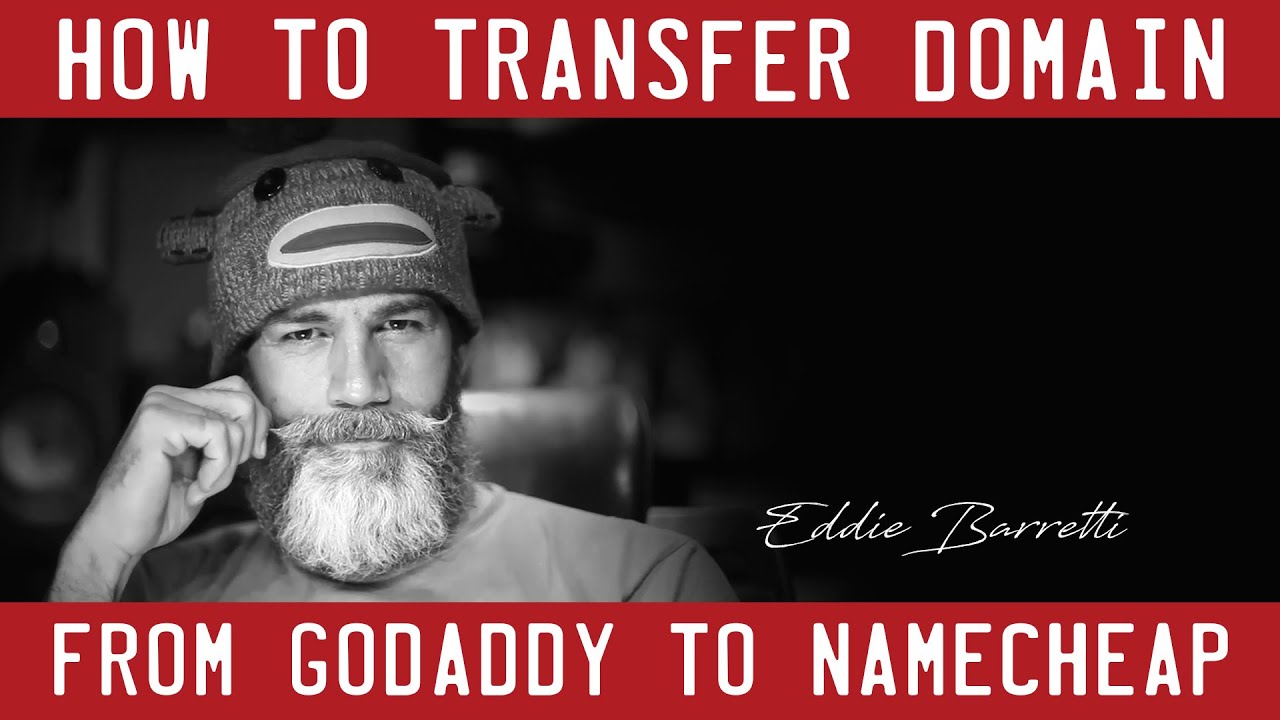
Transferring an expired domain from GoDaddy to Namecheap can seem like a daunting task, but with the right guidance, it can be a smooth and straightforward process. Whether you’re looking to consolidate your domain portfolio or simply prefer Namecheap’s services, transferring your domain is a great way to take control of your online presence. In this guide, we’ll walk you through the steps to transfer an expired domain from GoDaddy to Namecheap.
### Why Transfer Your Domain?
There are several reasons why you might want to transfer an expired domain from GoDaddy to Namecheap. Namecheap is known for its competitive pricing, excellent customer service, and user-friendly interface. By transferring your domain to Namecheap, you can take advantage of these benefits and potentially save money on domain renewal fees.
### Step 1: Prepare Your Domain for Transfer
Before you can initiate the transfer process, there are a few steps you’ll need to take to prepare your domain for transfer:
1. **Unlock Your Domain:** Log in to your GoDaddy account and navigate to the Domain Manager. Find the domain you want to transfer and make sure it is unlocked for transfer.
2. **Retrieve the Authorization Code:** You’ll need an authorization code (also known as an EPP code) to transfer your domain. This code verifies that you have the authority to transfer the domain. You can usually find this code in your GoDaddy account settings.
3. **Update Your Contact Information:** Make sure your contact information is up to date and accurate. This will help ensure a smooth transfer process.
### Step 2: Initiate the Transfer on Namecheap
Once you’ve prepared your domain for transfer, it’s time to initiate the transfer on Namecheap:
1. **Purchase a Domain Transfer:** Log in to your Namecheap account and navigate to the Domain Transfer page. Enter the domain you want to transfer and follow the prompts to purchase the transfer.
2. **Enter the Authorization Code:** During the transfer process, you’ll be prompted to enter the authorization code you retrieved from GoDaddy. This code verifies your ownership of the domain.
3. **Complete the Transfer:** Follow the on-screen instructions to complete the transfer process. You may need to confirm your contact information and agree to the transfer terms.
### Step 3: Confirm the Transfer
After you’ve initiated the transfer on Namecheap, GoDaddy will send you an email confirming the transfer request. You’ll need to approve the transfer


