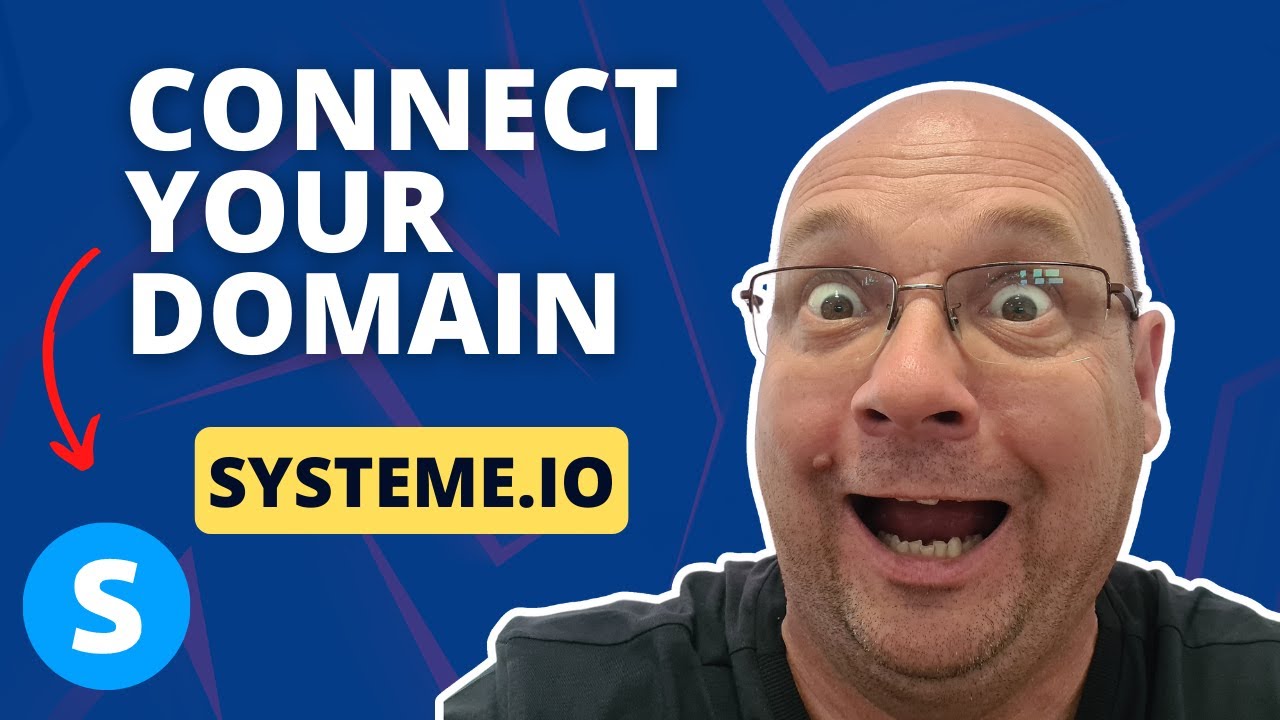
Are you looking to take your online business to the next level by setting up a custom domain for your Systeme.io website through NameCheap? You’re in the right place! In this tutorial, I’ll guide you through the step-by-step process of how to set up a custom domain on Systeme.io using NameCheap. By the end of this tutorial, you’ll have your custom domain up and running, giving your website a professional look and feel.
Before we dive into the tutorial, let’s quickly go over why having a custom domain is essential for your online business. A custom domain not only adds credibility to your website but also makes it easier for visitors to remember and find you online. It helps build trust with your audience and sets you apart from competitors who may still be using generic domain names.
Now, let’s get started with the tutorial:
Step 1: Purchase a Domain Name on NameCheap
The first step is to purchase a domain name from a domain registrar like NameCheap. Choose a domain name that reflects your brand and is easy to remember. Once you’ve selected a domain name, add it to your cart and complete the checkout process.
Step 2: Access Your NameCheap Account
After purchasing your domain name, log in to your NameCheap account. Navigate to the ‘Domain List’ section, where you’ll find a list of all the domain names you’ve purchased through NameCheap.
Step 3: Update DNS Settings
Next, you’ll need to update the DNS settings for your domain name. Locate the domain name you want to connect to your Systeme.io website and click on the ‘Manage’ button. Look for the ‘Nameservers’ section and select ‘Custom DNS.’ Enter the Systeme.io nameservers provided to you in your Systeme.io account.
Step 4: Access Your Systeme.io Account
Now, log in to your Systeme.io account. In the dashboard, navigate to ‘Settings’ and then click on ‘Custom Domains.’ Click on the ‘Add a Custom Domain’ button.
Step 5: Add Your Custom Domain
Enter your custom domain name (e.g., www.yourdomain.com) in the designated field. Click on the ‘Add Domain’ button. Systeme.io will verify the domain and generate a CNAME record for you to add to your DNS settings.
Step 6: Update CNAME Record in NameCheap
Return to your NameCheap account and locate the ‘Advanced DNS’ section for your


