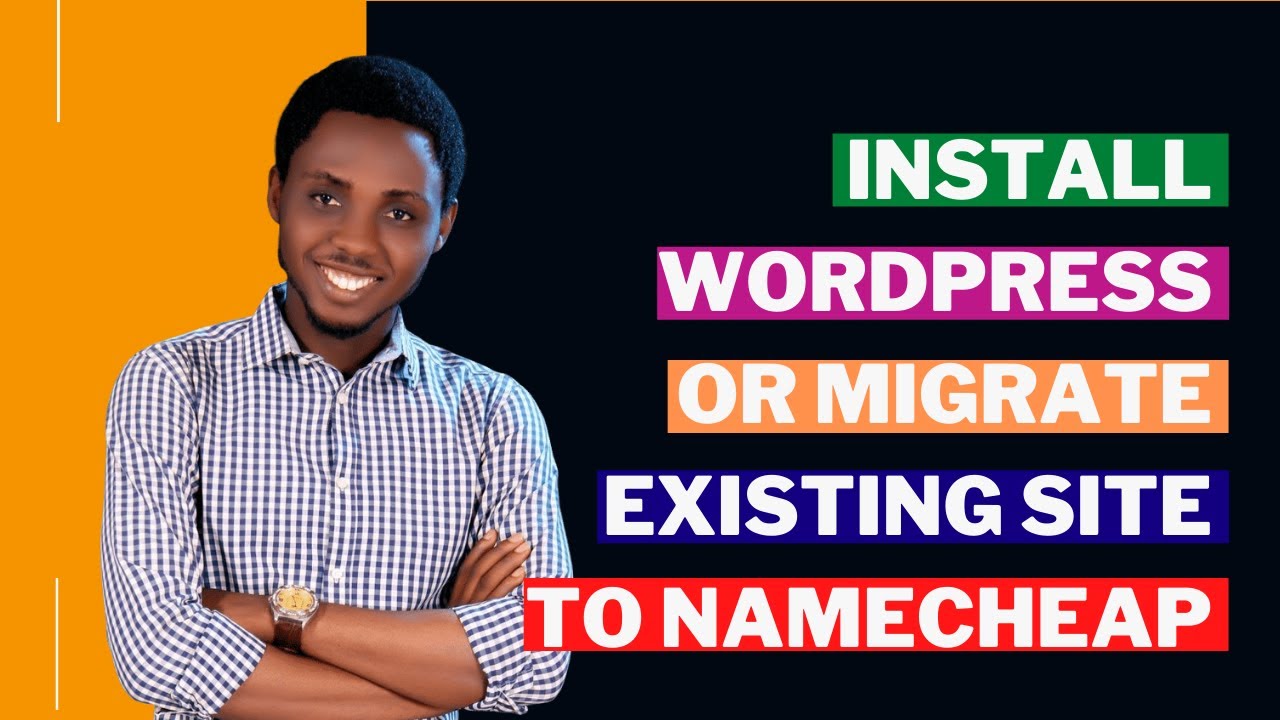
Are you looking to start a new WordPress website with NameCheap in 2024 or migrate an existing one to this popular hosting provider? Look no further! In this comprehensive tutorial, we will guide you through the process step by step, making it easy for you to set up or transfer your WordPress site to NameCheap seamlessly.
**Why Choose NameCheap for WordPress Hosting?**
NameCheap is a well-known domain registrar and web hosting provider that offers affordable and reliable services. They have a user-friendly interface, excellent customer support, and a range of hosting options to suit different needs. When it comes to WordPress hosting, NameCheap is a popular choice due to its performance, security features, and competitive pricing.
**Installing WordPress on NameCheap**
1. **Sign Up for a NameCheap Account**: If you don’t already have one, you’ll need to create an account with NameCheap. Choose a hosting plan that best fits your needs and budget.
2. **Register a Domain Name**: If you haven’t registered a domain name yet, you can do so through NameCheap. You can also transfer an existing domain to NameCheap if you prefer.
3. **Set Up Hosting**: Once you have your domain name and hosting plan in place, you can proceed to set up your hosting account. NameCheap makes it easy to install WordPress with just a few clicks.
4. **Install WordPress**: Log in to your NameCheap account and navigate to the cPanel dashboard. Look for the Softaculous Apps Installer icon and click on it. From there, you can select WordPress and follow the on-screen instructions to install it on your domain.
5. **Configure WordPress Settings**: After the installation is complete, you can log in to your WordPress dashboard using the credentials you set during the installation process. From here, you can customize your site, install themes and plugins, and start creating content.
**Migrating WordPress to NameCheap**
If you already have a WordPress site hosted elsewhere and want to move it to NameCheap, follow these steps:
1. **Backup Your Site**: Before you begin the migration process, it’s crucial to back up your existing site to ensure that you don’t lose any data during the transfer. You can use a plugin like UpdraftPlus or BackupBuddy to create a full backup of your site.
2. **Export Your WordPress Content**: In your current WordPress dashboard, navigate to Tools > Export to export your posts, pages, comments, and other content. Save


