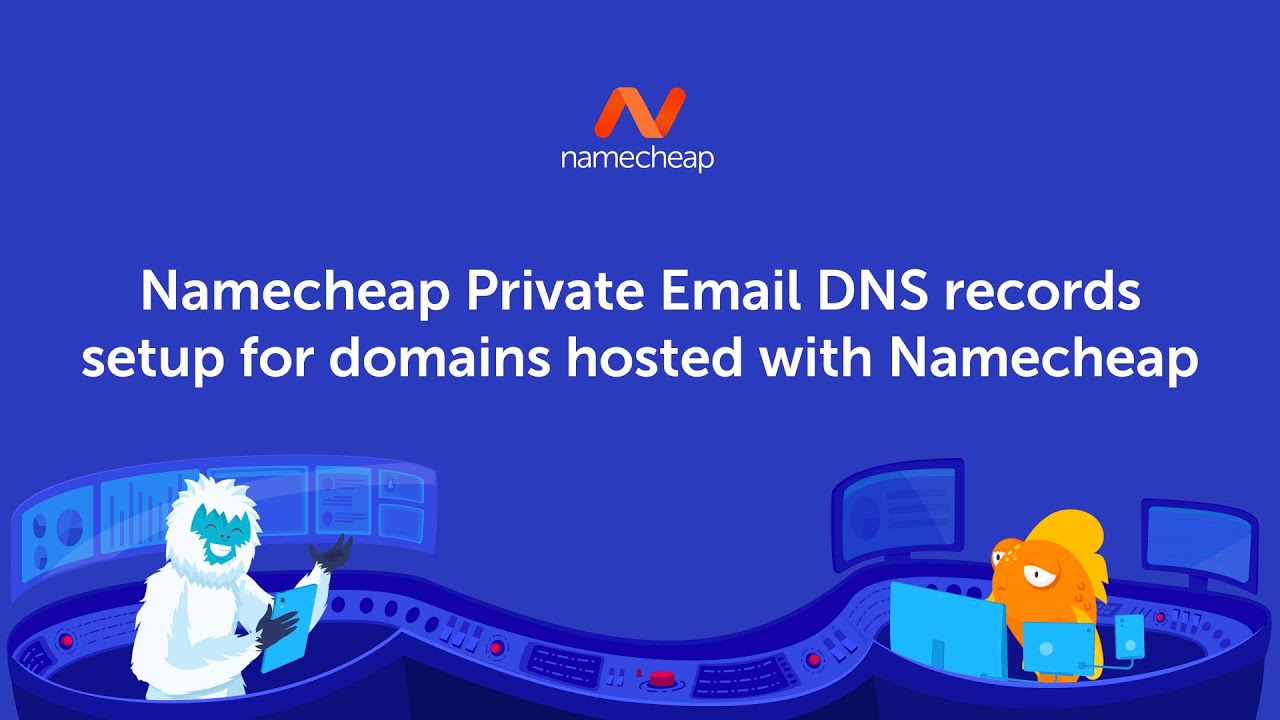
Are you looking to set up private email for your domain hosted with Namecheap? In this guide, we’ll walk you through the process of configuring DNS records for Namecheap Private Email. By the end of this article, you’ll have a clear understanding of how to set up your domain’s DNS records to ensure smooth email delivery.
Namecheap offers a Private Email service that allows you to create professional email addresses using your own domain name. This service is perfect for businesses and individuals who want a customized email address that reflects their brand. To get started with Namecheap Private Email, you’ll need to configure the DNS records for your domain.
DNS records are like a phone book for the internet, translating domain names into IP addresses. By configuring the correct DNS records, you can ensure that emails sent to your domain are delivered to your Private Email account. Let’s dive into the steps to set up DNS records for Namecheap Private Email:
1. Log in to your Namecheap account and navigate to the Domain List section.
2. Find the domain for which you want to set up Private Email and click on the Manage button next to it.
3. In the Domain Dashboard, locate the Advanced DNS tab and click on it. Here, you’ll see a list of existing DNS records for your domain.
4. To set up Namecheap Private Email, you’ll need to add or modify the following DNS records:
– MX (Mail Exchange) Records: MX records specify the mail servers responsible for receiving email messages on behalf of your domain. You’ll need to add MX records provided by Namecheap Private Email. These records typically look like “mx.privateemail.com” with a priority value.
– TXT (Text) Records: TXT records are used to verify domain ownership and set up email authentication, such as SPF (Sender Policy Framework) and DKIM (DomainKeys Identified Mail). Namecheap Private Email will provide you with specific TXT records to add to your DNS settings.
– CNAME (Canonical Name) Records: CNAME records are used for domain aliasing. Namecheap Private Email may require you to add CNAME records for autodiscover and webmail services.
5. Add the MX, TXT, and CNAME records as instructed by Namecheap Private Email. Make sure to set the correct priority values for MX records to ensure proper email routing.
6. Save your DNS changes and allow some time for the updates to propagate across the internet. DNS propagation can take up to 48


