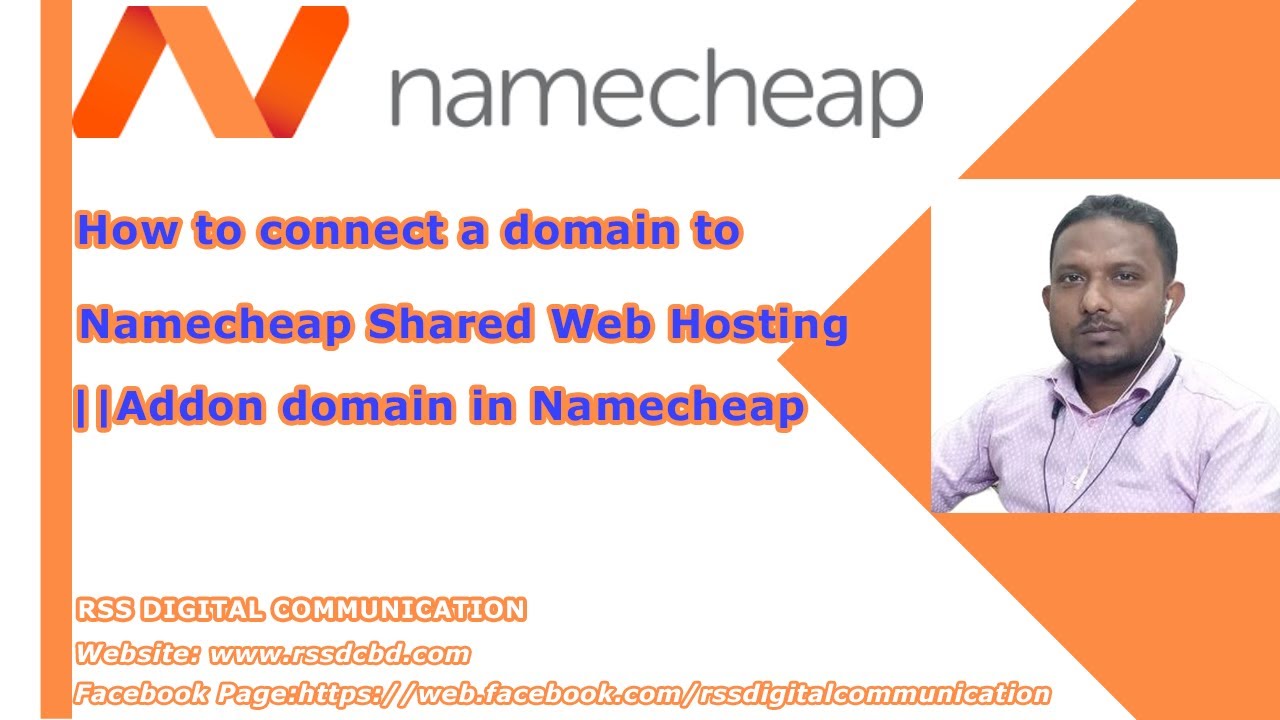
If you have a hosting plan with Namecheap and want to connect multiple domains to your hosting account, you can easily do so by setting up addon domains. Adding addon domains allows you to host multiple websites on a single hosting account, making it a convenient and cost-effective solution for managing multiple websites.
In this guide, we will walk you through the process of connecting an addon domain in Namecheap hosting. By following these steps, you will be able to add additional domains to your hosting account and manage them all from one central location.
Step 1: Log in to Your Namecheap Account
To get started, log in to your Namecheap account using your username and password. Once you are logged in, navigate to the ‘Dashboard’ or ‘My Account’ section to access your hosting account.
Step 2: Access the cPanel
In your hosting account dashboard, look for the option to access cPanel. cPanel is a popular control panel that allows you to manage various aspects of your hosting account, including addon domains.
Click on the cPanel icon or link to open the cPanel interface in a new browser tab.
Step 3: Locate the ‘Addon Domains’ Section
Once you are in the cPanel interface, scroll down or use the search bar to locate the ‘Addon Domains’ section. This is where you can add new domains to your hosting account as addon domains.
Step 4: Add the New Domain
In the ‘Addon Domains’ section, you will see fields to enter the new domain information. Fill in the following details:
– New Domain: Enter the domain name that you want to add as an addon domain.
– Subdomain/FTP Username: cPanel will automatically generate a subdomain and FTP username for the addon domain. You can customize these if needed.
– Document Root: This is the directory where the files for the addon domain will be stored. cPanel will suggest a default directory based on the domain name.
Once you have entered the domain information, click on the ‘Add Domain’ button to save the changes.
Step 5: Update DNS Settings
After adding the addon domain, you will need to update the DNS settings for the domain to point to your hosting account. This typically involves changing the nameservers to those provided by Namecheap.
To update the DNS settings, log in to your domain registrar account (where you purchased the domain) and locate the domain settings or DNS management section. Replace the existing nameservers with the


