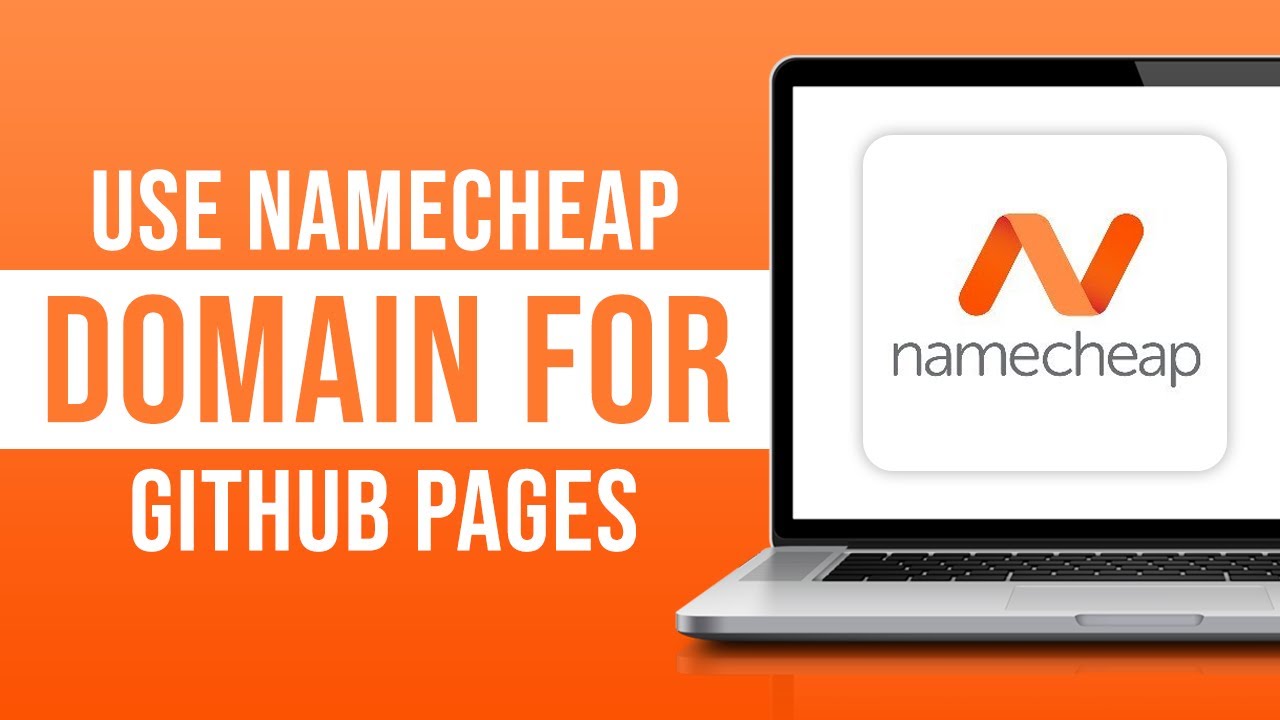
Are you looking to give your GitHub page a professional touch by using a custom domain name from Namecheap? You’ve come to the right place! In this guide, I’ll walk you through the step-by-step process of setting up your custom Namecheap domain name for your GitHub page in 2023. By following these instructions, you’ll be able to showcase your projects with a personalized domain that reflects your brand or identity.
### Why Use a Custom Domain Name for Your GitHub Page?
Having a custom domain name for your GitHub page offers several benefits. It not only adds a professional touch to your projects but also makes it easier for others to remember and access your page. Additionally, a custom domain name can help improve your page’s visibility in search engine results, making it easier for people to discover your work online.
### Step 1: Purchase a Domain Name from Namecheap
The first step in setting up a custom domain name for your GitHub page is to purchase a domain name from Namecheap. Namecheap is a popular domain registrar known for its affordable prices and user-friendly interface. To get started, visit the Namecheap website and search for the domain name you’d like to use for your GitHub page. Once you’ve found the perfect domain name, proceed to purchase it through Namecheap’s secure checkout process.
### Step 2: Configure DNS Settings
After purchasing your domain name, you’ll need to configure the DNS settings to point to your GitHub page. To do this, log in to your Namecheap account and navigate to the “Domain List” section. Find the domain name you purchased and click on the “Manage” button next to it. In the domain management dashboard, look for the “Nameservers” section and select “Custom DNS.” Enter the following GitHub Pages IP addresses in the nameserver fields:
– 185.199.108.153
– 185.199.109.153
– 185.199.110.153
– 185.199.111.153
Save your changes, and the DNS settings for your custom domain name will be updated.
### Step 3: Configure GitHub Pages
Next, you’ll need to configure your GitHub Pages repository to recognize your custom domain name. To do this, navigate to your GitHub repository and click on the “Settings” tab. Scroll down to the “GitHub Pages” section and look for the “Custom domain” field. Enter your custom domain name (e.g., www.yourdomain.com


