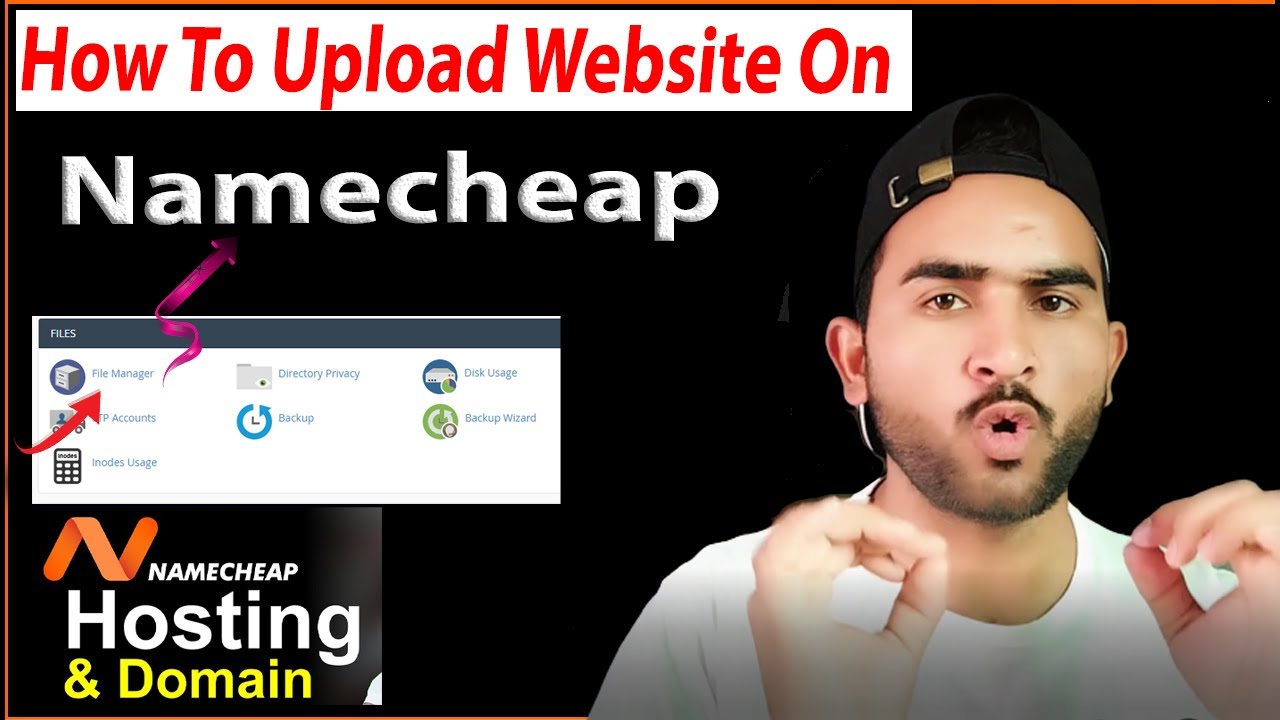
Are you ready to take your website live and share it with the world? Namecheap makes it easy to upload your website and get it online for everyone to see. Whether you’re a seasoned web developer or a beginner looking to launch your first site, this guide will walk you through the process of uploading your website on Namecheap.
Before we dive into the steps, let’s first understand why Namecheap is a popular choice for hosting websites. Namecheap is known for its affordable hosting plans, user-friendly interface, reliable service, and excellent customer support. With Namecheap, you can register your domain, host your website, and manage your online presence all in one place.
Now, let’s get started on how to upload your website on Namecheap:
Step 1: Choose a Hosting Plan
The first step is to select a hosting plan that suits your website’s needs. Namecheap offers a variety of hosting options, including Shared Hosting, WordPress Hosting, and VPS Hosting. Consider factors such as the size of your website, expected traffic, and budget when choosing a hosting plan.
Step 2: Register a Domain Name
If you haven’t already registered a domain name, you can do so through Namecheap. A domain name is your website’s address on the internet (e.g., www.yourwebsite.com). Choose a domain name that is relevant to your website’s content and easy to remember.
Step 3: Set Up Your Hosting Account
Once you have selected a hosting plan and registered a domain name, it’s time to set up your hosting account. Log in to your Namecheap account, navigate to the Hosting tab, and follow the on-screen instructions to set up your hosting account.
Step 4: Upload Your Website Files
To upload your website files to Namecheap, you can use an FTP (File Transfer Protocol) client such as FileZilla. Connect to your hosting account using the FTP credentials provided by Namecheap. Once connected, you can upload your website files to the public_html directory.
Step 5: Configure Your Domain
After uploading your website files, you need to configure your domain to point to your hosting account. In your Namecheap account, go to the Domain tab, select your domain name, and update the nameservers to point to Namecheap’s hosting servers. This step may take some time to propagate across the internet.
Step 6: Test Your Website
Once you have uploaded your website files and configured your domain, it’s time to


