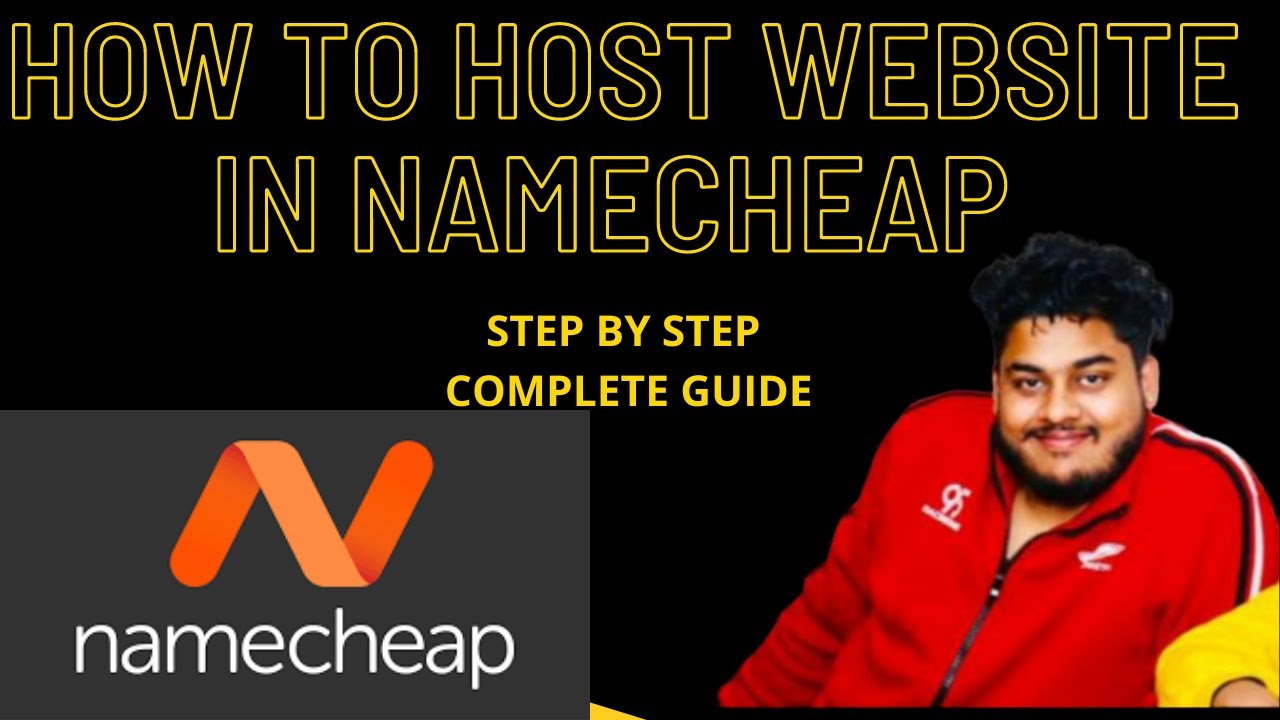
Are you ready to take your website live and showcase your business or personal brand to the world? Hosting your website with Namecheap is a great choice for beginners and experienced webmasters alike. In this guide, we will walk you through the process of uploading or hosting your website with Namecheap, step by step.
**Step 1: Choose a Hosting Plan**
Before you can upload your website to Namecheap, you need to select a hosting plan that suits your needs. Namecheap offers a variety of hosting options, including shared hosting, VPS hosting, and dedicated servers. Consider the size of your website, expected traffic, and budget when choosing a plan.
**Step 2: Register a Domain Name**
If you haven’t already done so, you will need to register a domain name for your website. Namecheap makes it easy to search for and register a domain name that reflects your brand. Once you have chosen a domain name, you can proceed to the next step.
**Step 3: Set Up Your Hosting Account**
After selecting a hosting plan and registering a domain name, you will need to set up your hosting account with Namecheap. Log in to your Namecheap account and navigate to the hosting section. Follow the on-screen instructions to set up your hosting account.
**Step 4: Access Your Hosting Control Panel**
Once your hosting account is set up, you will need to access your hosting control panel. The control panel is where you can manage your website files, databases, email accounts, and more. Namecheap provides an easy-to-use control panel that makes it simple to manage your hosting account.
**Step 5: Upload Your Website Files**
Now it’s time to upload your website files to your hosting account. You can do this using an FTP client or through the File Manager in your hosting control panel. Make sure to upload all the necessary files, including HTML, CSS, JavaScript, images, and any other assets required for your website to function properly.
**Step 6: Set Up Your Database**
If your website requires a database, you will need to set it up in your hosting control panel. Namecheap offers support for popular database management systems like MySQL. Follow the instructions provided by Namecheap to create a new database and user for your website.
**Step 7: Configure Your Domain**
To make your website live, you will need to point your domain name to your hosting account. In your Namecheap account, navigate to the domain section and update the


