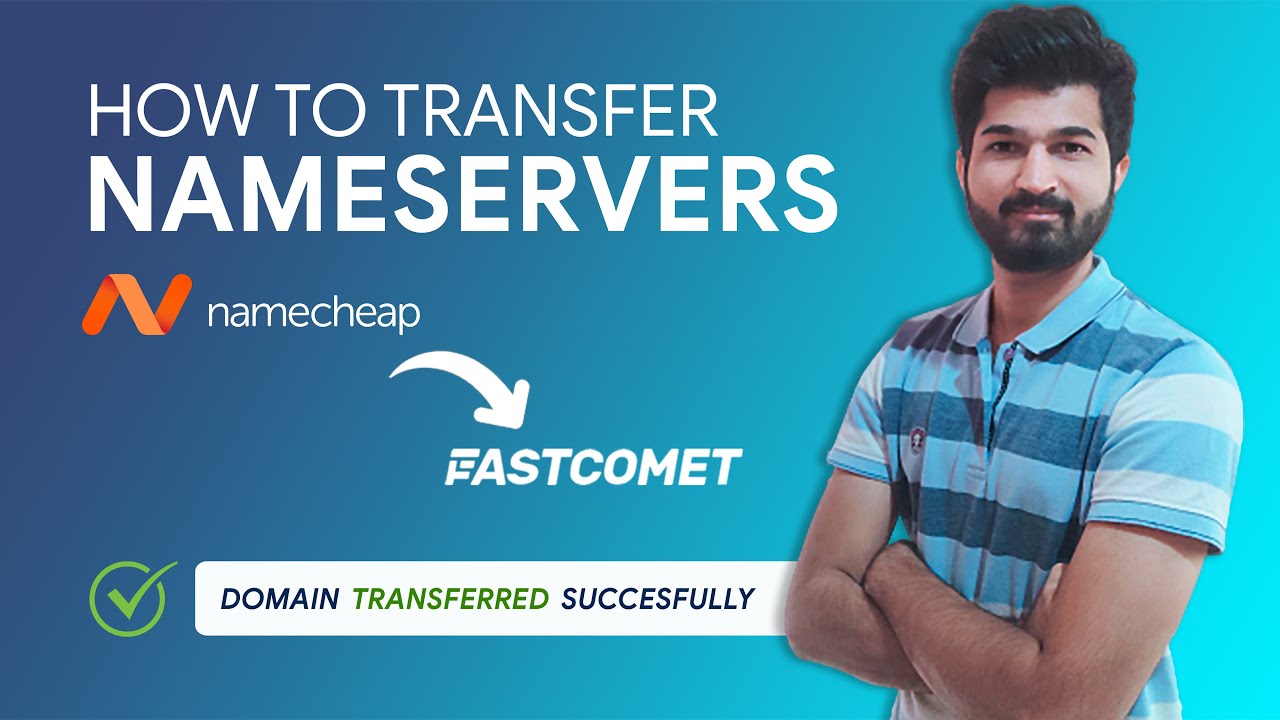
Are you looking to transfer nameservers from Namecheap to FastComet? If so, you’ve come to the right place! In this guide, we will walk you through the process step by step so you can easily make the switch without any hassle.
Before we dive into the details, let’s first understand what nameservers are and why you might need to transfer them. Nameservers are like the internet’s phone book, translating domain names into IP addresses that computers can understand. When you register a domain with a registrar like Namecheap, they provide you with default nameservers to point your domain to a hosting provider like FastComet.
Now, if you’ve decided to move your website hosting to FastComet, you’ll need to update your domain’s nameservers accordingly. This ensures that when someone types in your domain name, it directs them to the correct server where your website is hosted.
Here’s how you can transfer nameservers from Namecheap to FastComet:
Step 1: Log in to your Namecheap account
Go to Namecheap’s website and log in to your account using your username and password.
Step 2: Access your domain list
Once you’re logged in, navigate to the “Domain List” section where you’ll see a list of all the domains you’ve registered with Namecheap.
Step 3: Select the domain you want to update
Find the domain for which you want to change the nameservers and click on it to access the domain management settings.
Step 4: Locate the Nameservers section
Look for the “Nameservers” settings within the domain management dashboard. Here, you’ll see the current nameservers that are set for your domain.
Step 5: Update the nameservers
Click on the “Custom DNS” option to enter the new nameservers provided by FastComet. Typically, FastComet will give you two nameservers to enter – make sure to input them correctly.
Step 6: Save your changes
After entering the new nameservers, don’t forget to save your changes. Look for a “Save” or “Update” button at the bottom of the page and click on it to confirm the update.
Step 7: Wait for propagation
It may take some time for the changes to propagate across the internet. This process can take anywhere from a few minutes to 48 hours, so be patient.
And that’s it! You’ve successfully transferred nameservers from Namecheap to FastComet. Your


