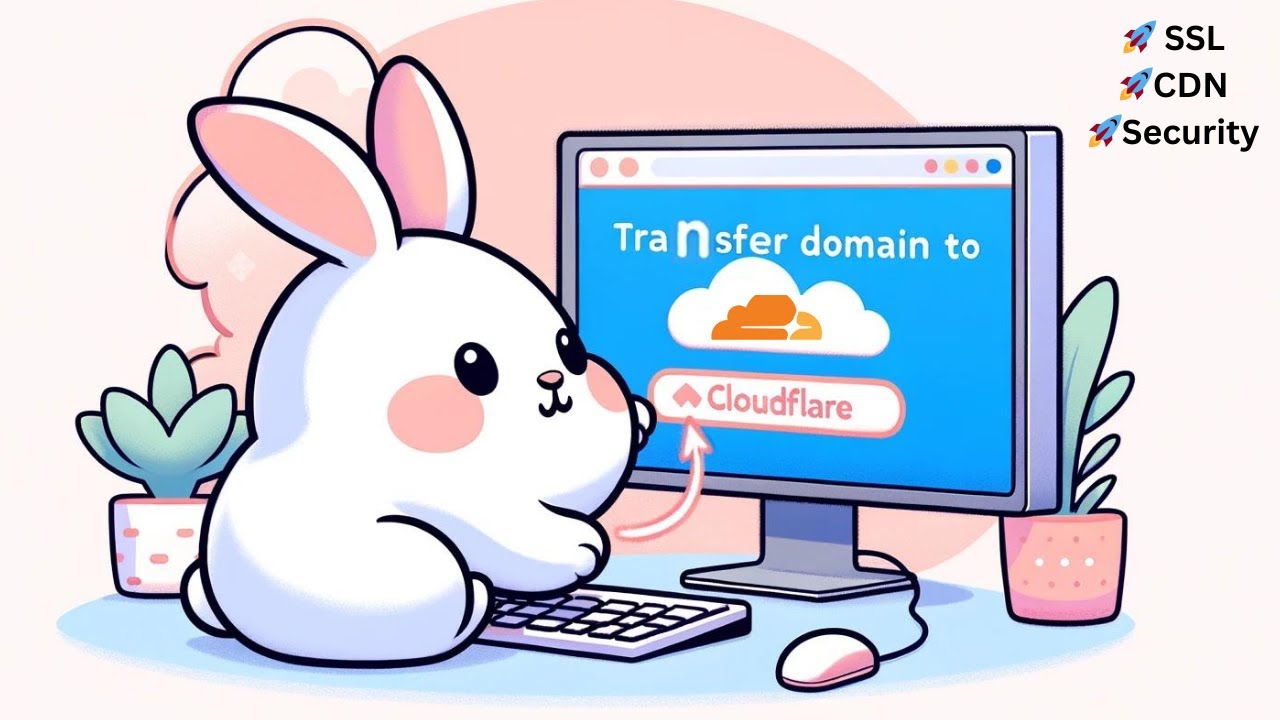
Transferring your domain name to Cloudflare from Namecheap can be a straightforward process when done correctly. In this guide, we will walk you through the steps to successfully transfer your domain name to Cloudflare, ensuring a smooth transition and uninterrupted service for your website.
### Why Transfer Your Domain Name to Cloudflare?
Cloudflare is a popular content delivery network (CDN) and domain registrar that offers a range of services to enhance the security, performance, and reliability of your website. By transferring your domain name to Cloudflare, you can take advantage of their robust infrastructure, DDoS protection, SSL encryption, and other features that can help optimize your website’s performance and security.
### Step 1: Prepare Your Domain for Transfer
Before you initiate the transfer process, there are a few steps you need to take to prepare your domain for transfer:
1. **Unlock Your Domain**: Log in to your Namecheap account and make sure your domain is unlocked for transfer. You can do this by navigating to the domain settings and disabling the registrar lock feature.
2. **Obtain the Authorization Code**: You will need an authorization code (also known as an EPP code) to transfer your domain to Cloudflare. This code is provided by Namecheap and can be found in your domain settings.
3. **Update Your Contact Information**: Ensure that your contact information is up to date and accurate, as Cloudflare will use this information to verify the domain transfer.
### Step 2: Initiate the Domain Transfer on Cloudflare
Once you have completed the necessary preparations, you can begin the domain transfer process on Cloudflare:
1. **Sign Up for a Cloudflare Account**: If you don’t already have a Cloudflare account, you will need to sign up for one. Simply visit the Cloudflare website and follow the instructions to create an account.
2. **Add Your Domain to Cloudflare**: After creating an account, navigate to the Cloudflare dashboard and click on the “Add a Site” button. Enter your domain name and follow the prompts to add your domain to Cloudflare.
3. **Initiate the Transfer**: During the domain setup process, you will be prompted to transfer your domain to Cloudflare. Enter the domain name you wish to transfer and follow the on-screen instructions to complete the transfer.
### Step 3: Verify and Confirm the Domain Transfer
Once you have initiated the domain transfer on Cloudflare, you will need to verify and confirm the transfer:
1.


