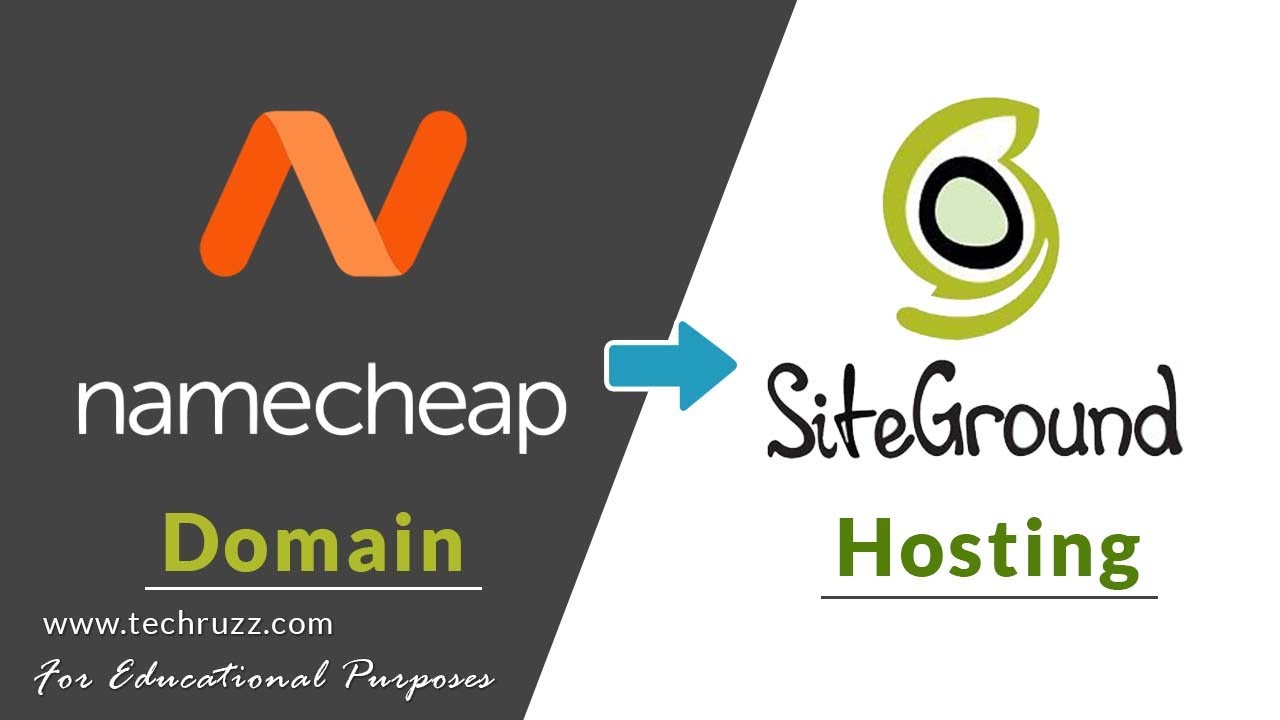
Are you looking to set up your Namecheap domain name on SiteGround hosting but feeling a bit overwhelmed by the process? Don’t worry, I’ve got you covered! In this step-by-step guide, I’ll walk you through the process of connecting your Namecheap domain to your SiteGround hosting account so you can get your website up and running in no time.
Before we dive into the nitty-gritty details, let’s first understand why it’s essential to have a custom domain name and reliable hosting service for your website. A custom domain name not only gives your website a professional look but also helps build brand credibility and trust among your visitors. On the other hand, reliable hosting ensures that your website loads quickly, is secure, and experiences minimal downtime.
Now, let’s get started with the process of setting up your Namecheap domain on SiteGround hosting:
Step 1: Log in to Your Namecheap Account
The first step is to log in to your Namecheap account. Once you’re logged in, navigate to the ‘Domain List’ section and locate the domain name you want to connect to your SiteGround hosting account.
Step 2: Access Your Domain’s DNS Settings
Next, you’ll need to access your domain’s DNS settings. Look for the ‘Manage’ option next to your domain name and click on it. This will take you to the domain management page where you can make changes to your domain settings.
Step 3: Update Your Name Servers
In the domain management page, locate the ‘Nameservers’ section and select ‘Custom DNS.’ Now, you’ll need to enter the SiteGround name servers provided to you when you signed up for hosting. Typically, the SiteGround name servers look something like this: ns1.siteground.com and ns2.siteground.com. Save the changes once you’ve entered the correct name servers.
Step 4: Log in to Your SiteGround Account
Now, it’s time to log in to your SiteGround hosting account. Once you’re logged in, navigate to the ‘Websites’ tab and select ‘Site Tools’ for the website you want to connect your domain to.
Step 5: Add Your Domain to SiteGround
In the Site Tools dashboard, go to the ‘Site’ tab and click on ‘Site’ again. Under the ‘Site’ settings, you’ll find an option to add a new domain. Enter your domain name (e.g., www.yourdomain.com) and click ‘Add


