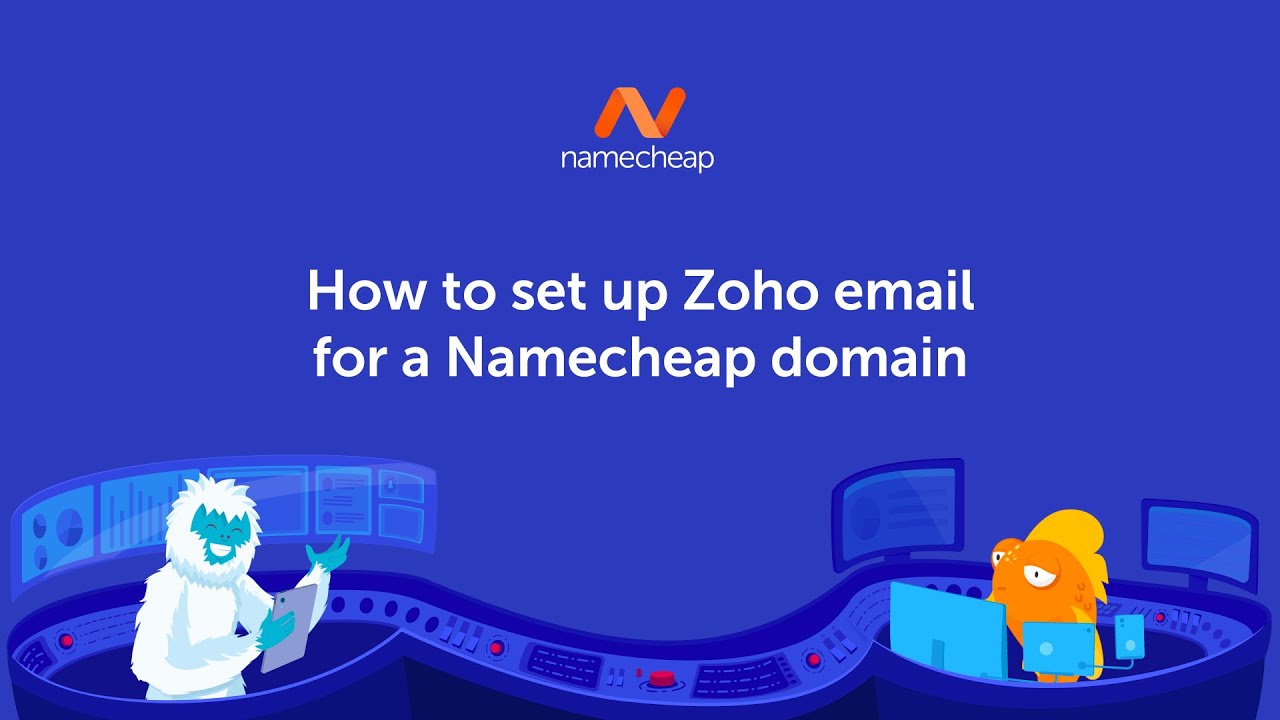
Are you looking to set up Zoho email for your Namecheap domain but not sure where to start? Don’t worry, you’re in the right place! In this guide, we’ll walk you through the step-by-step process of setting up Zoho email for your Namecheap domain, so you can start sending and receiving emails with your custom domain in no time.
Before we dive into the setup process, let’s first understand why using Zoho email with your Namecheap domain is a great choice. Zoho Mail is a popular email hosting service that offers a secure and reliable platform for managing your email communications. By setting up Zoho email for your Namecheap domain, you can create a professional email address that matches your domain name, giving your business or personal brand a more professional appearance.
Now, let’s get started with the setup process:
Step 1: Sign up for a Zoho Mail account
The first step is to sign up for a Zoho Mail account. Go to the Zoho Mail website and click on the “Sign Up Now” button. You will be prompted to create an account by entering your email address, password, and other required information. Once you have successfully created your Zoho Mail account, you can proceed to the next step.
Step 2: Verify your domain in Zoho Mail
After creating your Zoho Mail account, you will need to verify your domain to prove that you own it. To do this, go to the Zoho Mail Control Panel and click on the “Add Domain” button. Enter your domain name (e.g., yourdomain.com) and follow the on-screen instructions to verify your domain using one of the available methods (DNS records, HTML file upload, or CNAME verification).
Step 3: Set up MX records in Namecheap
Next, you will need to update the MX (Mail Exchange) records in your Namecheap account to point to Zoho Mail’s servers. To do this, log in to your Namecheap account, navigate to the “Domain List” section, and select the domain you want to set up with Zoho email. Look for the “Advanced DNS” or “DNS” settings and add the MX records provided by Zoho Mail.
Step 4: Configure email delivery settings in Zoho Mail
Once you have updated the MX records in Namecheap, go back to the Zoho Mail Control Panel and configure the email delivery settings for your domain. This includes setting up SPF, DK


