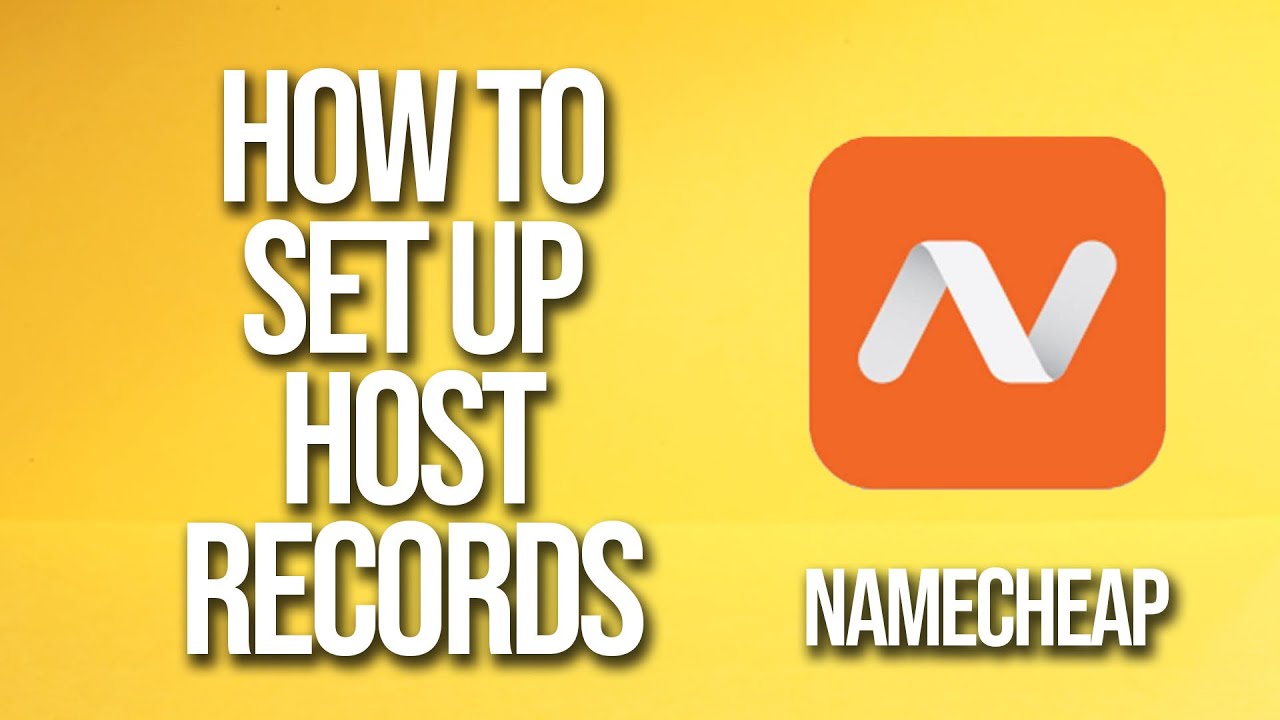
Setting up host records with Namecheap is a crucial step in managing your domain’s DNS settings. Host records, also known as DNS records, are essential for directing traffic to the correct servers, such as your website or email server. In this tutorial, we will walk you through the process of setting up host records on Namecheap’s platform.
### What Are Host Records?
Before we dive into the tutorial, let’s briefly discuss what host records are and why they are important. Host records are DNS entries that map domain names to specific IP addresses or other resources on the internet. They play a vital role in ensuring that when someone types your domain name into a web browser, they are directed to the correct server hosting your website.
There are several types of host records, each serving a different purpose:
1. **A Record (Address Record):** Maps a domain name to an IPv4 address.
2. **AAAA Record:** Maps a domain name to an IPv6 address.
3. **CNAME Record (Canonical Name Record):** Maps a domain name to another domain name.
4. **MX Record (Mail Exchange Record):** Specifies the mail servers responsible for receiving email on behalf of the domain.
5. **TXT Record:** Used for various purposes, such as domain verification and SPF records for email authentication.
### Step-by-Step Guide to Setting Up Host Records with Namecheap
Now, let’s get into the nitty-gritty of setting up host records on Namecheap. Follow these steps to configure your DNS settings correctly:
1. **Log in to Your Namecheap Account:** Go to Namecheap’s website and log in to your account using your credentials.
2. **Access Your Domain List:** Once logged in, you will see a list of your domains. Click on the domain for which you want to set up host records.
3. **Navigate to the Advanced DNS Tab:** Look for the “Advanced DNS” or “DNS” tab in the domain management section. Click on it to access the DNS management page.
4. **Add a New Record:** To add a new host record, locate the “Add New Record” button or a similar option on the DNS management page. Click on it to proceed.
5. **Select the Record Type:** Choose the type of record you want to add (e.g., A Record, CNAME Record, MX Record, etc.) from the dropdown menu.
6. **Enter the Record Details:** Depending on the record type selected,


