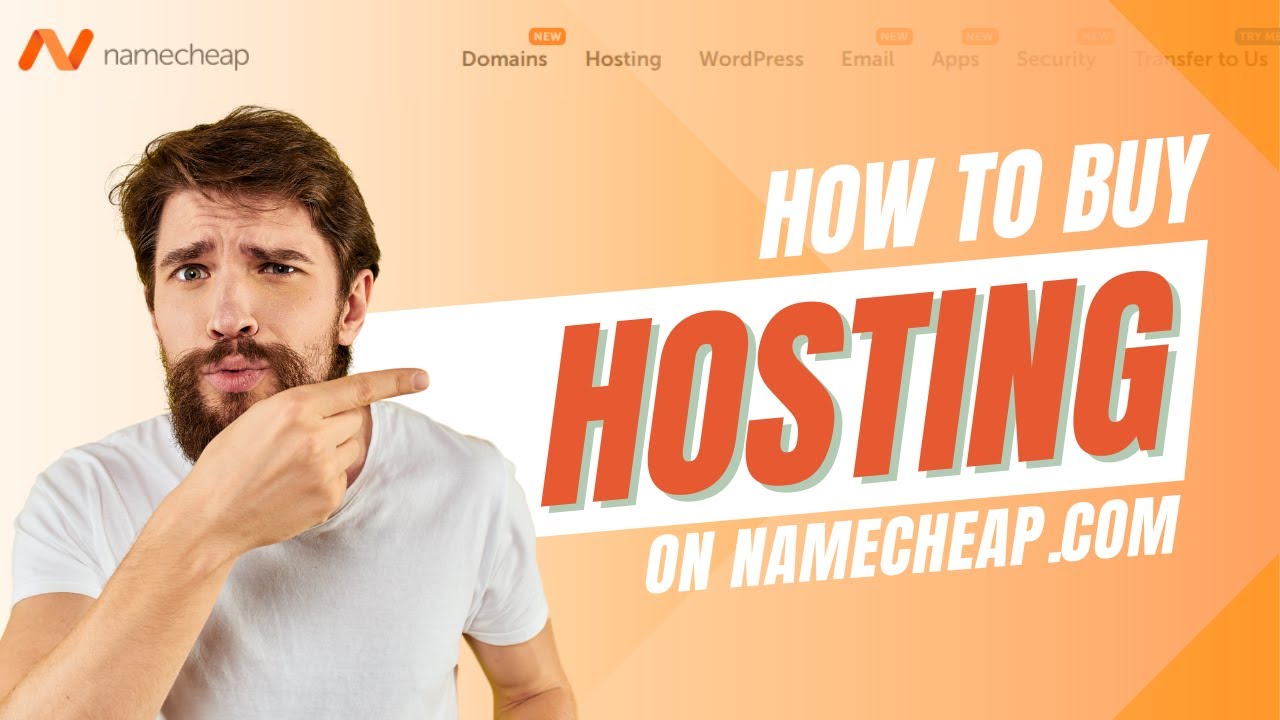
Are you looking to purchase shared hosting from Namecheap.com but don’t know where to start? Don’t worry, I’ve got you covered! In this step-by-step guide, I’ll walk you through the process of buying hosting from Namecheap so you can get your website up and running in no time.
Namecheap is a popular domain registrar and web hosting provider known for its affordable prices and reliable services. Whether you’re a beginner looking to launch your first website or a seasoned pro in need of hosting for multiple sites, Namecheap has got you covered.
Step 1: Visit Namecheap.com
To begin the process of purchasing shared hosting from Namecheap, the first step is to visit their website at www.namecheap.com. Once you’re on the homepage, you’ll see a variety of services they offer, including domain registration, hosting, SSL certificates, and more.
Step 2: Choose Your Hosting Plan
Next, click on the “Hosting” tab in the top menu and select “Shared Hosting” from the dropdown menu. Namecheap offers several shared hosting plans to choose from, including Stellar, Stellar Plus, and Stellar Business. Consider your website’s needs, such as storage space, bandwidth, and the number of websites you plan to host, when selecting a plan.
Step 3: Select Your Domain Name
If you already have a domain name, you can enter it in the box provided. If you need to register a new domain, you can do so by entering your desired domain name and selecting the extension (e.g., .com, .net, .org). Namecheap will check the availability of the domain name and suggest alternatives if your first choice is taken.
Step 4: Review Your Order
After selecting your hosting plan and domain name, you’ll be taken to the order summary page. Here, you can review your selections, including the hosting plan, domain name, and any additional services you may want to add, such as domain privacy protection or backup options.
Step 5: Create an Account
If you’re a new customer, you’ll need to create an account with Namecheap to complete your purchase. Simply enter your email address, create a password, and fill out your billing information. If you’re a returning customer, you can log in with your existing account credentials.
Step 6: Enter Payment Information
Once you’ve created an account or logged in, you’ll need to enter your payment information to complete the purchase. Namecheap accepts


