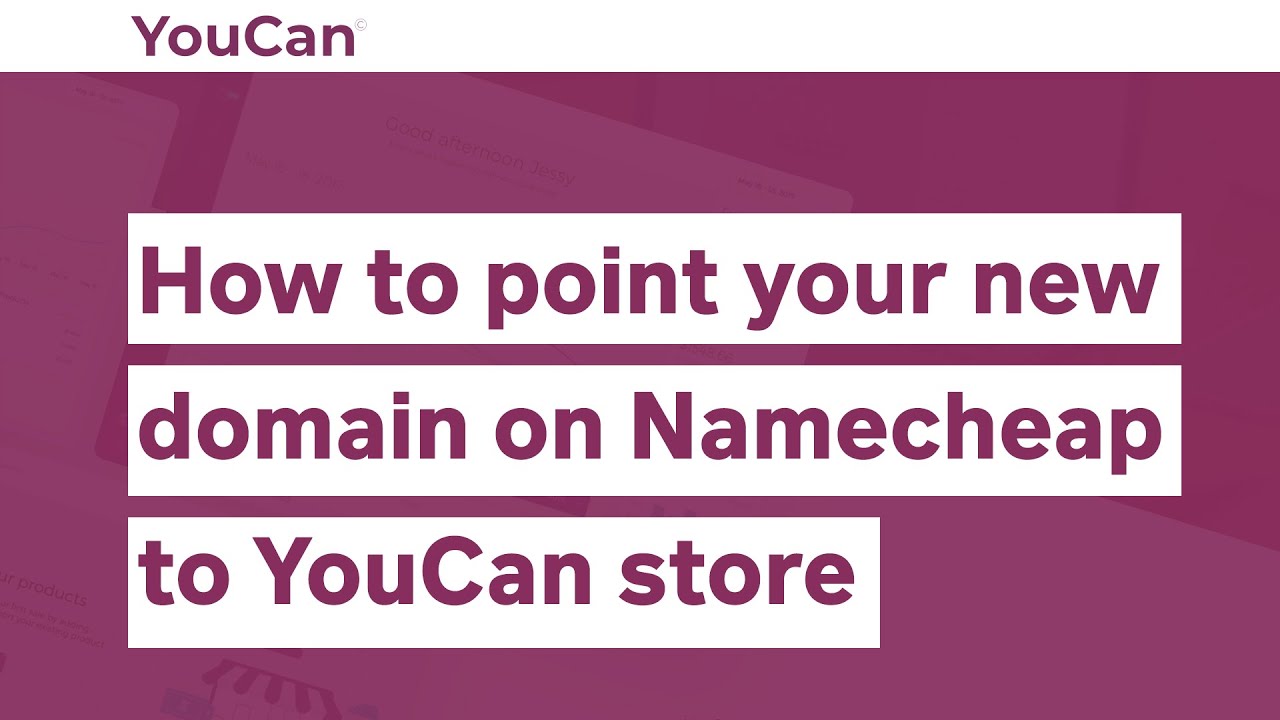
So, you’ve just purchased a new domain on Namecheap and now you want to point it to your YouCan store. This process may seem daunting at first, but fear not! With a few simple steps, you can easily direct your domain to your online store and start building your online presence. In this guide, we’ll walk you through the process of pointing your new domain on Namecheap to your YouCan store, step by step.
Before we dive into the steps, let’s first understand why it’s important to point your domain to your online store. By pointing your domain to your YouCan store, you ensure that when customers type in your domain name, they are directed to your online store. This not only makes it easier for customers to find you online but also helps establish your brand identity.
Now, let’s get started with pointing your new domain on Namecheap to your YouCan store:
Step 1: Log in to Your Namecheap Account
The first step is to log in to your Namecheap account. Once you’re logged in, you’ll see a list of your domains. Locate the domain you want to point to your YouCan store and click on the “Manage” button next to it.
Step 2: Access the Domain DNS Settings
After clicking on the “Manage” button, you’ll be taken to the domain management page. Look for the “Advanced DNS” tab or a similar option that allows you to access the domain’s DNS settings. Click on this tab to proceed to the next step.
Step 3: Update the DNS Records
In the DNS settings, you’ll see a list of DNS records associated with your domain. Look for the “A Record” section, which is where you’ll need to make changes to point your domain to your YouCan store. You’ll need to update the A Record to point to the IP address of your YouCan store.
Step 4: Find the IP Address of Your YouCan Store
To update the A Record, you’ll need to find the IP address of your YouCan store. You can usually find this information in the settings or dashboard of your YouCan account. Once you have the IP address, copy it as you’ll need it for the next step.
Step 5: Update the A Record with the IP Address
Back in the Namecheap DNS settings, locate the A Record that needs to be updated. Edit the A Record and replace the existing IP address with the IP address of


