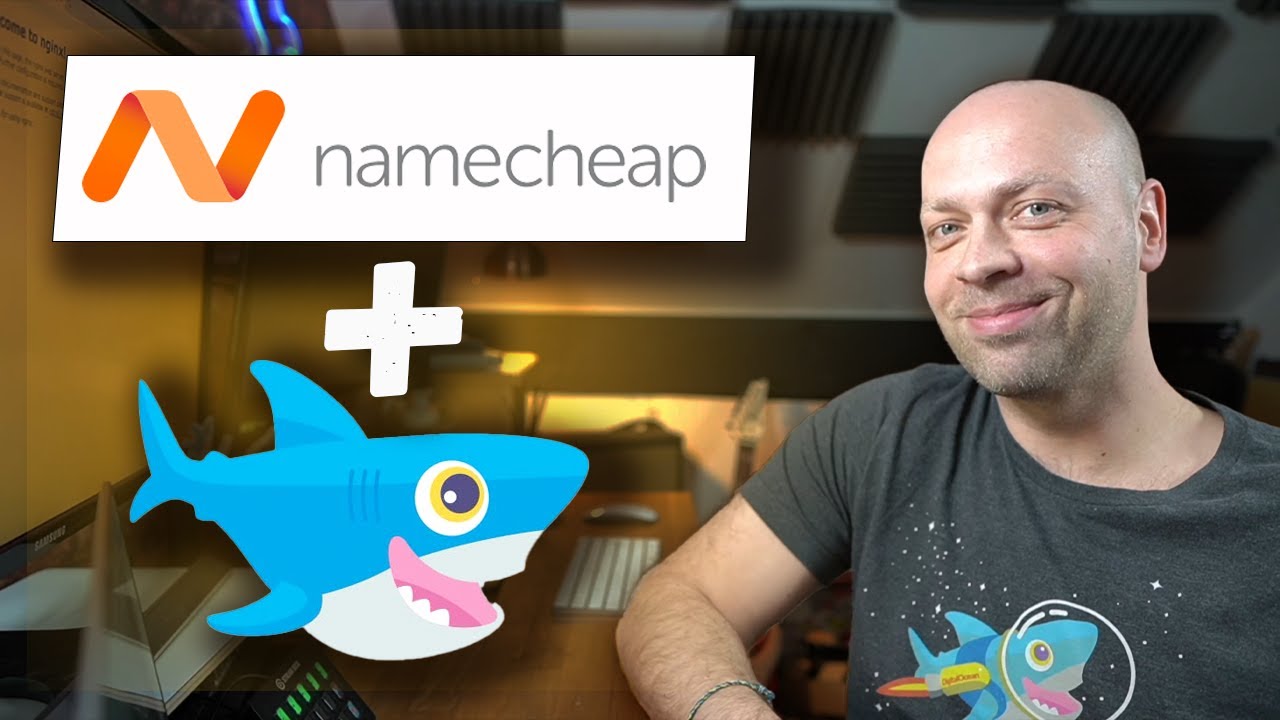
Are you looking to point your NameCheap domain to a Digital Ocean droplet but not sure where to start? Don’t worry, we’ve got you covered! In this comprehensive guide, we’ll walk you through the step-by-step process of pointing your NameCheap domain to your Digital Ocean droplet. By the end of this article, you’ll have your domain up and running smoothly on your Digital Ocean server.
Before we dive into the technical steps, let’s first understand what it means to point a domain to a droplet. When you point your domain to a Digital Ocean droplet, you are essentially configuring your domain to direct visitors to the IP address of your droplet. This way, when someone types in your domain name in their web browser, they will be directed to your Digital Ocean server where your website is hosted.
Now, let’s get started with the process of pointing your NameCheap domain to your Digital Ocean droplet:
Step 1: Log in to your NameCheap account
The first step is to log in to your NameCheap account. Once you’re logged in, navigate to the “Domain List” section where you will see a list of all the domains you have registered with NameCheap.
Step 2: Select the domain you want to point to your Digital Ocean droplet
Next, click on the domain that you want to point to your Digital Ocean droplet. This will take you to the domain management page where you can make changes to your domain settings.
Step 3: Update the domain’s nameservers
In order to point your domain to your Digital Ocean droplet, you will need to update the domain’s nameservers. To do this, look for the “Nameservers” section in your domain management page and select “Custom DNS” from the dropdown menu.
Step 4: Enter the Digital Ocean nameservers
Now, you will need to enter the nameservers provided by Digital Ocean. These nameservers will be specific to your Digital Ocean account and can be found in the DNS settings of your Digital Ocean droplet.
Step 5: Save the changes
Once you have entered the Digital Ocean nameservers, save the changes. It may take some time for the changes to propagate across the internet, so be patient.
Step 6: Configure your Digital Ocean droplet
While you’re waiting for the changes to take effect, you can configure your Digital Ocean droplet to recognize your domain. This involves setting up your web server (e.g.,


