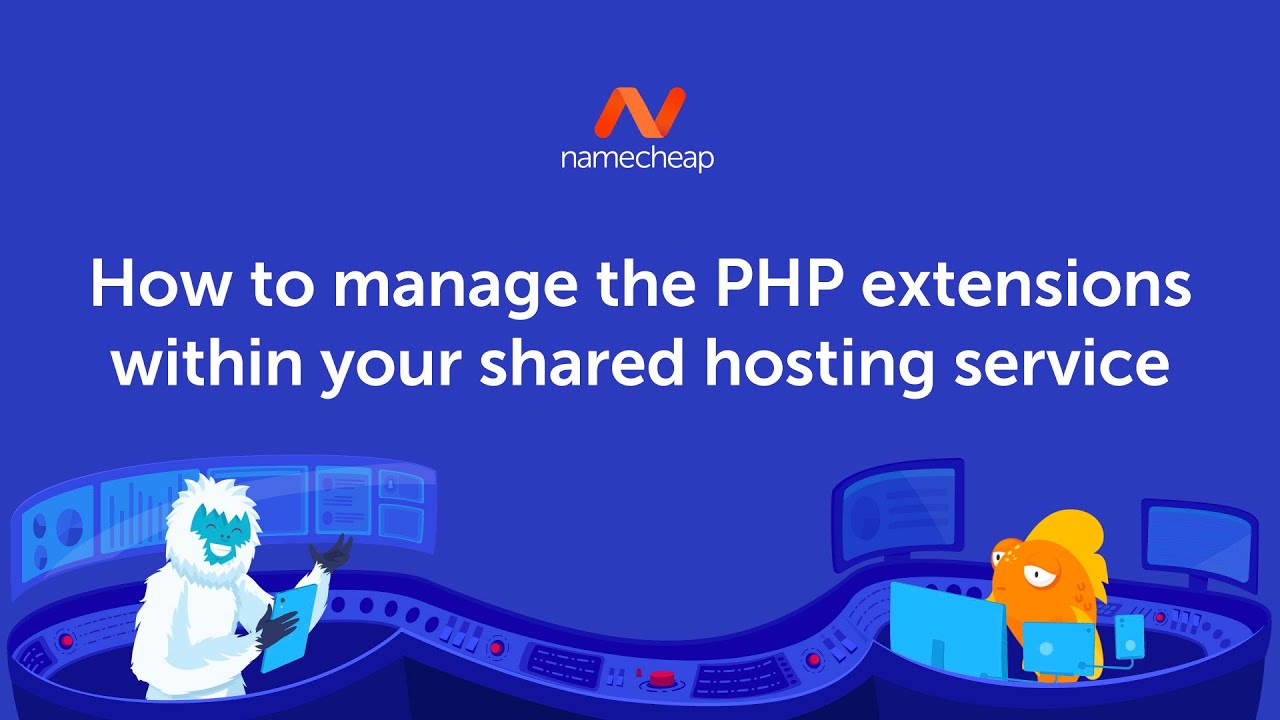
If you’re using Namecheap Shared Hosting for your website and need to manage PHP extensions, you’ve come to the right place. PHP extensions are essential components that add extra functionality to your PHP installation, allowing you to customize and enhance your website’s performance. In this guide, we’ll walk you through the process of managing PHP extensions on Namecheap Shared Hosting, step by step.
Before we dive into the details, let’s first understand what PHP extensions are and why they are important. PHP extensions are modules that can be dynamically loaded into your PHP environment to extend its capabilities. These extensions can provide additional features such as database connectivity, image processing, encryption, and more. By managing PHP extensions effectively, you can optimize your website’s performance and functionality.
Here are the steps to manage PHP extensions on Namecheap Shared Hosting:
1. **Accessing cPanel**: To manage PHP extensions on Namecheap Shared Hosting, you need to log in to your cPanel account. cPanel is a web-based control panel that allows you to manage various aspects of your hosting account, including PHP extensions. Once you log in to cPanel, look for the “Select PHP Version” or “PHP Selector” option.
2. **Selecting PHP Version**: In the PHP Selector section, you can choose the PHP version you want to use for your website. Namecheap Shared Hosting offers multiple PHP versions, so make sure to select the one that is compatible with your website’s requirements. You can also enable or disable specific PHP extensions from this section.
3. **Managing PHP Extensions**: To manage PHP extensions, click on the “Extensions” tab in the PHP Selector. Here, you will see a list of available PHP extensions that you can enable or disable for your PHP environment. Simply check or uncheck the boxes next to the extensions you want to manage and click on the “Save” button to apply the changes.
4. **Installing Custom PHP Extensions**: If you need to install custom PHP extensions that are not available in the default list, you can do so using the “Select PHP Extensions” option in cPanel. This feature allows you to install additional PHP extensions by uploading the extension files or specifying the extension name.
5. **Checking PHP Configuration**: It’s important to review your PHP configuration after managing PHP extensions to ensure that the changes have been applied successfully. You can do this by creating a phpinfo.php file in your website’s root directory with the following code:
“`php


