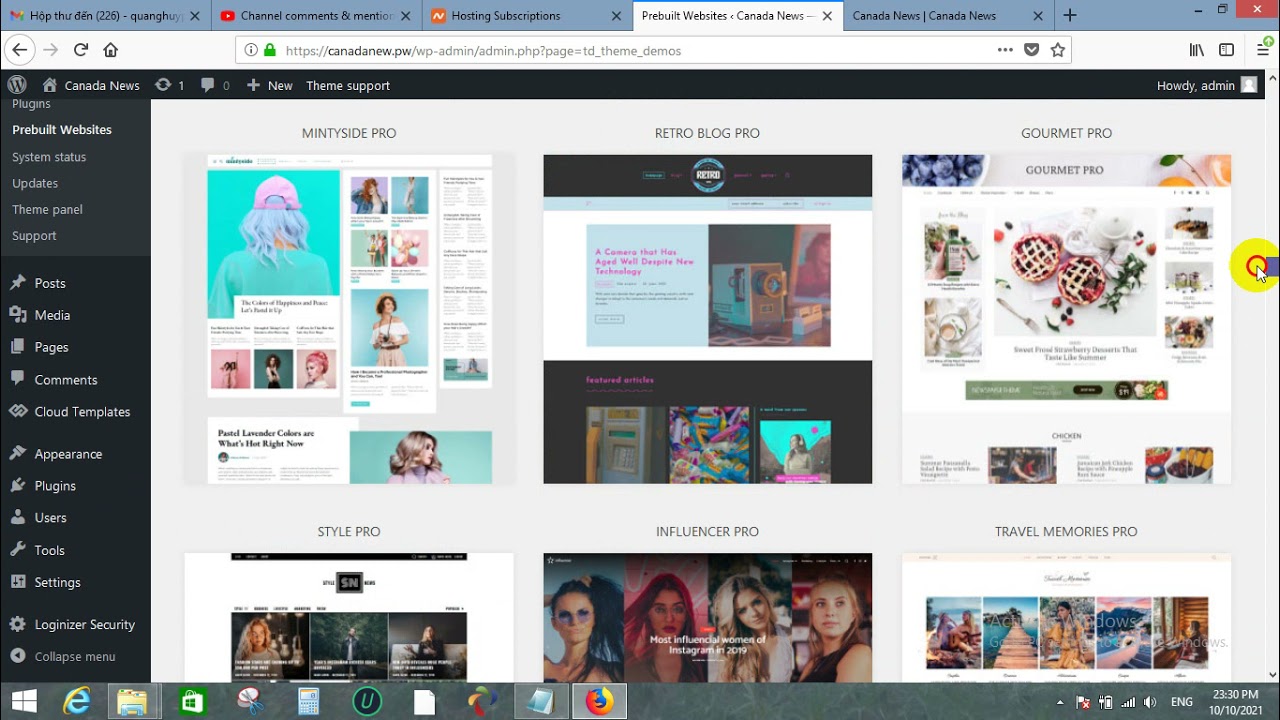
Are you looking to create a newspaper website using WordPress and host it on NameCheap? You’ve come to the right place! In this guide, we’ll walk you through the step-by-step process of installing a WordPress theme for your newspaper website hosting on NameCheap. By the end of this tutorial, you’ll have a beautifully designed website ready to publish your latest news and articles.
Before we dive into the installation process, let’s first understand why WordPress is a popular choice for building websites, especially for newspapers and online publications. WordPress is a versatile and user-friendly platform that offers a wide range of themes and plugins to customize your site. It’s also SEO-friendly, which means your website has a better chance of ranking higher in search engine results.
Now, let’s get started with the installation process:
Step 1: Choose a WordPress Theme
The first step is to choose a WordPress theme that suits the style and layout of a newspaper website. You can browse through the WordPress Theme Directory or purchase a premium theme from a marketplace like ThemeForest. Look for a theme that is responsive, customizable, and optimized for speed.
Step 2: Purchase Hosting from NameCheap
Next, you’ll need to purchase hosting from NameCheap to host your WordPress website. NameCheap offers affordable hosting plans with reliable performance and excellent customer support. Once you’ve signed up for a hosting plan, you’ll receive login credentials to access your cPanel.
Step 3: Install WordPress
After purchasing hosting, you can install WordPress on your NameCheap account. Log in to your cPanel, locate the Softaculous Apps Installer, and click on the WordPress icon. Follow the on-screen instructions to complete the installation process. Make sure to set up a secure username and password for your WordPress admin account.
Step 4: Install Your Chosen WordPress Theme
Now that WordPress is installed, it’s time to install the theme you’ve chosen for your newspaper website. Log in to your WordPress dashboard, navigate to Appearance > Themes, and click on the “Add New” button. Upload the theme files or search for the theme in the WordPress Theme Directory. Once the theme is installed, click on the “Activate” button to apply it to your website.
Step 5: Customize Your Theme
After activating the theme, you can customize it to match your branding and design preferences. Navigate to Appearance > Customize to access the theme customization options. You can change colors, fonts, layouts, and more to create a unique look for


