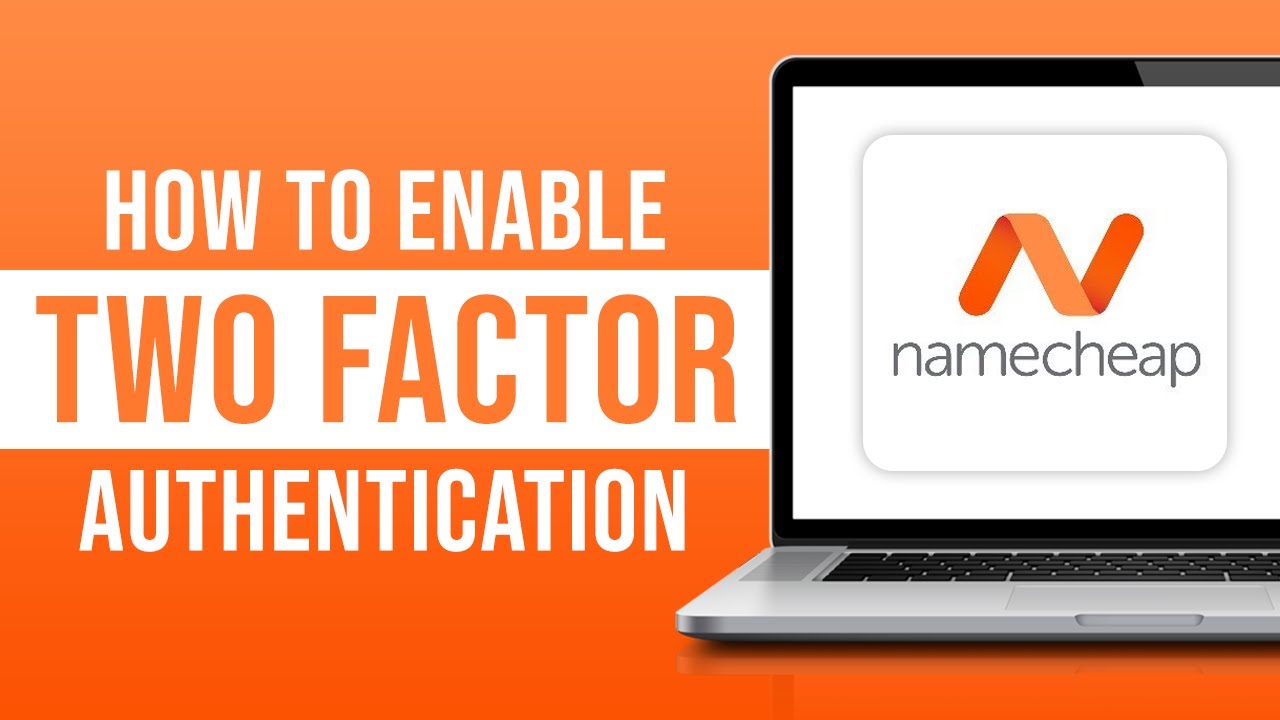
In today’s digital age, online security is more important than ever. With cyber threats on the rise, it’s crucial to take proactive steps to protect your online accounts. One effective way to enhance the security of your Namecheap account is by enabling two-factor authentication (2FA). By adding an extra layer of protection to your login process, 2FA significantly reduces the risk of unauthorized access to your account.
If you’re a Namecheap user looking to bolster the security of your account, enabling 2FA is a simple yet powerful step you can take. In this guide, we’ll walk you through the process of setting up two-factor authentication on your Namecheap account in 2023.
### What is Two-Factor Authentication (2FA)?
Two-factor authentication is a security feature that requires users to provide two different authentication factors before they can access their accounts. These factors typically fall into three categories:
1. **Something you know**: This could be a password, a PIN, or answers to security questions.
2. **Something you have**: This refers to a physical device, such as a smartphone, that can receive a verification code.
3. **Something you are**: This involves biometric data, such as fingerprint or facial recognition.
By combining two or more of these factors, 2FA significantly enhances the security of your online accounts and helps prevent unauthorized access, even if your password is compromised.
### Steps to Enable Two-Factor Authentication on Namecheap:
Enabling two-factor authentication on your Namecheap account is a straightforward process. Follow these steps to set it up:
1. **Log in to your Namecheap Account**: Visit the Namecheap website and log in to your account using your username and password.
2. **Access Security Settings**: Once logged in, navigate to your account settings. Look for the security or two-factor authentication option.
3. **Enable Two-Factor Authentication**: Locate the option to enable two-factor authentication and follow the on-screen instructions. Namecheap supports various 2FA methods, including authenticator apps like Google Authenticator or Authy, SMS codes, or hardware security keys.
4. **Choose Your Preferred Method**: Select your preferred method for receiving verification codes. Authenticator apps are generally more secure than SMS codes, as they are not susceptible to SIM swapping attacks.
5. **Scan the QR Code**: If you choose an authenticator app, scan the QR code displayed on the screen using your app. This will link your Namecheap account


