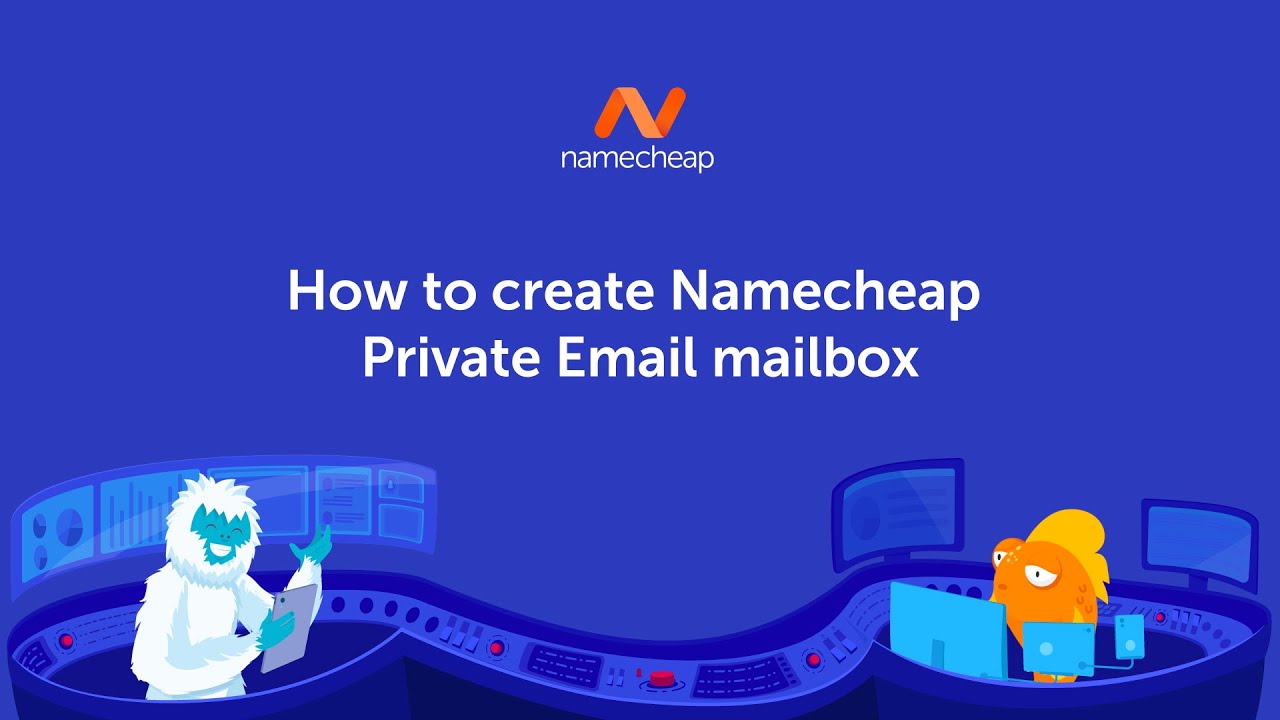
Are you looking to create a professional email address for your business or personal use? Namecheap Private Email offers a secure and reliable email solution that allows you to have a custom email address with your own domain name. In this guide, we will walk you through the steps to create a Namecheap Private Email mailbox.
Step 1: Log in to your Namecheap account
To get started, log in to your Namecheap account. If you don’t have an account yet, you can easily create one on the Namecheap website.
Step 2: Purchase Namecheap Private Email
Once you are logged in, navigate to the Private Email section on the Namecheap dashboard. Choose the plan that best suits your needs and proceed with the purchase. Namecheap offers different plans based on the number of mailboxes and storage space required.
Step 3: Set up your domain
If you already have a domain registered with Namecheap, you can easily set up your Private Email mailbox with that domain. If you have a domain registered elsewhere, you will need to update the MX records to point to Namecheap Private Email servers. Namecheap provides detailed instructions on how to do this in the Private Email section of your dashboard.
Step 4: Create a mailbox
Once your domain is set up, you can create a mailbox for your custom email address. Navigate to the Email Accounts section in your Namecheap dashboard and click on the “Create Mailbox” button. Enter the desired email address, password, and mailbox name. You can also set up email forwarding and auto-reply settings at this stage.
Step 5: Access your mailbox
After creating your mailbox, you can access it through the Namecheap Private Email web interface or set it up on your favorite email client using IMAP or POP3 settings. Namecheap provides detailed instructions on how to configure your mailbox on various email clients such as Outlook, Thunderbird, and Apple Mail.
Step 6: Customize your mailbox
Namecheap Private Email offers a range of customization options to personalize your mailbox. You can set up email aliases, filters, and folders to organize your emails efficiently. You can also enable two-factor authentication for added security.
Step 7: Manage your mailbox
Once your Namecheap Private Email mailbox is set up, you can manage it through the web interface or email client of your choice. You can send and receive emails, organize your inbox, and set up email signatures and vacation responders.
In conclusion, creating a Namecheap Private Email mailbox


