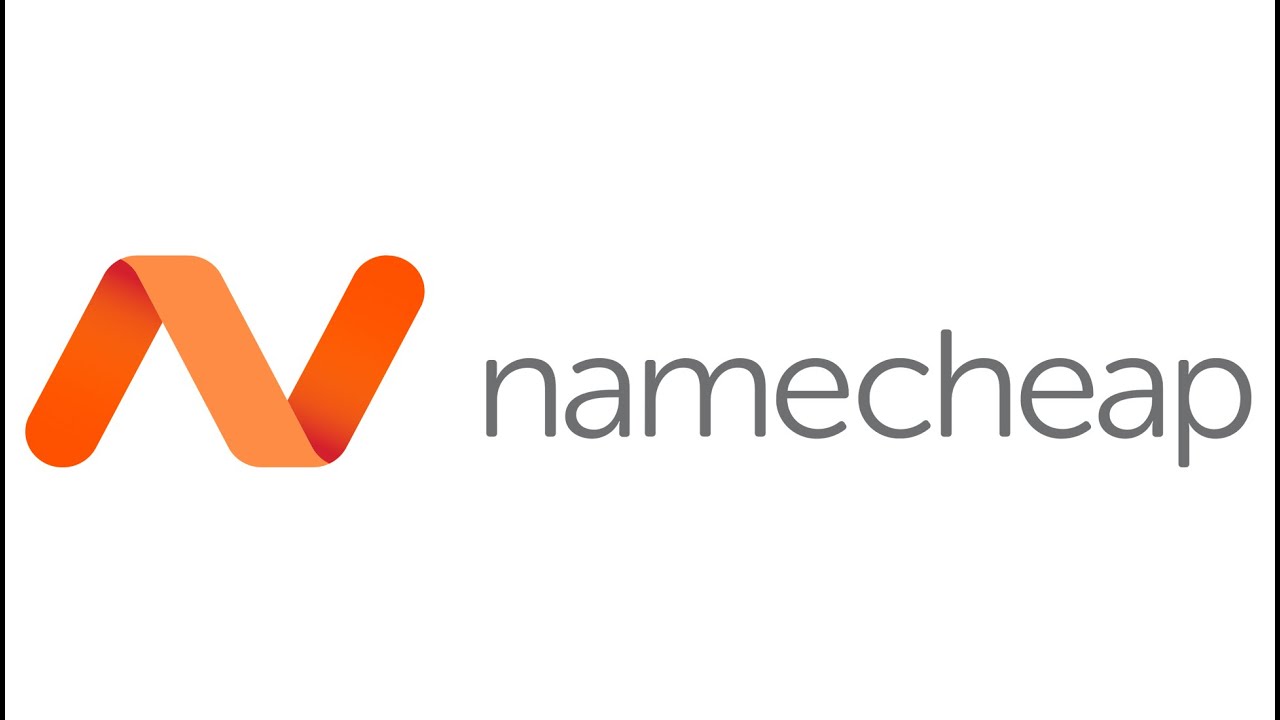
Are you looking to create a professional logo for your business or personal brand but don’t want to break the bank? Look no further than Namecheap, a popular domain registrar and web hosting company that also offers a free logo maker tool. In this article, we will guide you through the process of creating a free logo with Namecheap, step by step.
Why a Logo is Important
Before we dive into the nitty-gritty of creating a logo with Namecheap, let’s first understand why having a logo is crucial for your brand. A logo is often the first thing people notice about your business. It is a visual representation of your brand that helps customers recognize and remember your company. A well-designed logo can help establish trust, create brand recognition, and set you apart from the competition.
How to Create a Free Logo with Namecheap
Namecheap offers a user-friendly logo maker tool that allows you to design a professional-looking logo in just a few simple steps. Here’s how you can create a free logo with Namecheap:
1. Visit the Namecheap Logo Maker Tool
To get started, go to the Namecheap website and navigate to the logo maker tool. You can find the tool under the “Products” section on the homepage. Click on the “Logo Maker” option to launch the tool.
2. Enter Your Company Name
The first step in creating your logo is entering your company name. This will be the text that appears in your logo. You can also add a slogan if you have one. Make sure to choose a font that reflects your brand’s personality.
3. Choose Your Logo Design
Next, you will be prompted to select a design style for your logo. Namecheap offers a wide range of templates to choose from, including icons, symbols, and abstract shapes. You can filter the designs based on your industry or style preference.
4. Customize Your Logo
Once you have selected a design template, you can customize it to make it unique to your brand. You can change the colors, fonts, and layout of the logo to match your brand’s identity. Experiment with different options until you are satisfied with the result.
5. Download Your Logo
After you have finalized your logo design, you can download it in high-resolution format. Namecheap offers different file formats, including PNG and SVG, which are suitable for both online and print use. Save your logo to your computer for future use.
Tips for Designing a Great Logo
When creating a logo with


