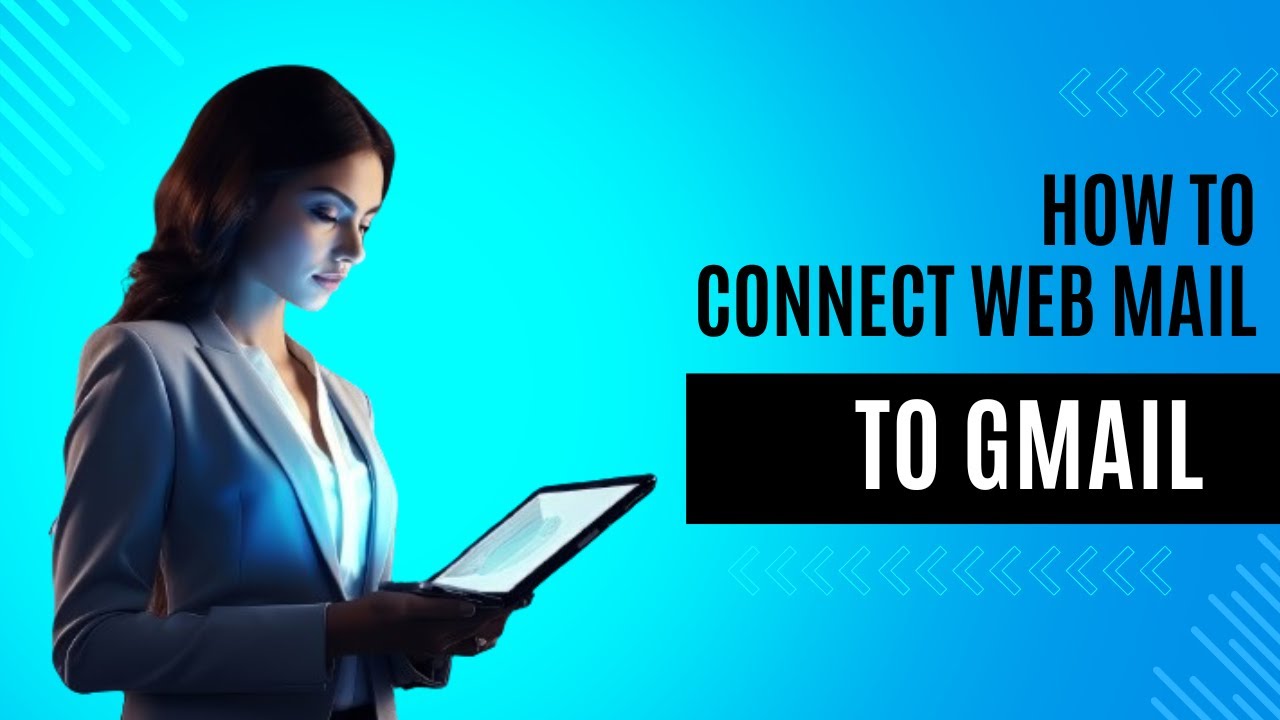
Are you looking to streamline your email management by connecting your Namecheap email to Gmail? You’ve come to the right place! In this step-by-step guide, we will walk you through the process of integrating your Namecheap email account with Gmail, making it easier for you to access and manage all your emails in one place.
Why Connect Namecheap Email to Gmail?
Integrating your Namecheap email with Gmail offers several benefits, including:
1. Centralized Email Management: By connecting your Namecheap email to Gmail, you can access all your emails from one platform, making it easier to stay organized and respond promptly to messages.
2. Enhanced Features: Gmail offers a range of advanced features, such as powerful search capabilities, customizable filters, and seamless integration with other Google services like Google Drive and Google Calendar.
3. Mobile Accessibility: With Gmail’s mobile app, you can access your Namecheap emails on the go, ensuring that you never miss an important message, even when you’re away from your computer.
Now that you understand the benefits, let’s dive into the steps to connect your Namecheap email to Gmail.
Step 1: Log in to Your Gmail Account
To begin the process, log in to your Gmail account using your email address and password. If you don’t have a Gmail account yet, you can easily create one for free on the Gmail website.
Step 2: Access Gmail Settings
Once you’re logged in to your Gmail account, locate the settings icon in the top right corner of the screen (it looks like a gear symbol) and click on it. From the dropdown menu, select “See all settings.”
Step 3: Navigate to the “Accounts and Import” Tab
In the settings menu, click on the “Accounts and Import” tab to access the options for importing emails from other accounts.
Step 4: Click on “Add an Email Account”
Under the “Check mail from other accounts” section, click on the “Add an email account” button. This will prompt a new window to pop up where you can enter the email address you wish to connect (your Namecheap email address).
Step 5: Enter Your Namecheap Email Address
In the new window, enter your Namecheap email address in the provided field and click “Next.”
Step 6: Choose the Import Method
You will be prompted to choose between two import methods: “Link accounts with Gmailify” or “Import emails from my other account (POP3).” Select


