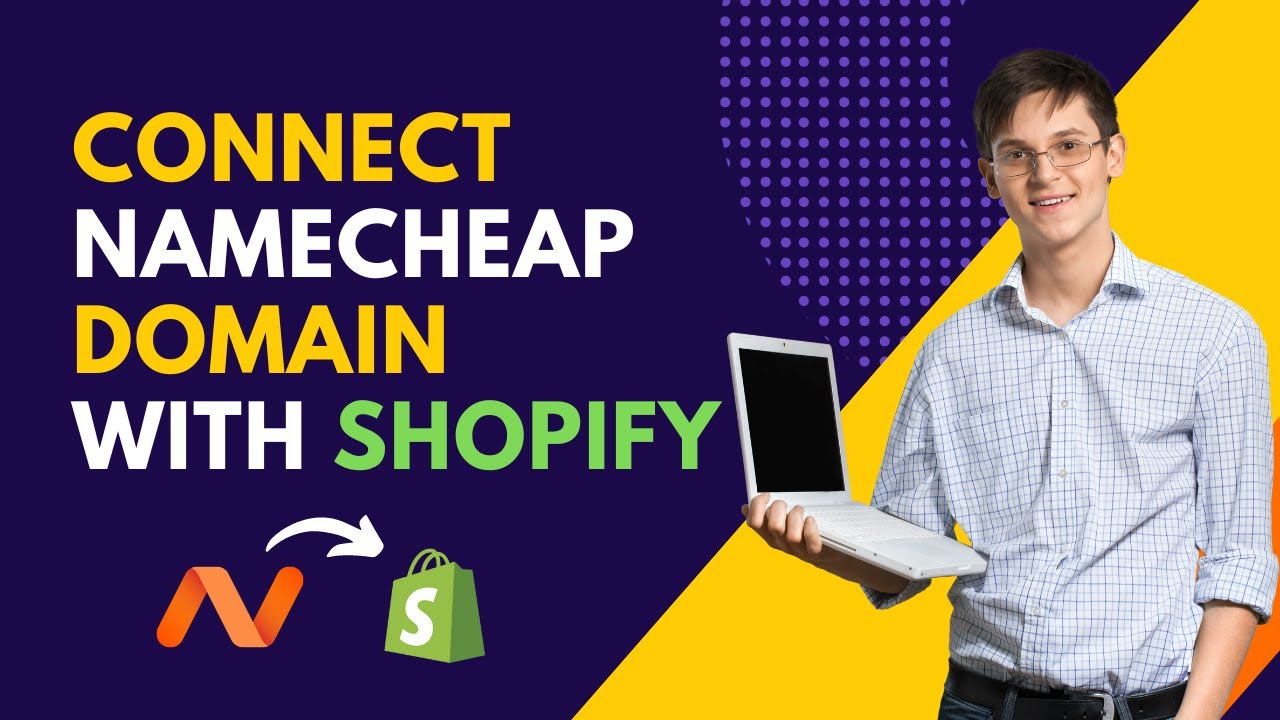
Are you looking to connect your Namecheap domain with your Shopify store but not sure where to start? Don’t worry, I’ve got you covered! In this step-by-step guide, I’ll walk you through the process of connecting your Namecheap domain with your Shopify store so you can start selling your products online in no time.
Before we dive into the steps, let’s first understand why it’s important to connect your domain with your Shopify store. Having a custom domain not only makes your online store look more professional but also helps build trust with your customers. It’s an essential step in establishing your brand identity and creating a memorable online presence.
Now, let’s get started with the process of connecting your Namecheap domain with your Shopify store:
Step 1: Log in to Your Namecheap Account
The first step is to log in to your Namecheap account. Once you’re logged in, navigate to the ‘Domain List’ section where you’ll see a list of all the domains you’ve registered with Namecheap.
Step 2: Select the Domain You Want to Connect
Next, select the domain that you want to connect with your Shopify store. Click on the ‘Manage’ button next to the domain to access its settings.
Step 3: Update Your Domain’s DNS Settings
In the domain settings, look for the ‘Nameservers’ section and click on ‘Custom DNS’. Here, you’ll need to update the DNS settings to point to Shopify’s servers. Shopify provides you with the specific DNS records that you need to add to your domain settings.
Step 4: Get Your Shopify DNS Records
To get the DNS records from Shopify, log in to your Shopify account and go to ‘Online Store’ > ‘Domains’. Here, you’ll find the option to connect an existing domain. Click on ‘Connect existing domain’ and Shopify will provide you with the DNS records that you need to add to your Namecheap domain settings.
Step 5: Add Shopify DNS Records to Namecheap
Copy the DNS records provided by Shopify and go back to your Namecheap account. Paste the DNS records in the ‘Custom DNS’ section of your domain settings and save the changes.
Step 6: Verify the Connection
Once you’ve updated the DNS settings, it may take some time for the changes to propagate. You can use online tools like ‘DNS Checker’ to verify if the DNS records have been updated successfully. Once the changes have propagated, your Namecheap domain will be connected to


