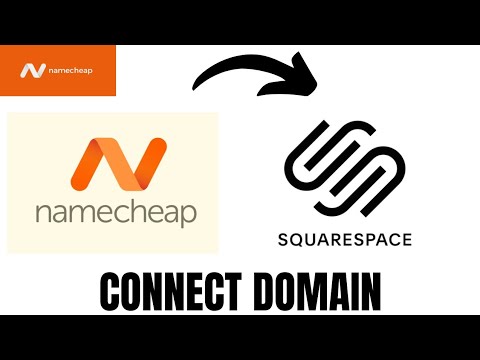
Are you looking to connect your Namecheap domain to your Squarespace website but feeling a bit overwhelmed by the process? Don’t worry, I’ve got you covered! In this comprehensive guide, I’ll walk you through the steps to seamlessly link your domain from Namecheap to your Squarespace site. So, grab a cup of coffee, sit back, and let’s dive in!
### Step 1: Access Your Squarespace Account
First things first, log in to your Squarespace account. If you don’t have one yet, you’ll need to create one before proceeding with the domain connection process.
### Step 2: Go to the Domains Section
Once you’re logged in, navigate to the “Settings” tab and select “Domains.” Here, you’ll see the option to connect a domain you already own.
### Step 3: Choose the Domain Provider
Select “Connect a Third-Party Domain” and then choose Namecheap from the list of domain providers. This will provide you with specific instructions on how to link your Namecheap domain to Squarespace.
### Step 4: Get Your Squarespace DNS Settings
In the next window, Squarespace will provide you with the DNS settings you need to update in your Namecheap account. These settings include the CNAME, A, and AAAA records that you’ll need to input.
### Step 5: Access Your Namecheap Account
Now, it’s time to head over to your Namecheap account. Log in and locate the domain you want to connect to your Squarespace site.
### Step 6: Update Your DNS Records
Within your Namecheap account, find the DNS settings for your domain. Here, you’ll need to add the CNAME, A, and AAAA records provided by Squarespace in Step 4. Make sure to save your changes.
### Step 7: Verify the Connection
Once you’ve updated the DNS records in your Namecheap account, head back to your Squarespace account and click on “Verify Connection.” Squarespace will check if the DNS settings have been correctly updated.
### Step 8: Set Your Domain as Primary
If the verification is successful, you can now set your Namecheap domain as the primary domain for your Squarespace site. This will ensure that visitors are directed to your site using your custom domain.
### Step 9: Test Your Domain
To confirm that everything is working correctly, type your


