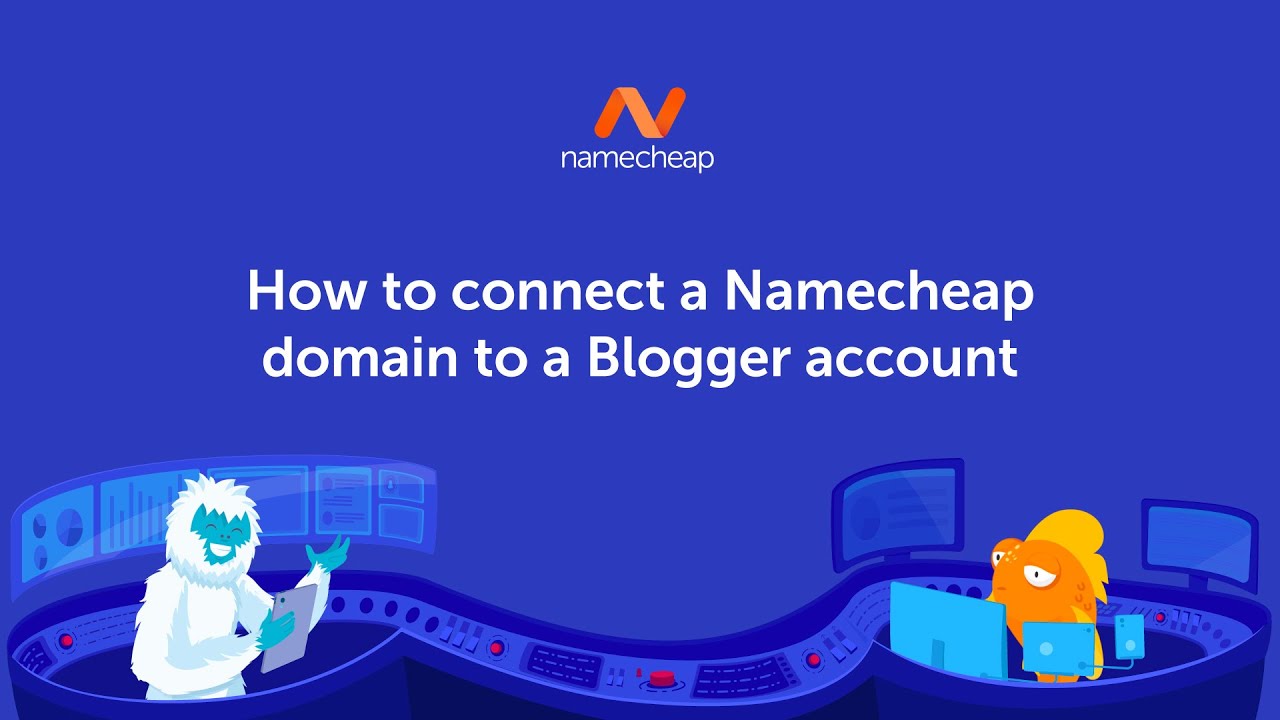
Are you looking to connect your Namecheap domain to your Blogger account? It’s a common task that many website owners need to do to establish their online presence. In this guide, we’ll walk you through the steps to seamlessly link your Namecheap domain to your Blogger account. Let’s get started!
### Step 1: Access Your Blogger Account
First things first, log in to your Blogger account. If you don’t have one yet, you can easily create one by signing up with your Google account. Once you’re logged in, navigate to the “Settings” section of your blog.
### Step 2: Set Up Your Blogger Settings
In the “Settings” section, look for the “Basic” tab. Here, you will find an option to add a third-party domain. Click on the “+ Set up a third-party URL for your blog” link.
### Step 3: Enter Your Namecheap Domain
Next, you’ll need to enter your Namecheap domain in the provided field. Make sure to include “www” before your domain name (e.g., www.yourdomain.com). Click on the “Save” button.
### Step 4: Get Your DNS Settings from Blogger
After saving your domain settings in Blogger, you will see a message with DNS settings that you need to configure in your Namecheap account. These settings typically include the Host, Label, or CNAME, and the Destination, Target, or Points to values.
### Step 5: Access Your Namecheap Account
Log in to your Namecheap account. Once you’re in, locate the domain you want to connect to your Blogger account. Look for the “Advanced DNS” or “DNS Settings” option.
### Step 6: Add Blogger’s DNS Settings
In the DNS settings of your Namecheap account, add the DNS settings provided by Blogger. This usually involves adding a CNAME record and A records. Make sure to save your changes.
### Step 7: Verify Your Domain
After adding the DNS settings in your Namecheap account, go back to your Blogger account and click on the “Save” button. Blogger will attempt to verify the domain settings. If everything is set up correctly, your domain will be successfully connected to your Blogger account.
### Step 8: Update Your Publishing Settings
Once your domain is verified, go back to the “Settings” section of your Blogger account. Under the “Basic” tab, find the “Publishing” section. Click on


