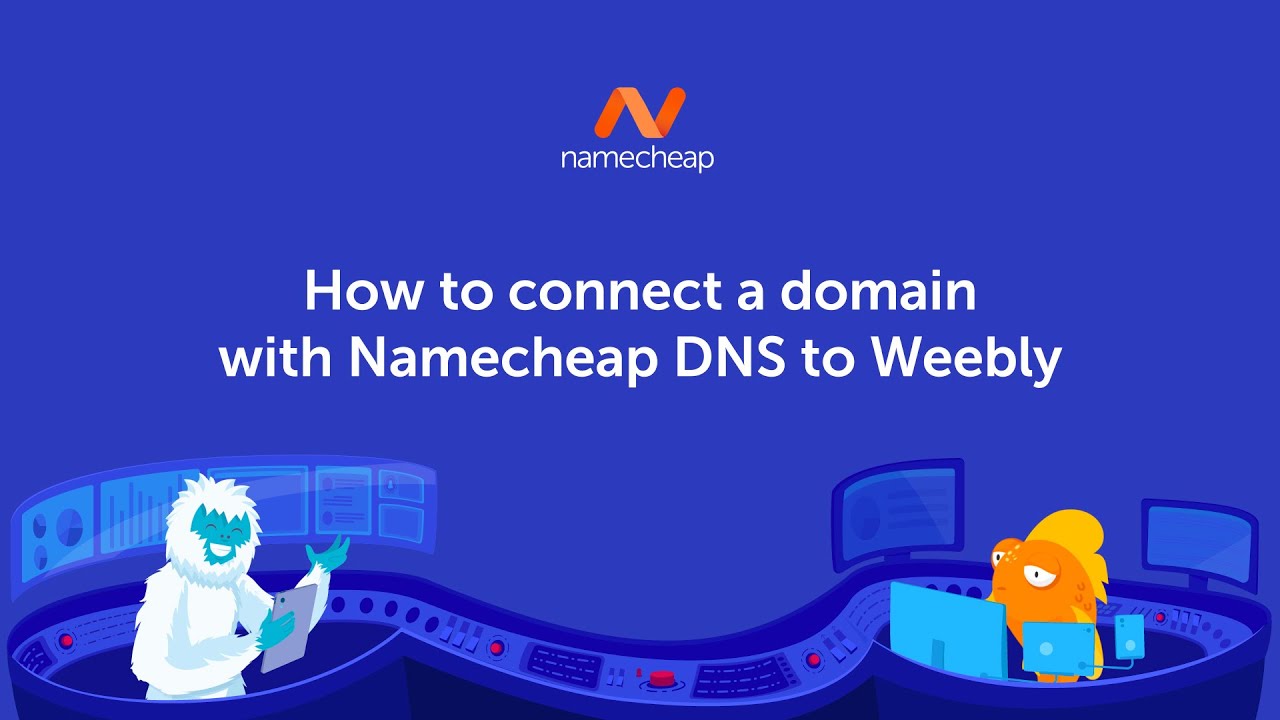
Are you looking to connect your domain with Namecheap DNS to your Weebly website? This process may seem daunting at first, but fear not! In this guide, we’ll walk you through the steps to seamlessly link your domain to your Weebly site, ensuring a smooth and professional online presence.
Before we dive into the technical details, let’s briefly touch on why you might want to connect your domain with Namecheap DNS to Weebly. Namecheap is a popular domain registrar known for its affordable prices and user-friendly interface. Weebly, on the other hand, is a website builder that offers an intuitive platform for creating stunning websites without any coding knowledge. By combining the two, you can have a custom domain name for your Weebly site, giving it a more professional look and enhancing your brand identity.
Now, let’s get started on connecting your domain with Namecheap DNS to your Weebly website. Follow these steps carefully to ensure a successful integration:
Step 1: Log in to Your Namecheap Account
Begin by logging in to your Namecheap account. Once you’re logged in, locate the domain you want to connect to your Weebly site. Click on the “Manage” button next to the domain name to access its settings.
Step 2: Update Namecheap DNS Settings
In the domain settings, look for the “Nameservers” section. By default, Namecheap uses its own nameservers. You’ll need to change these to Weebly’s nameservers. To do this, select “Custom DNS” from the dropdown menu and enter the following nameservers provided by Weebly:
– ns1.weebly.com
– ns2.weebly.com
– ns3.weebly.com
Save your changes and allow some time for the DNS settings to propagate. This process can take up to 48 hours, although it typically happens much faster.
Step 3: Access Your Weebly Account
While waiting for the DNS changes to take effect, log in to your Weebly account. If you don’t have an account yet, you can sign up for free on Weebly’s website. Once logged in, navigate to the site you want to connect with your domain.
Step 4: Connect Your Domain in Weebly
In your Weebly dashboard, go to the “Settings” tab and select “General” from the dropdown menu. Look for the “Site Address” section and click on


