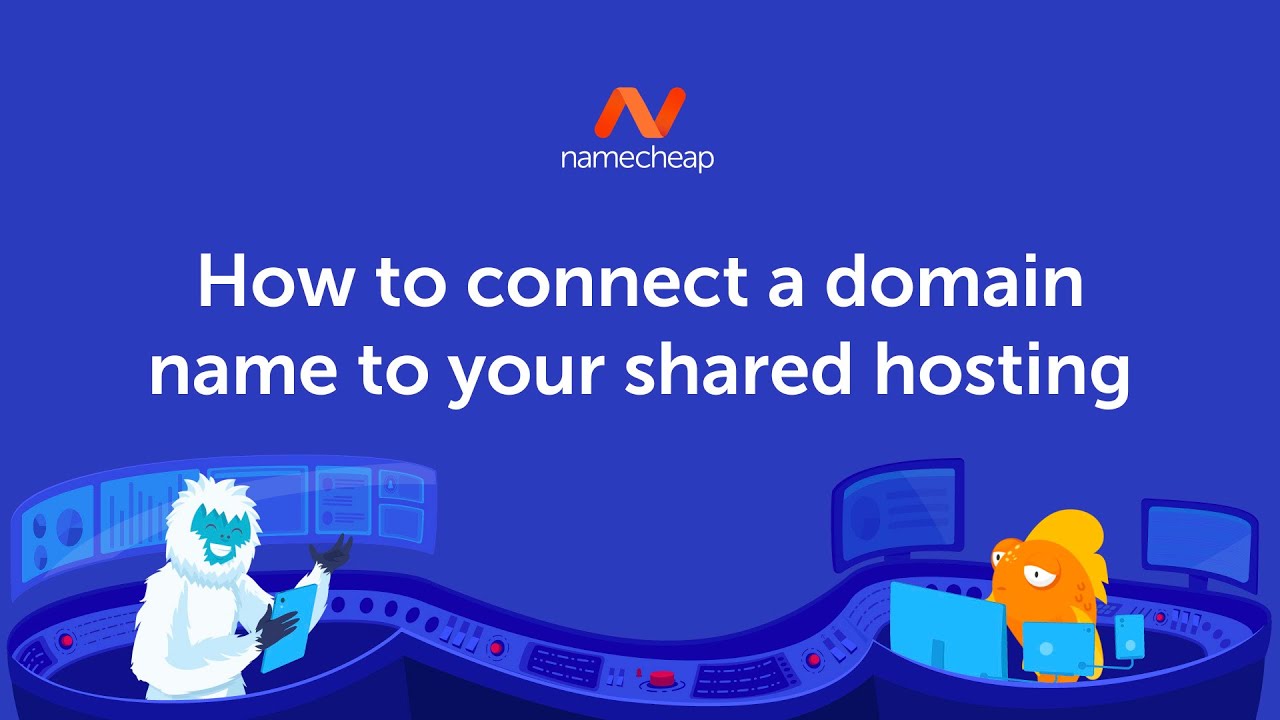
So, you’ve purchased a domain name and now you’re ready to connect it to your shared hosting account. Connecting a domain name to shared hosting is a relatively simple process, but it’s important to follow the correct steps to ensure a smooth transition. In this article, we’ll guide you through the process of connecting your domain name to shared hosting, step by step.
Step 1: Choose a reliable shared hosting provider
Before you can connect your domain name to shared hosting, you need to have a hosting provider in place. There are many shared hosting providers available, so it’s important to choose one that is reliable, offers good customer support, and fits your budget. Some popular shared hosting providers include Bluehost, HostGator, and SiteGround.
Step 2: Obtain the necessary information from your hosting provider
Once you’ve chosen a shared hosting provider, you’ll need to obtain some information from them. This information typically includes the nameservers for your hosting account. Nameservers are like the address of your hosting provider’s server, and they are used to direct traffic to your website. You can usually find this information in the welcome email or control panel of your hosting account.
Step 3: Log in to your domain registrar account
Next, you’ll need to log in to your domain registrar account. Your domain registrar is the company where you purchased your domain name. Popular domain registrars include GoDaddy, Namecheap, and Google Domains. Once you’re logged in, look for the option to manage your domain settings.
Step 4: Update the nameservers for your domain
In the domain settings, you’ll find an option to update the nameservers for your domain. This is where you’ll enter the nameservers provided by your hosting provider. Simply copy and paste the nameservers into the appropriate fields and save your changes. It’s important to note that it may take some time for the changes to propagate, so don’t be alarmed if your website is not immediately accessible.
Step 5: Wait for the changes to propagate
After updating the nameservers, you’ll need to wait for the changes to propagate. This process can take anywhere from a few minutes to 48 hours, although it typically happens much faster. During this time, your domain name will be pointed to your hosting provider’s server, and your website will become accessible.
Step 6: Test your website
Once the changes have propagated, it’s time to test your website. Simply enter your


