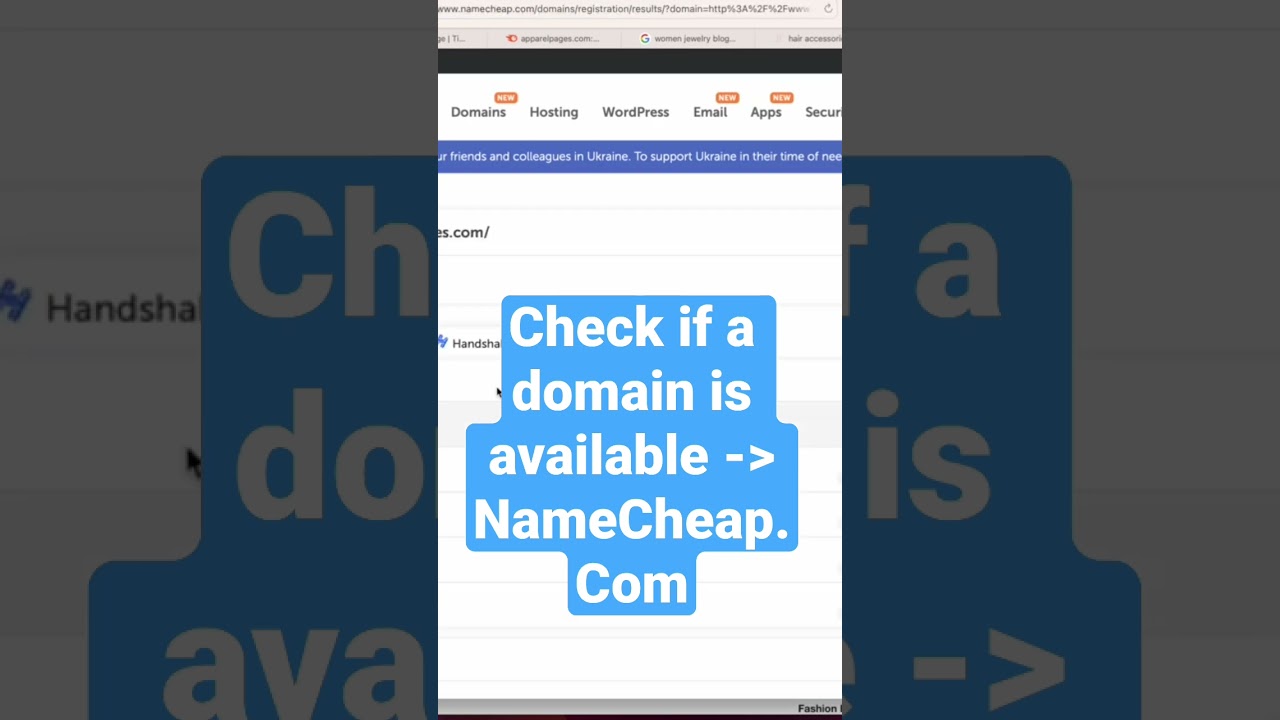
Are you looking to start a new website or online business and need the perfect domain name? One of the first steps in this process is checking if your desired domain name is available for purchase. In this guide, we will walk you through the steps to check if a domain is available to buy, using popular domain registrar Namecheap as an example.
### Step 1: Visit Namecheap’s Website
To begin, open your web browser and go to Namecheap’s website. Namecheap is a reputable domain registrar known for its user-friendly interface and competitive pricing.
### Step 2: Enter Your Desired Domain Name
Once you are on Namecheap’s homepage, you will see a search bar where you can enter the domain name you want to check. Type in your desired domain name without spaces or special characters, such as “mynewwebsite.com”, and hit the search button.
### Step 3: Review Search Results
After you hit the search button, Namecheap will display the search results for your domain name. If the domain name is available, you will see a message indicating that the domain is “available” for registration. If the domain name is already taken, you will see options for alternative domain extensions or suggestions for similar domain names that are available.
### Step 4: Add to Cart and Checkout
If your desired domain name is available for purchase, you can add it to your cart by clicking on the “Add to Cart” button. Namecheap will then prompt you to create an account or log in if you already have one. Follow the on-screen instructions to complete the checkout process and secure your domain name.
### Step 5: Choose Additional Services (Optional)
During the checkout process, Namecheap may offer you additional services such as domain privacy protection, SSL certificates, or website hosting. You can choose to add these services to your order or proceed with just the domain registration.
### Step 6: Complete the Purchase
After you have reviewed your order and selected any additional services, proceed to the payment page to complete your purchase. Namecheap accepts various payment methods, including credit/debit cards, PayPal, and cryptocurrency.
### Step 7: Manage Your Domain
Once your purchase is complete, you will receive a confirmation email from Namecheap with details about your domain registration. You can log in to your Namecheap account to manage your domain settings, set up custom DNS records, and renew your domain registration when it expires.
### Conclusion
Checking if a domain is available


