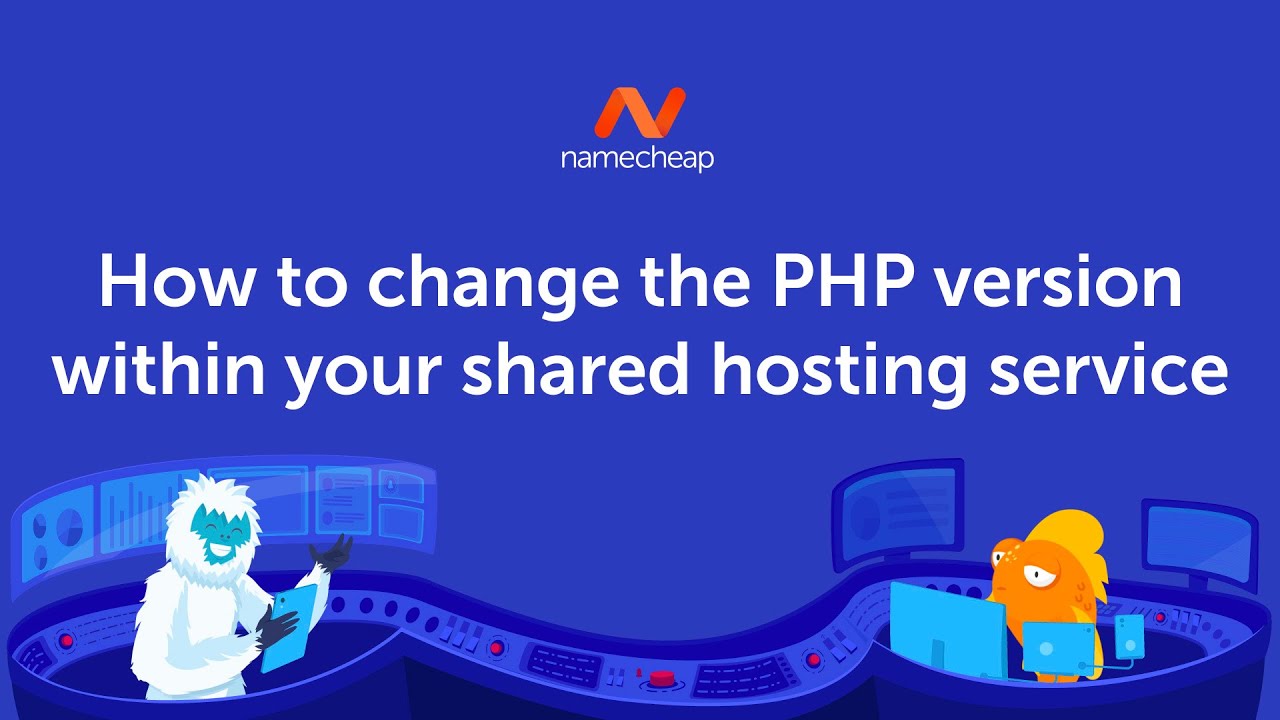
Are you using Namecheap shared hosting for your website and need to change the PHP version? Whether you’re looking to upgrade to a newer version for improved performance or compatibility with the latest features, switching PHP versions on Namecheap shared hosting is a straightforward process. In this guide, we’ll walk you through the steps to change the PHP version on your Namecheap shared hosting account.
### Why Change PHP Version on Namecheap Shared Hosting?
PHP is a server-side scripting language used to develop dynamic websites and web applications. Each PHP version comes with its own set of features, improvements, and security updates. By upgrading to a newer PHP version, you can benefit from better performance, enhanced security, and support for the latest web technologies.
### Step-by-Step Guide to Change PHP Version on Namecheap Shared Hosting:
1. **Log in to cPanel:**
– Start by logging in to your Namecheap account and accessing cPanel, which is the control panel for managing your hosting account.
2. **Locate “Select PHP Version” Tool:**
– In cPanel, look for the “Select PHP Version” icon or tool. This tool allows you to choose the PHP version for your website.
3. **Choose PHP Version:**
– Click on the “Select PHP Version” tool to open the PHP Selector. Here, you’ll see a drop-down menu listing the available PHP versions. Select the desired PHP version from the list.
4. **Configure PHP Extensions:**
– After selecting the PHP version, you can configure additional PHP extensions based on your website’s requirements. Enable or disable extensions as needed.
5. **Save Changes:**
– Once you’ve selected the PHP version and configured the extensions, click the “Save” or “Apply” button to save your changes.
6. **Verify PHP Version:**
– To ensure that the PHP version has been successfully changed, you can create a phpinfo file or check the PHP version through your website’s admin panel.
7. **Test Your Website:**
– After changing the PHP version, it’s essential to test your website thoroughly to ensure that all functionalities are working correctly. Check for any compatibility issues or errors that may arise due to the PHP version change.
### Tips for Changing PHP Version on Namecheap Shared Hosting:
– **Backup Your Website:** Before making any changes to the PHP version, it’s recommended to back up your website files and database to prevent any data loss.
– **


