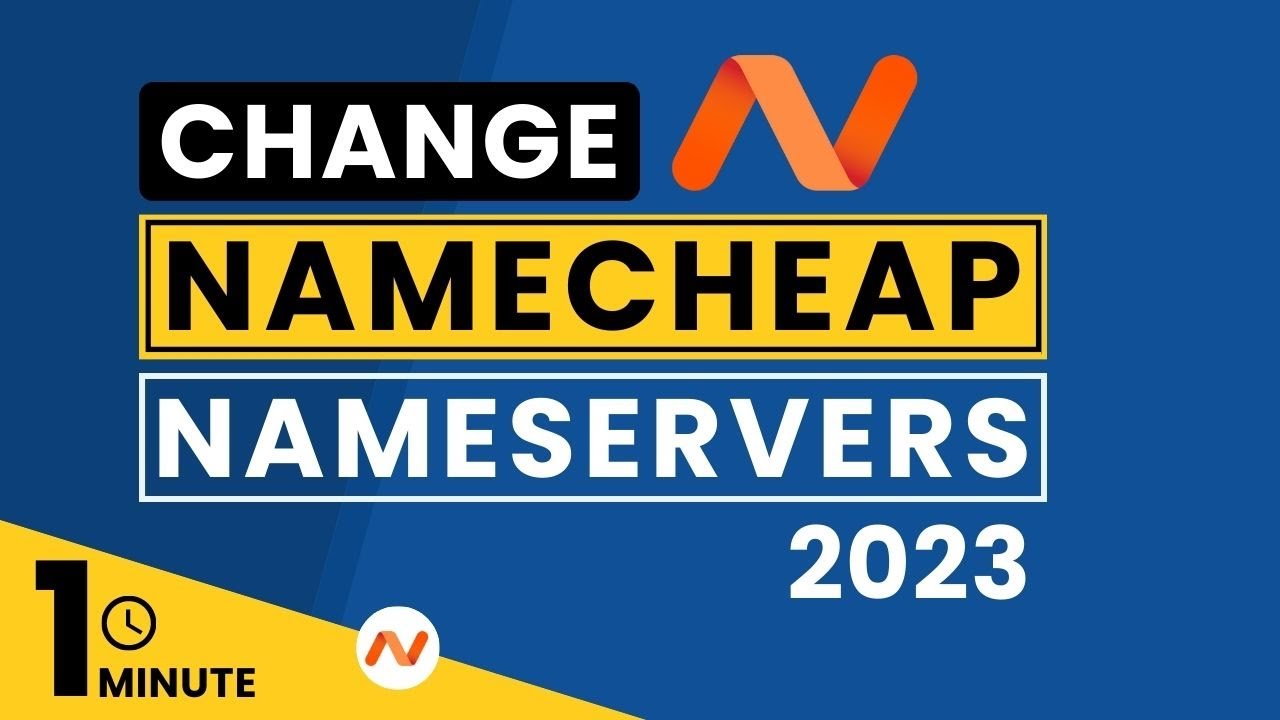
Are you looking to change your Namecheap nameservers in 2024? If so, you’ve come to the right place. In this article, we will guide you through the process of changing your Namecheap nameservers, also known as DNS, and help you understand why it is important for your website.
Before we dive into the steps of changing your nameservers, let’s first understand what nameservers are and why they are crucial for your website.
Nameservers are a fundamental part of the Domain Name System (DNS). They act as a directory for your website’s domain name, translating it into an IP address that computers can understand. In simpler terms, nameservers are like the phone book of the internet, helping users find your website by directing them to the correct server.
Now that we have a basic understanding of nameservers, let’s move on to the steps of changing your Namecheap nameservers.
Step 1: Log in to your Namecheap account
To begin, log in to your Namecheap account using your username and password. If you don’t have an account yet, you can create one easily by following the instructions on the Namecheap website.
Step 2: Access your domain settings
Once you are logged in, navigate to the “Domain List” section. Here, you will see a list of all the domains you have registered with Namecheap. Locate the domain for which you want to change the nameservers and click on the “Manage” button next to it.
Step 3: Update nameservers
After clicking on the “Manage” button, you will be redirected to the domain settings page. Look for the “Nameservers” section, and click on the “Custom DNS” option.
Step 4: Enter new nameservers
Now, it’s time to enter the new nameservers for your domain. You will typically have two or more nameserver fields to fill in. You can find the correct nameservers from your web hosting provider. If you are unsure, it’s best to contact your hosting provider’s support team for assistance.
Step 5: Save changes
Once you have entered the new nameservers, click on the “Save” or “Update” button to save your changes. It may take some time for the changes to propagate across the internet, so be patient.
Congratulations! You have successfully changed your Namecheap nameservers. It’s important to note that changes to nameservers can take up to 24-48 hours to fully propagate


