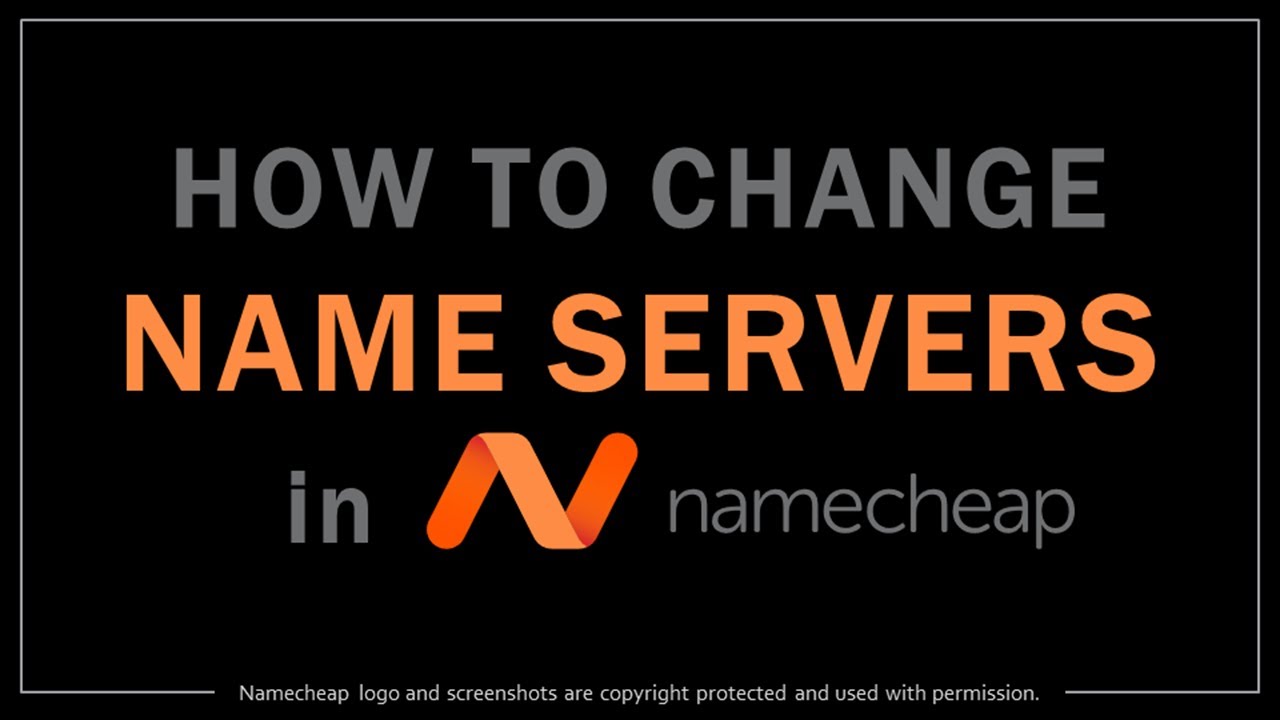
Are you looking to change name servers in Namecheap but not sure where to start? Don’t worry, I’ve got you covered. In this guide, I’ll walk you through the step-by-step process of changing name servers in Namecheap so you can get your website up and running smoothly.
Before we dive into the details, let’s first understand what name servers are and why they are important. Name servers are like the internet’s version of a phone book. They translate domain names into IP addresses, allowing your browser to locate and connect to websites on the internet. When you change name servers, you are essentially telling the internet where to find your website.
Now, let’s get started on how to change name servers in Namecheap:
Step 1: Log in to your Namecheap account
To begin, log in to your Namecheap account using your username and password. Once you’re logged in, you’ll be directed to your dashboard where you can manage your domain names.
Step 2: Select the domain you want to update
Navigate to the “Domain List” tab and select the domain name for which you want to change the name servers. Click on the “Manage” button next to the domain name to access its settings.
Step 3: Access the Namecheap domain settings
In the domain settings menu, look for the “Nameservers” section. Here, you’ll see the current name servers associated with your domain. Click on the “Edit” button to proceed with updating the name servers.
Step 4: Enter the new name servers
In the name server settings, you’ll have the option to choose between Namecheap BasicDNS, Namecheap Web Hosting DNS, or Custom DNS. If you’re using a third-party hosting provider, select the Custom DNS option and enter the new name servers provided by your hosting company.
Step 5: Save your changes
After entering the new name servers, click on the green checkmark or “Save Changes” button to apply the updates. It may take some time for the changes to propagate across the internet, so be patient as the new name servers take effect.
And that’s it! You’ve successfully changed the name servers for your domain in Namecheap. Remember, it’s crucial to double-check the new name servers to ensure they are entered correctly to avoid any disruptions to your website’s functionality.
Changing name servers may seem like a technical task, but with this guide, you can confidently update your domain settings in Namecheap.


