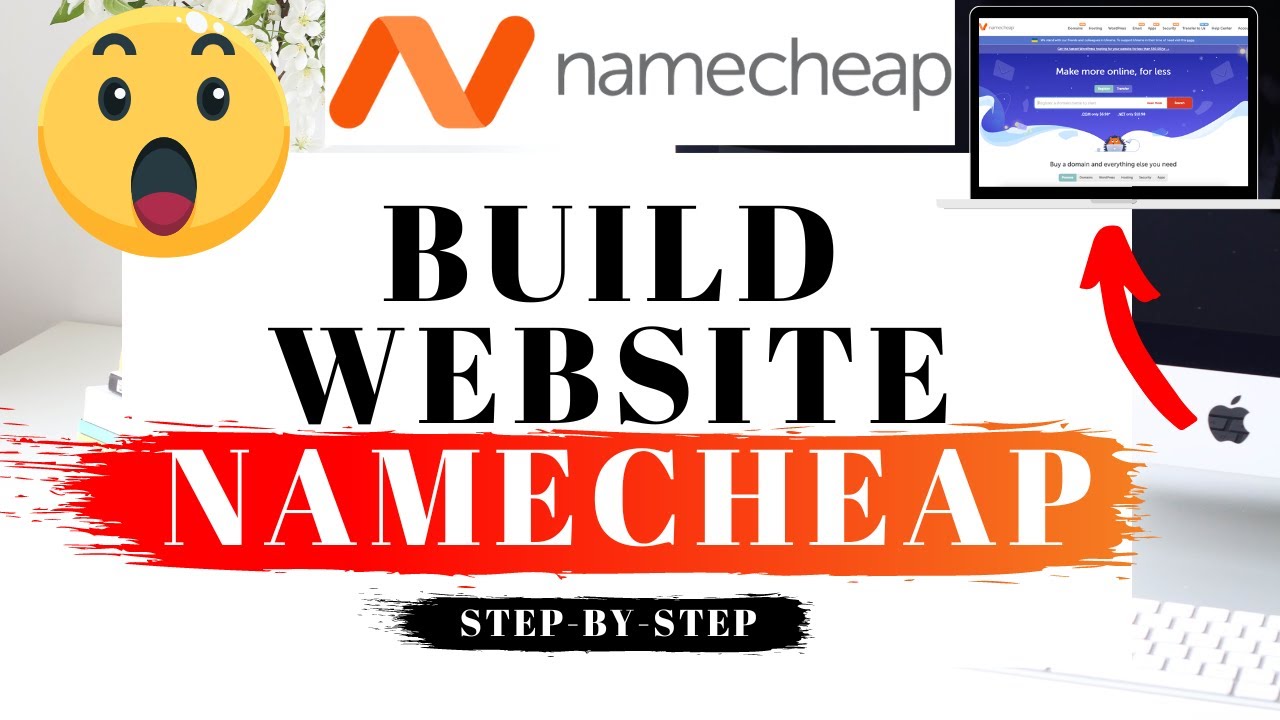
Are you ready to build a website with Namecheap? Look no further! In this step-by-step tutorial, we will guide you through the process of creating a stunning website using Namecheap’s user-friendly platform. Whether you’re a beginner or an experienced web developer, Namecheap has got you covered.
Before we dive into the tutorial, let’s take a moment to understand why Namecheap is the perfect choice for building your website. With over 10 million domains under their management, Namecheap is a trusted and reliable domain registrar and web hosting provider. They offer affordable pricing plans, excellent customer support, and a wide range of features to help you create a professional website.
Now, let’s get started with the tutorial!
Step 1: Choose a Domain Name
The first step in building a website with Namecheap is selecting a domain name. Your domain name is the address that people will use to access your website. It should be memorable, easy to spell, and relevant to your brand or business. Use Google Keyword Planner to find keywords related to your niche and incorporate them into your domain name for better SEO.
Step 2: Register Your Domain
Once you’ve chosen a domain name, it’s time to register it with Namecheap. Simply visit the Namecheap website and enter your chosen domain name in the search bar. Namecheap will show you if the domain is available or not. If it’s available, proceed to the checkout process and complete your domain registration.
Step 3: Choose a Hosting Plan
After registering your domain, it’s time to select a hosting plan. Namecheap offers a variety of hosting options, including shared hosting, WordPress hosting, and VPS hosting. Consider your website’s needs and choose the plan that best suits you. Shared hosting is a great option for beginners, as it is affordable and easy to set up.
Step 4: Set Up Your Hosting Account
Once you’ve chosen a hosting plan, Namecheap will guide you through the process of setting up your hosting account. You’ll need to provide some basic information and choose a username and password for your account. Once you’ve completed this step, you’ll have access to your hosting control panel.
Step 5: Install WordPress
Namecheap makes it incredibly easy to build a website using WordPress, one of the most popular content management systems. From your hosting control panel, navigate to the “Softaculous Apps Installer” section and click on the WordPress icon. Follow the on-screen instructions to install


