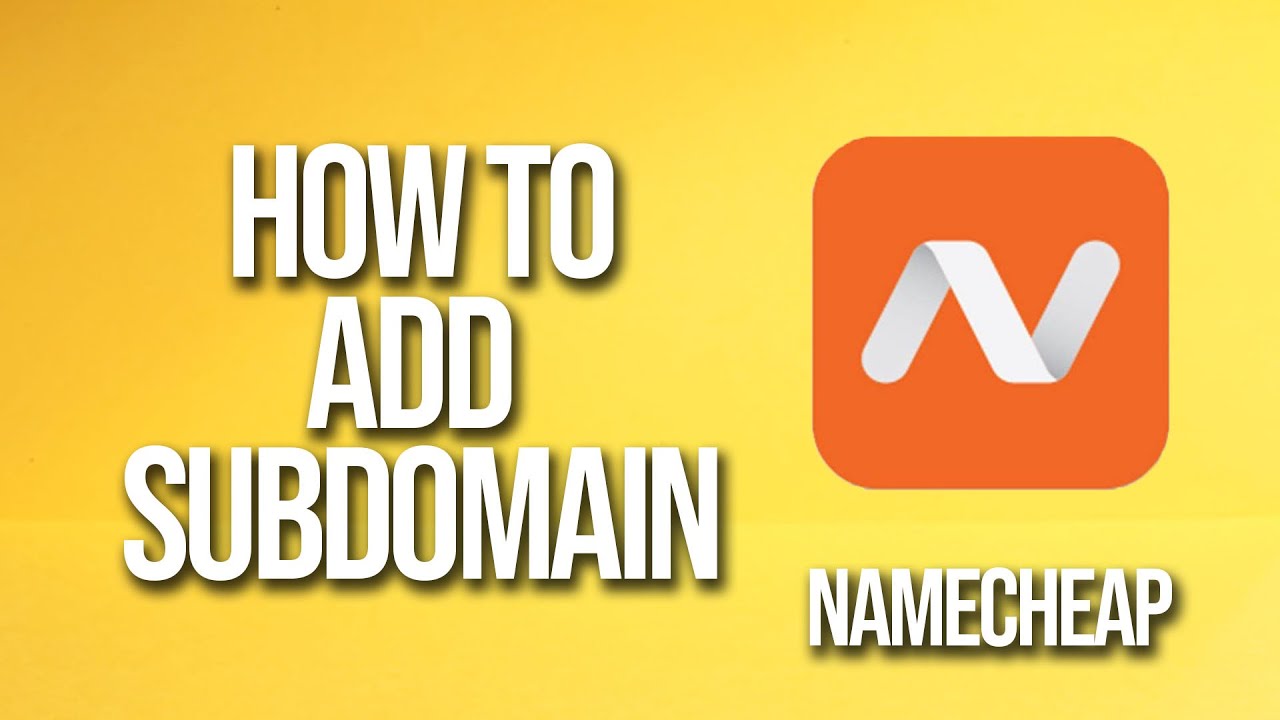
Are you looking to add a subdomain to your website hosted on Namecheap? Subdomains can help you organize and structure your website better, improve user experience, and even boost your SEO efforts. In this tutorial, we will guide you through the process of adding a subdomain on Namecheap, step by step.
Before we dive into the tutorial, let’s first understand what a subdomain is. A subdomain is an additional part of your main domain name that allows you to create separate web addresses for specific sections of your website. For example, if your main domain is www.example.com, you can create a subdomain like blog.example.com for your blog section.
Now, let’s get started with adding a subdomain on Namecheap:
Step 1: Log in to your Namecheap account
To begin, log in to your Namecheap account using your username and password. Once you are logged in, you will be directed to your dashboard.
Step 2: Go to the Domain List
In your Namecheap dashboard, look for the ‘Domain List’ option and click on it. This will display a list of all the domains you have registered with Namecheap.
Step 3: Select the domain you want to add a subdomain to
From the list of domains, choose the domain to which you want to add a subdomain. Click on the ‘Manage’ button next to the domain name.
Step 4: Navigate to the ‘Advanced DNS’ tab
Once you are in the domain management section, look for the ‘Advanced DNS’ tab or a similar option that allows you to manage the domain’s DNS settings. Click on it to proceed.
Step 5: Add a new DNS record for the subdomain
In the DNS settings section, you will see an option to add a new DNS record. Select ‘Add New Record’ or a similar button to create a new DNS record for your subdomain.
Step 6: Configure the DNS record for the subdomain
When adding a new DNS record, you will need to specify the type of record. Choose ‘A Record’ for most cases, and in the ‘Host’ or ‘Name’ field, enter the subdomain name you want to create (e.g., blog). In the ‘Value’ or ‘IP Address’ field, enter the IP address of your hosting server.
Step 7: Save the DNS record
After entering the necessary information, click on the ‘Save’ or ‘Add Record


