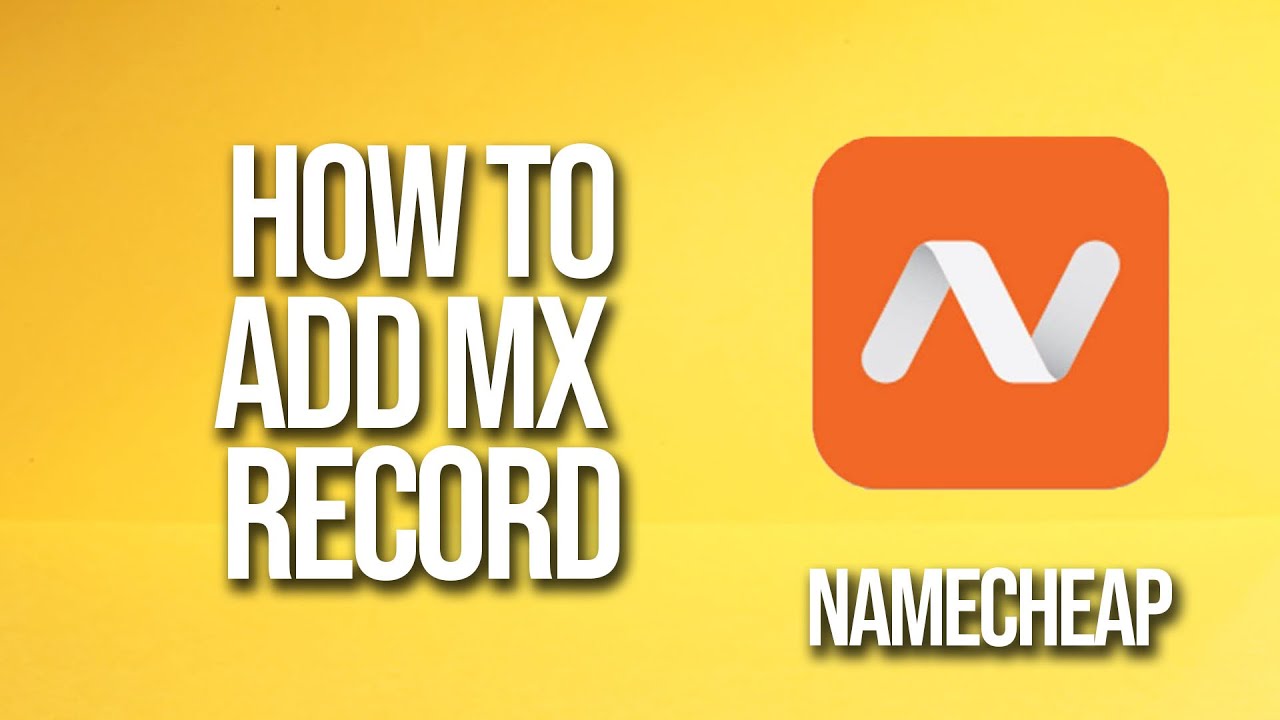
Are you looking to set up MX records for your domain registered with Namecheap? MX records are essential for directing email traffic to the right mail servers. In this tutorial, we will guide you through the process of adding MX records on Namecheap’s platform.
Before we delve into the steps, let’s understand what MX records are and why they are important. MX (Mail Exchange) records are DNS entries that specify the mail servers responsible for receiving emails on behalf of your domain. When someone sends an email to an address associated with your domain, the MX records help route that email to the correct mail server.
Now, let’s get started on adding MX records to your Namecheap domain:
Step 1: Log in to Your Namecheap Account
Go to Namecheap’s website and log in to your account using your credentials.
Step 2: Access the Domain List
Once you are logged in, you will see a list of your domains. Select the domain for which you want to add MX records and click on the “Manage” button next to it.
Step 3: Navigate to the Advanced DNS Section
Within the domain management dashboard, look for the “Advanced DNS” tab or a similar option that allows you to manage your domain’s DNS settings. Click on it to access the DNS management page.
Step 4: Add MX Records
On the DNS management page, locate the MX records section. If there are existing MX records, you may choose to edit them or add new ones. To add a new MX record, click on the “Add New Record” button.
Step 5: Enter MX Record Details
When adding a new MX record, you will be prompted to enter specific details:
– Host: This is typically represented by “@” to denote the root domain.
– Mail Server: Enter the mail server address provided by your email hosting provider.
– Priority: Set the priority for the MX record. Lower values indicate higher priority. The most common priority values are 0 and 10.
Step 6: Save Your Changes
After entering the MX record details, click on the “Save” or “Add Record” button to save your changes. It may take some time for the changes to propagate across the DNS system.
Step 7: Verify MX Record Configuration
Once you have added the MX records, it is essential to verify that they are correctly configured. You can use online tools like MX Toolbox or DNS Lookup to check the MX records for your domain.
Congratulations! You


