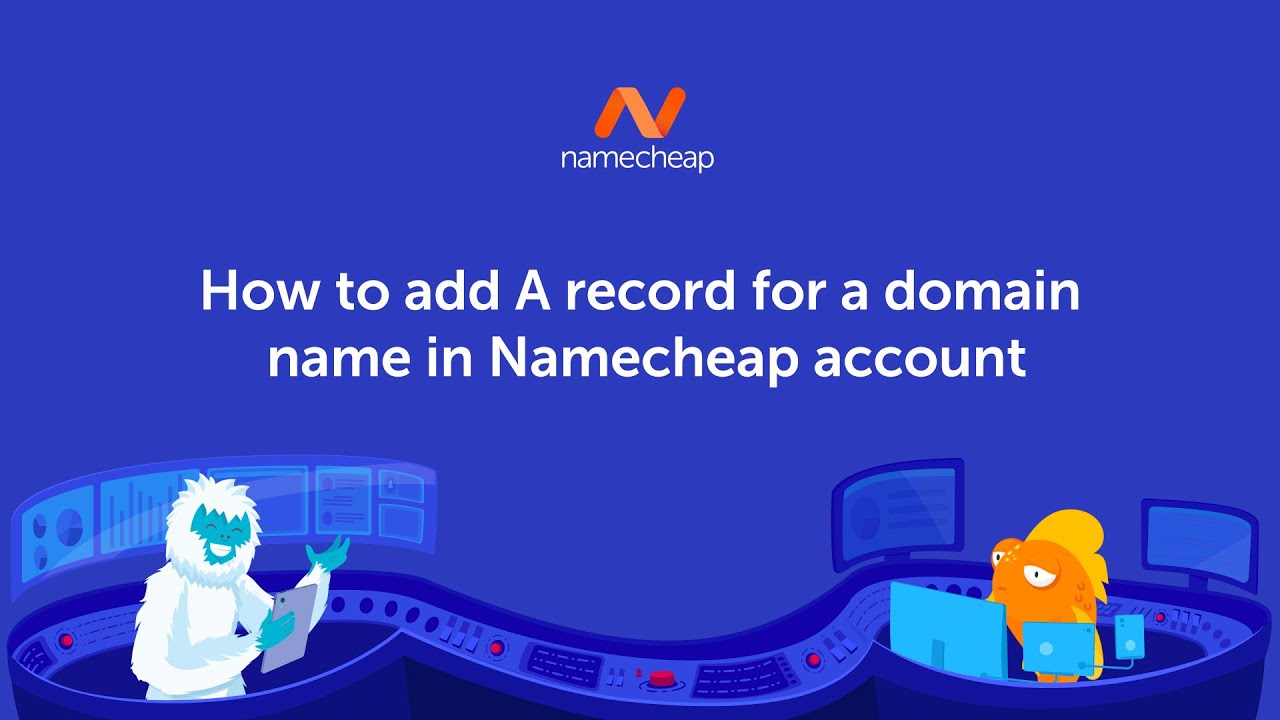
How to Add an A Record for a Domain Name in Namecheap Account
If you’re looking to add an A record for your domain name in your Namecheap account, you’ve come to the right place. Adding an A record is a crucial step in directing your domain name to the correct IP address. In this article, we will guide you through the process of adding an A record in your Namecheap account, ensuring that your website is accessible to visitors.
Before we dive into the step-by-step instructions, let’s briefly explain what an A record is. An A record, also known as an Address record, is a type of DNS (Domain Name System) record that maps a domain name to its corresponding IP address. In simpler terms, it tells the internet where to find your website.
Now, let’s get started with adding an A record for your domain name in your Namecheap account.
Step 1: Log in to Your Namecheap Account
To begin, visit the Namecheap website and log in to your account using your username and password. Once you’re logged in, you will be directed to your Namecheap dashboard.
Step 2: Access the Domain List
In your Namecheap dashboard, locate the “Domain List” section. This section displays all the domain names associated with your account. Click on the domain name for which you want to add an A record.
Step 3: Go to the DNS Records Section
After selecting the domain name, you will be taken to the domain management page. Look for the “Advanced DNS” tab and click on it. This tab will allow you to manage the DNS records for your domain.
Step 4: Add an A Record
In the Advanced DNS section, you will find a table with various DNS record types. Scroll down to the “Host Records” section and locate the “A Record” row. Click on the “Add New Record” button in that row.
Step 5: Enter the A Record Details
A pop-up window will appear, prompting you to enter the details for the A record. In the “Host” field, enter the subdomain or leave it blank if you want to add the A record for the main domain. In the “IP Address” field, enter the IP address to which you want to point your domain. Finally, set the TTL (Time to Live) value to determine how long the DNS information will be cached. The default value is usually fine, but you can adjust it


