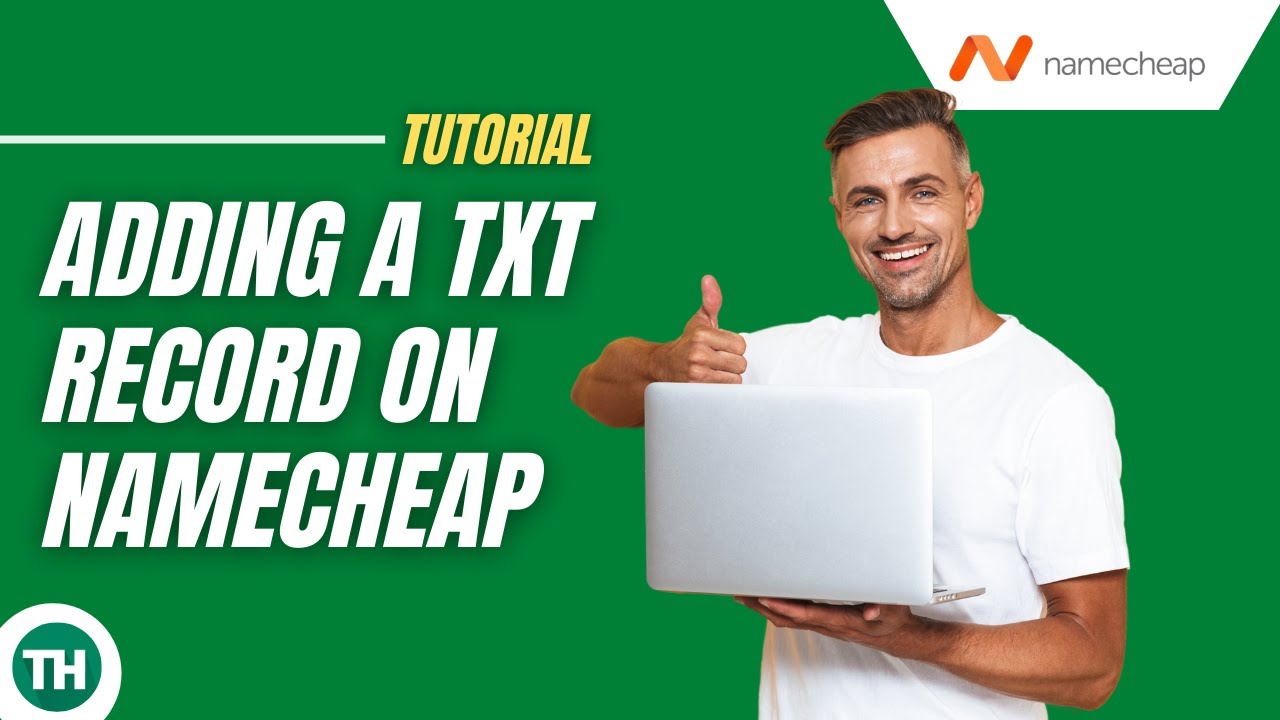
If you’re looking to add a TXT record to your DNS for Namecheap, you’ve come to the right place. In this step-by-step tutorial, I’ll guide you through the process in a clear and concise manner. By the end of this article, you’ll have the knowledge and confidence to successfully add a TXT record to your DNS for your Namecheap domain.
But first, let’s understand what a TXT record is and why it’s important. A TXT (text) record is a type of DNS record that contains text information. It is often used to verify domain ownership, set up email authentication (SPF, DKIM), and provide other types of information to external sources.
Now, let’s dive into the tutorial on how to add a TXT record to your DNS for Namecheap:
Step 1: Log in to Your Namecheap Account
Go to Namecheap’s official website and log in to your account using your credentials.
Step 2: Access Your Domain List
Once you’re logged in, you’ll see a list of your domains. Find the domain for which you want to add a TXT record and click on the ‘Manage’ button next to it.
Step 3: Navigate to Advanced DNS Settings
Within the domain management dashboard, look for the ‘Advanced DNS’ or ‘DNS’ section. Click on it to access the DNS settings for your domain.
Step 4: Add a New TXT Record
In the DNS settings, you’ll see a list of existing records. To add a new TXT record, locate the ‘Add New Record’ button (or a similar option) and click on it. Choose ‘TXT Record’ from the dropdown menu.
Step 5: Enter the TXT Record Details
You will be prompted to enter the details for your new TXT record. Here’s what you need to fill in:
– Host: This is the domain or subdomain the TXT record will be associated with. Leave it blank if you want the record to apply to the main domain.
– Value: Enter the text information you want to include in the TXT record. This could be a verification code, SPF/DKIM settings, or any other relevant information.
– TTL (Time to Live): This determines how long the record will be cached by DNS servers. The default value should work fine in most cases.
Step 6: Save the Changes
After entering the details, click on the ‘Save’ or ‘Add Record’ button to save the new TXT record


