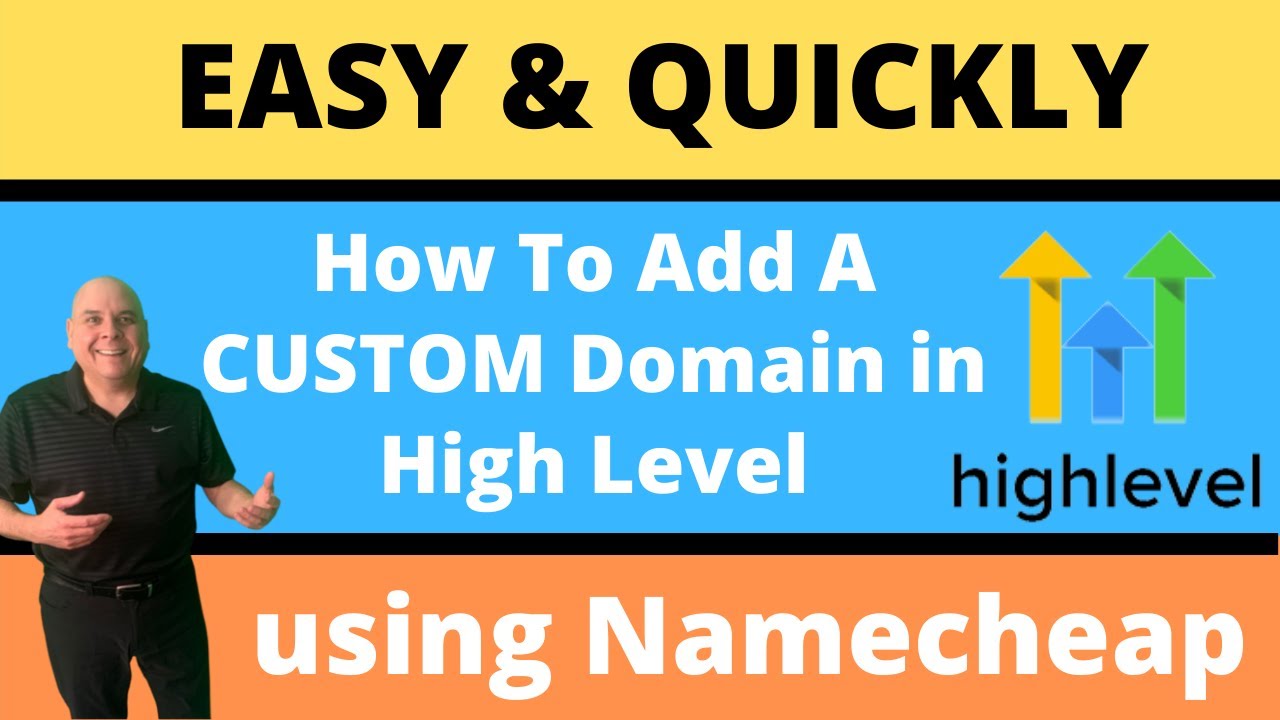
Are you looking to add a domain to your Go High Level account using Namecheap? This step-by-step guide will walk you through the process to seamlessly integrate your domain with Go High Level, allowing you to create professional-looking websites and landing pages for your business.
Before we dive into the tutorial, let’s briefly discuss why adding a custom domain to your Go High Level account is important. A custom domain not only enhances your brand’s credibility but also helps with branding and marketing efforts. It gives your business a professional look and allows you to create memorable links for your marketing campaigns.
Now, let’s get started on adding a domain to Go High Level using Namecheap:
Step 1: Purchase a Domain on Namecheap
The first step is to purchase a domain name from Namecheap. Namecheap is a popular domain registrar known for its affordable prices and user-friendly interface. Simply go to the Namecheap website, search for your desired domain name, and complete the purchase process.
Step 2: Access Your Namecheap Account
Once you have purchased your domain name, log in to your Namecheap account. Navigate to the “Domain List” section, where you will see a list of all the domains you have purchased through Namecheap.
Step 3: Update Namecheap DNS Settings
To connect your domain to Go High Level, you need to update the DNS settings in your Namecheap account. Locate the domain you want to connect to Go High Level and click on the “Manage” button next to it. In the domain management dashboard, look for the “Nameservers” section and select “Custom DNS.”
Step 4: Enter Go High Level Nameservers
Now, it’s time to enter the Go High Level nameservers in the custom DNS section. Go to your Go High Level account and navigate to the “Domains” tab. Here, you will find the nameservers provided by Go High Level. Copy these nameservers and paste them into the custom DNS section in your Namecheap account.
Step 5: Save Changes
After entering the Go High Level nameservers, save your changes in Namecheap. It may take some time for the changes to propagate across the internet, so be patient. Once the changes have taken effect, your domain will be successfully connected to Go High Level.
Step 6: Verify Domain in Go High Level
To ensure that your domain is properly connected to Go High Level, you need to verify it in your Go High Level account. Go to the “Domains


