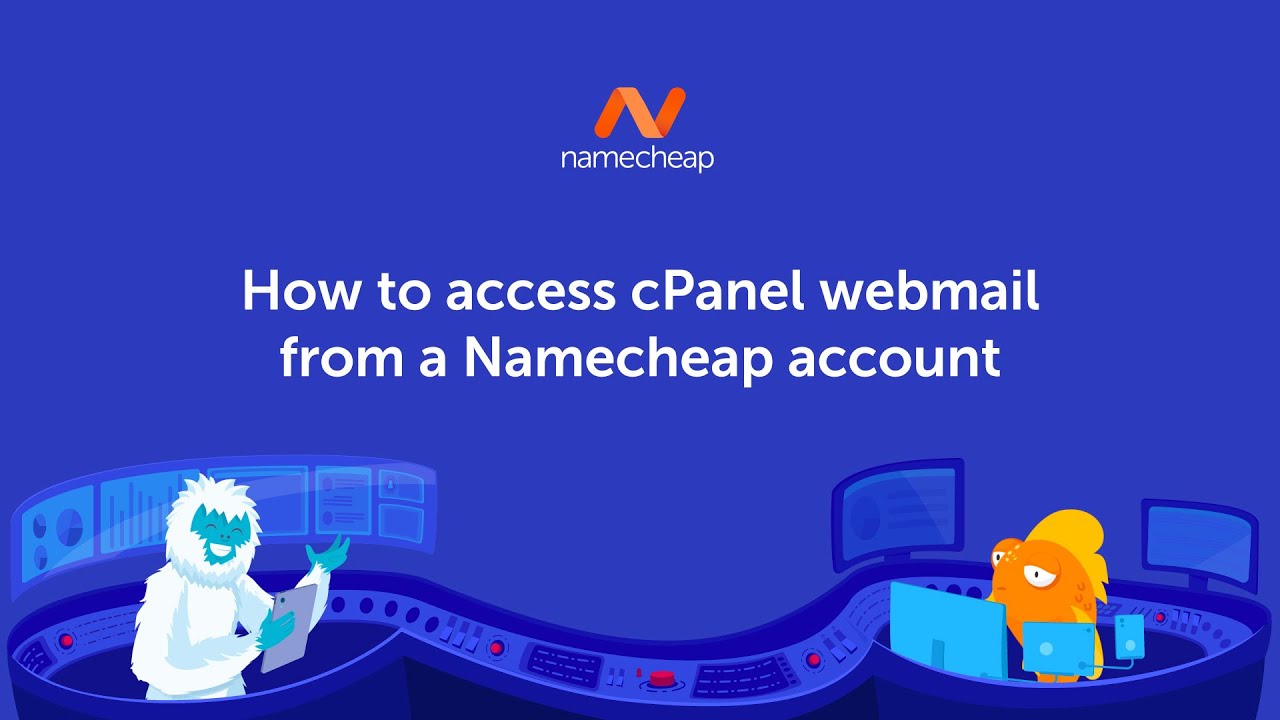
Are you a Namecheap user looking to access your cPanel webmail but not sure how to do it? Well, you’ve come to the right place! In this guide, we’ll walk you through the steps to easily access your cPanel webmail from your Namecheap account.
First things first, let’s start by understanding what cPanel webmail is. cPanel is a popular web hosting control panel that allows users to manage their websites and hosting accounts with ease. cPanel webmail, on the other hand, is a feature that enables users to access their email accounts directly from the cPanel interface. This means you can check and manage your emails without the need for a separate email client like Outlook or Thunderbird.
Now, let’s dive into the steps to access cPanel webmail from your Namecheap account:
Step 1: Log in to your Namecheap account
The first step is to log in to your Namecheap account. Go to the Namecheap website and click on the ‘Sign In’ button at the top right corner of the page. Enter your username and password to access your account dashboard.
Step 2: Go to the cPanel section
Once you’re logged in, navigate to the ‘Dashboard’ or ‘My Account’ section. Look for the option that says ‘cPanel’ or ‘Manage Hosting’ and click on it. This will take you to the cPanel interface where you can manage your hosting account settings.
Step 3: Access the Email section
In the cPanel interface, look for the ‘Email’ section. This is where you’ll find all the tools related to managing your email accounts. Click on the ‘Email Accounts’ or ‘Webmail’ option to proceed.
Step 4: Choose the email account you want to access
In the Email Accounts or Webmail section, you’ll see a list of all the email accounts associated with your hosting account. Select the email account that you want to access by clicking on the ‘Access Webmail’ or ‘Check Email’ button next to it.
Step 5: Log in to cPanel webmail
After selecting the email account, you’ll be redirected to the cPanel webmail login page. Enter the email address and password for the selected account and click on the ‘Login’ or ‘Sign In’ button. This will take you to the webmail interface where you can view, send, and manage your emails.
And that’s it! You have successfully


