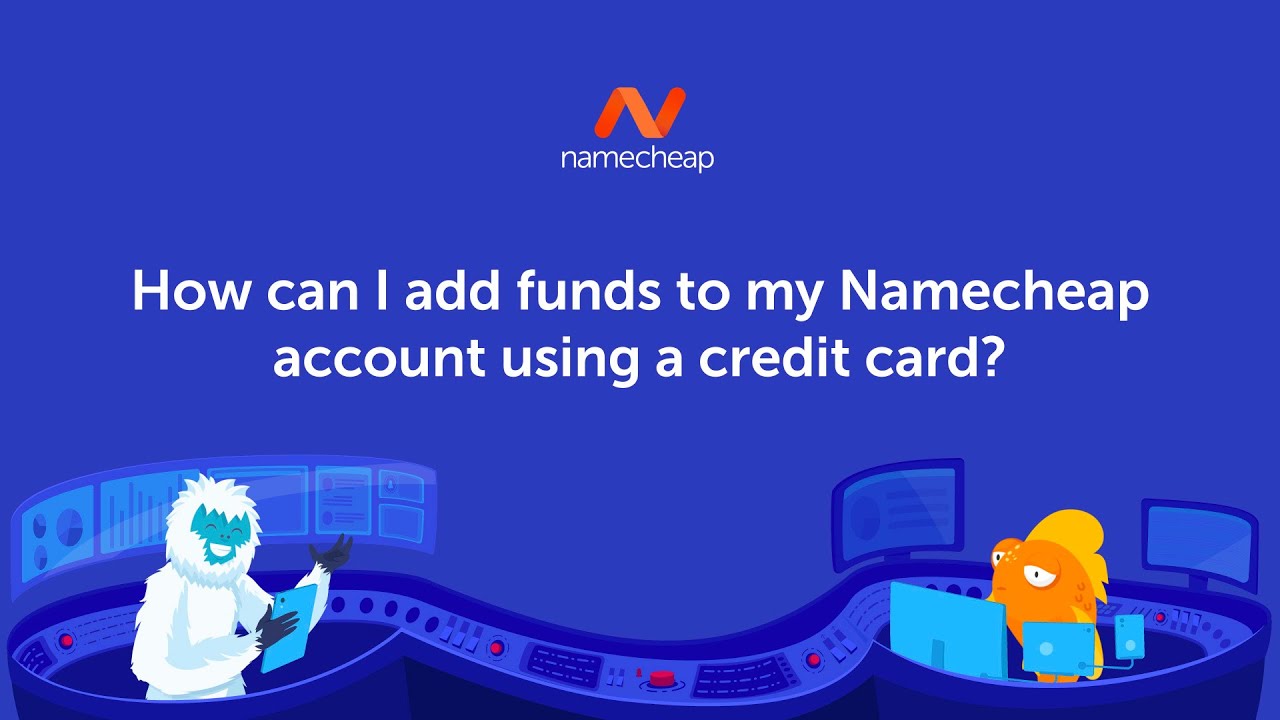
If you’re a Namecheap user looking to add funds to your account using a credit card, you’ve come to the right place. Namecheap is a popular domain registrar and web hosting provider known for its user-friendly interface and affordable services. Adding funds to your Namecheap account is a simple process that can be completed in just a few easy steps. In this guide, we’ll walk you through the process of adding funds to your Namecheap account using a credit card.
Before we dive into the steps, let’s first understand why you might want to add funds to your Namecheap account. Adding funds to your account allows you to easily make purchases without having to enter your credit card information each time. It also gives you the flexibility to quickly renew your domain names or purchase additional services whenever you need them.
Now, let’s get started with adding funds to your Namecheap account using a credit card:
Step 1: Log in to Your Namecheap Account
To begin, log in to your Namecheap account using your username and password. If you don’t have an account yet, you’ll need to create one before you can proceed.
Step 2: Access the Billing Section
Once you’re logged in, navigate to the “Account” section and select “Billing” from the dropdown menu. This will take you to the billing section of your Namecheap account.
Step 3: Add Funds to Your Account
In the billing section, you’ll see an option to “Add Funds” to your account. Click on this option to proceed with adding funds using a credit card.
Step 4: Enter the Amount You Want to Add
Next, you’ll need to enter the amount you want to add to your Namecheap account. You can choose from preset amounts or enter a custom amount. Once you’ve entered the desired amount, click on the “Add Funds” button to continue.
Step 5: Select Credit Card as Payment Method
In the payment section, you’ll be prompted to select a payment method. Choose “Credit Card” as your preferred payment method.
Step 6: Enter Your Credit Card Details
Enter your credit card details, including the card number, expiration date, CVV code, and billing address. Make sure to double-check the information you’ve entered to avoid any errors.
Step 7: Confirm and Add Funds
After entering your credit card details, review the information one last time and click on the “Confirm and Add Funds” button to complete the transaction


