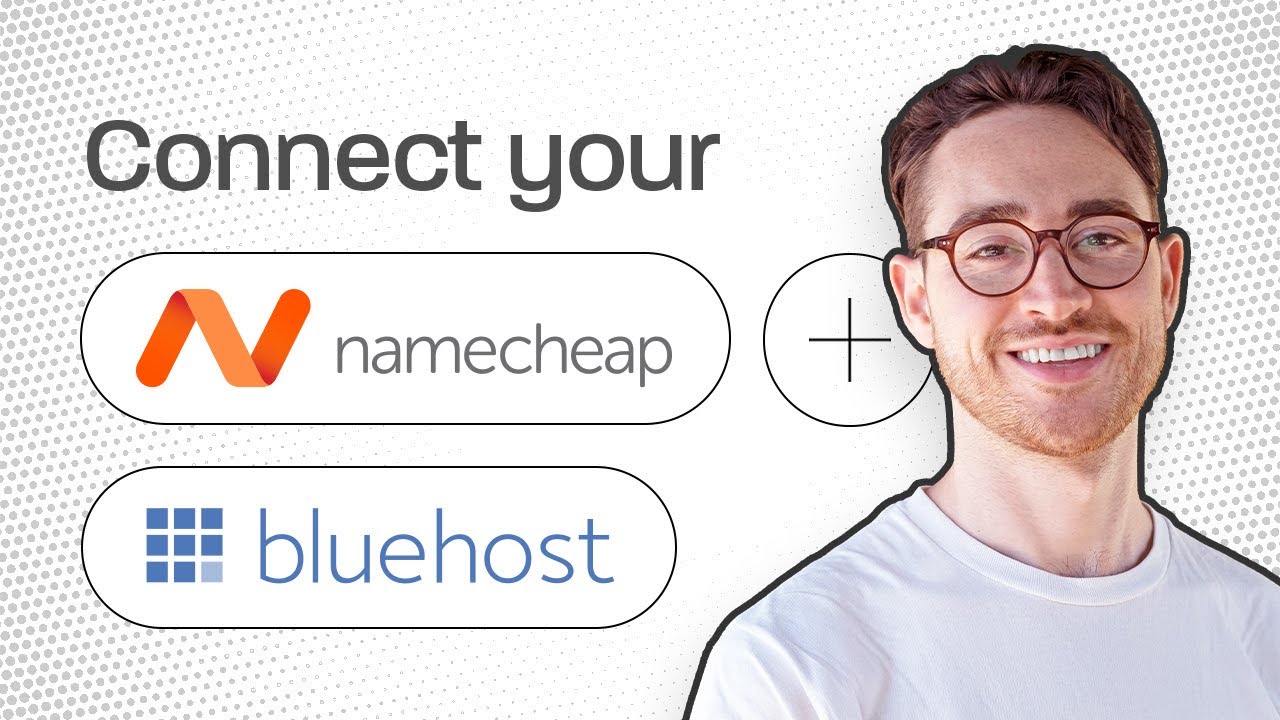
Are you looking to connect your Namecheap domain to your Bluehost hosting but feeling a bit overwhelmed by the process? Don’t worry, I’ve got you covered! In this guide, I’ll walk you through the steps to seamlessly link your domain from Namecheap to your hosting account on Bluehost. By the end of this article, you’ll be all set up and ready to launch your website without any hiccups.
Before we dive into the technical details, let’s first understand why you might choose Namecheap for your domain registration and Bluehost for your hosting needs. Namecheap is a popular domain registrar known for its affordable prices and user-friendly interface, while Bluehost is a reliable hosting provider with excellent customer support and a range of hosting options to suit different needs.
Now, let’s get started on connecting your Namecheap domain to your Bluehost hosting account:
Step 1: Log in to Your Namecheap Account
The first step is to log in to your Namecheap account. Once you’re logged in, navigate to the dashboard where you manage your domains.
Step 2: Locate Your Domain
Find the domain that you want to connect to your Bluehost hosting account. Click on the domain name to access its settings.
Step 3: Update Nameservers
In the domain settings, look for the option to update nameservers. Bluehost will provide you with the nameserver information that you need to input here. Typically, Bluehost’s nameservers are something like ns1.bluehost.com and ns2.bluehost.com. Save the changes once you’ve entered the correct nameservers.
Step 4: Log in to Your Bluehost Account
Next, log in to your Bluehost hosting account. If you’re unsure about your login details, you can always reach out to Bluehost’s customer support for assistance.
Step 5: Add Your Domain to Bluehost
In your Bluehost account, navigate to the section where you can add a new domain. Enter the domain name that you’ve connected from Namecheap. Bluehost will then guide you through the process of setting up your domain on their hosting platform.
Step 6: Wait for DNS Propagation
After you’ve completed the steps above, you’ll need to wait for DNS propagation to take place. This process can take anywhere from a few hours to 48 hours, during which time your domain will be resolving to your Bluehost hosting account.
Step 7: Test Your Website
Once DNS propagation is complete,


