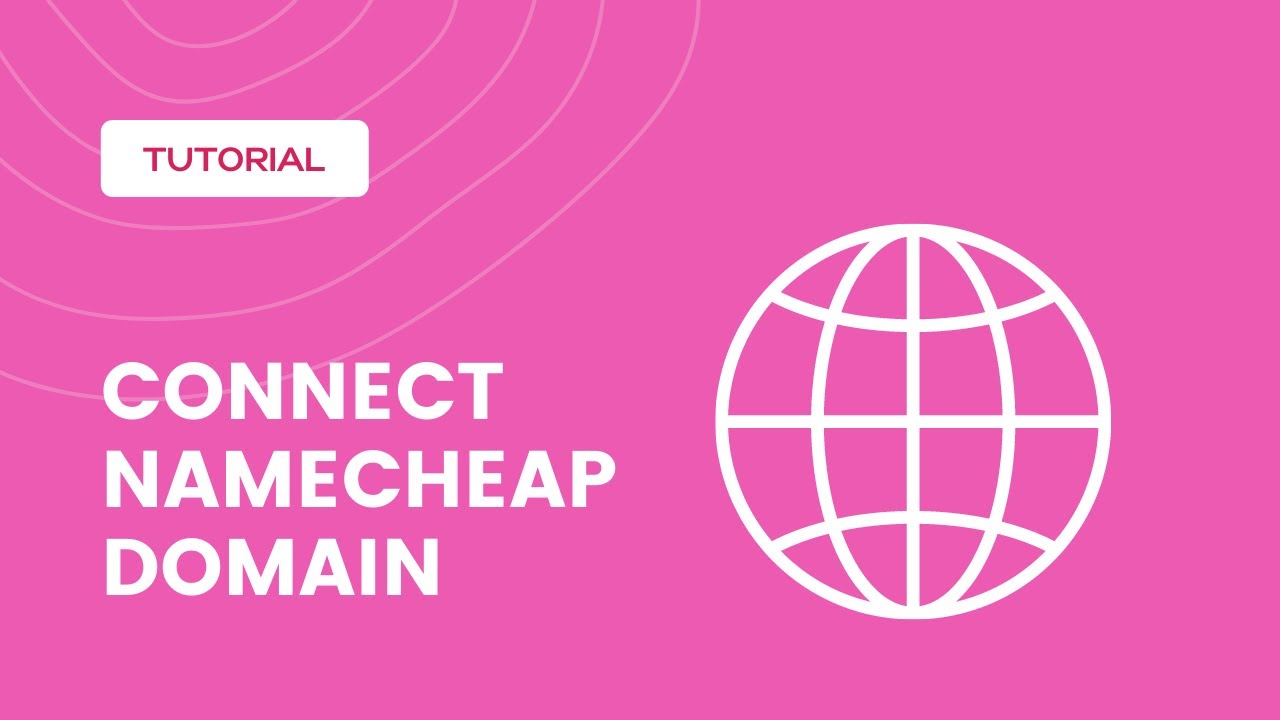
Are you looking to enhance your online presence by connecting your NameCheap custom domain to SimpleLogin? This simple yet powerful integration can help you manage your email aliases effectively, boost your privacy and security, and streamline your email communications. In this guide, we’ll walk you through the steps to connect your NameCheap custom domain to SimpleLogin seamlessly.
Why Connect Your NameCheap Custom Domain to SimpleLogin?
Before we dive into the technical steps, let’s understand the benefits of connecting your NameCheap custom domain to SimpleLogin:
1. **Enhanced Branding**: By using your custom domain for email aliases, you can reinforce your brand identity and appear more professional to your recipients.
2. **Improved Privacy**: SimpleLogin acts as a shield between your email address and third parties, helping you protect your privacy and reduce spam.
3. **Efficient Email Management**: With SimpleLogin, you can create unlimited aliases, manage them easily, and control who can contact you, all from a user-friendly dashboard.
Now, let’s get started with the process of connecting your NameCheap custom domain to SimpleLogin.
Step 1: Sign Up for SimpleLogin
If you haven’t already, sign up for a SimpleLogin account. You can choose a plan that suits your needs, including a free plan with basic features or a premium plan for advanced functionalities.
Step 2: Add Your Domain in SimpleLogin
Once you’re logged into your SimpleLogin account, navigate to the “Custom Domains” section. Click on “Add Domain” and enter your NameCheap custom domain. Follow the on-screen instructions to verify ownership of the domain.
Step 3: Configure DNS Records in NameCheap
Now, you need to configure the DNS records in your NameCheap account to link your custom domain to SimpleLogin. Here’s how you can do it:
– Log in to your NameCheap account and go to the “Domain List” section.
– Find the custom domain you want to connect to SimpleLogin and click on “Manage.”
– Look for the “Advanced DNS” or “DNS” settings.
– Add a new CNAME record with the following details:
– Type: CNAME
– Host: Enter the alias you want to use (e.g., alias.yourdomain.com)
– Value: Copy the CNAME provided by SimpleLogin
– TTL: Keep the default or set as recommended by SimpleLogin
– Save the changes and wait for the DNS records to propagate, which may


