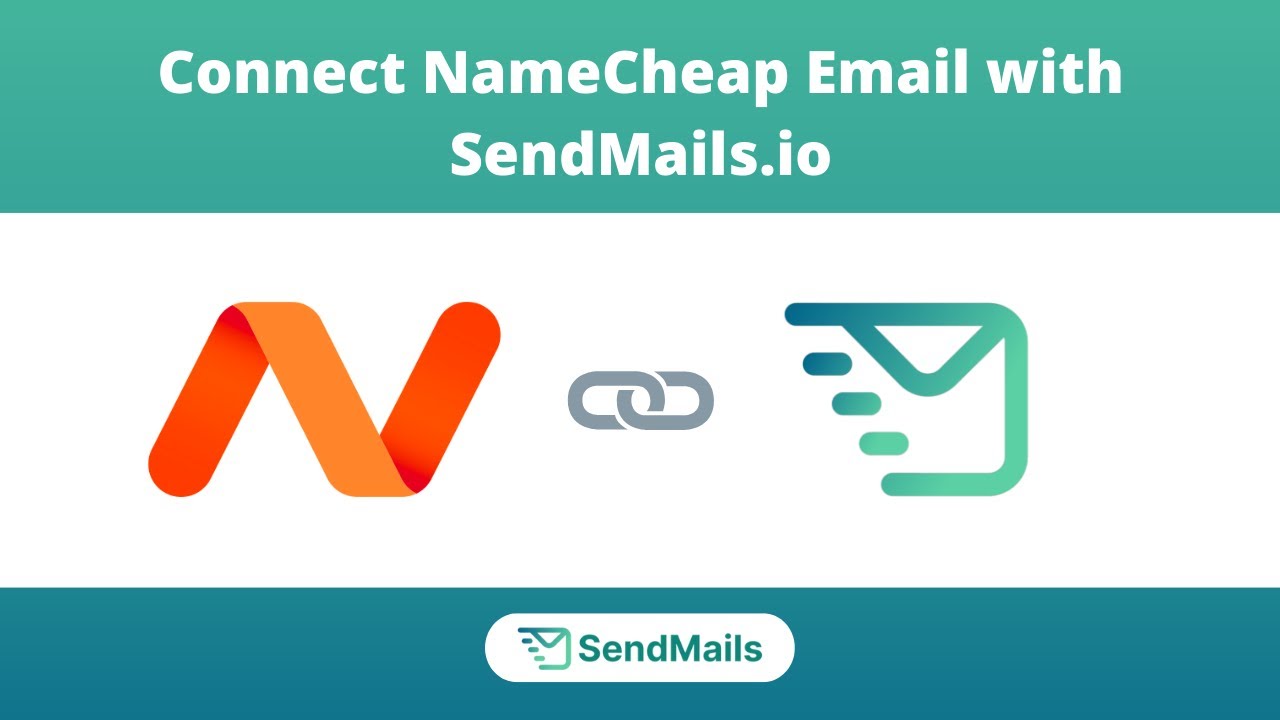
Are you looking to connect your NameCheap email account with SendMails.io for seamless email communication? You’ve come to the right place! In this comprehensive guide, we will walk you through the process of setting up SMTP for your NameCheap email account on SendMails.io. By the end of this tutorial, you’ll be able to send and receive emails effortlessly using SendMails.io with your NameCheap email account.
Before we dive into the setup process, let’s understand why SMTP configuration is essential for sending emails through third-party email clients like SendMails.io. SMTP, which stands for Simple Mail Transfer Protocol, is the industry standard for sending emails over the Internet. By configuring SMTP settings, you can ensure that your outgoing emails are delivered securely and reliably to the recipients’ inboxes.
Now, let’s get started with the step-by-step guide to connect your NameCheap email account with SendMails.io:
Step 1: Log in to your SendMails.io Account
First and foremost, log in to your SendMails.io account using your credentials. If you don’t have an account yet, you can sign up for a free account on their website.
Step 2: Access SMTP Settings
Once you’re logged in to your SendMails.io account, navigate to the SMTP settings section. Here, you will find the SMTP server details that you need to configure for your NameCheap email account.
Step 3: Log in to your NameCheap Email Account
Next, log in to your NameCheap email account using your email address and password. Once you’re logged in, locate the settings or configuration section where you can update your SMTP settings.
Step 4: Update SMTP Settings
In the SMTP settings section of your NameCheap email account, enter the SMTP server details provided by SendMails.io. This typically includes the SMTP server address, port number, encryption method (SSL/TLS), and your SendMails.io account credentials.
Step 5: Test the Connection
After updating the SMTP settings in your NameCheap email account, it’s time to test the connection. Send a test email from your NameCheap account to verify that the emails are being sent successfully through SendMails.io.
Step 6: Troubleshooting (if needed)
If you encounter any issues during the setup process or while testing the connection, double-check the SMTP settings in both your NameCheap email account and SendMails.io. Ensure that all the details are entered correctly,


