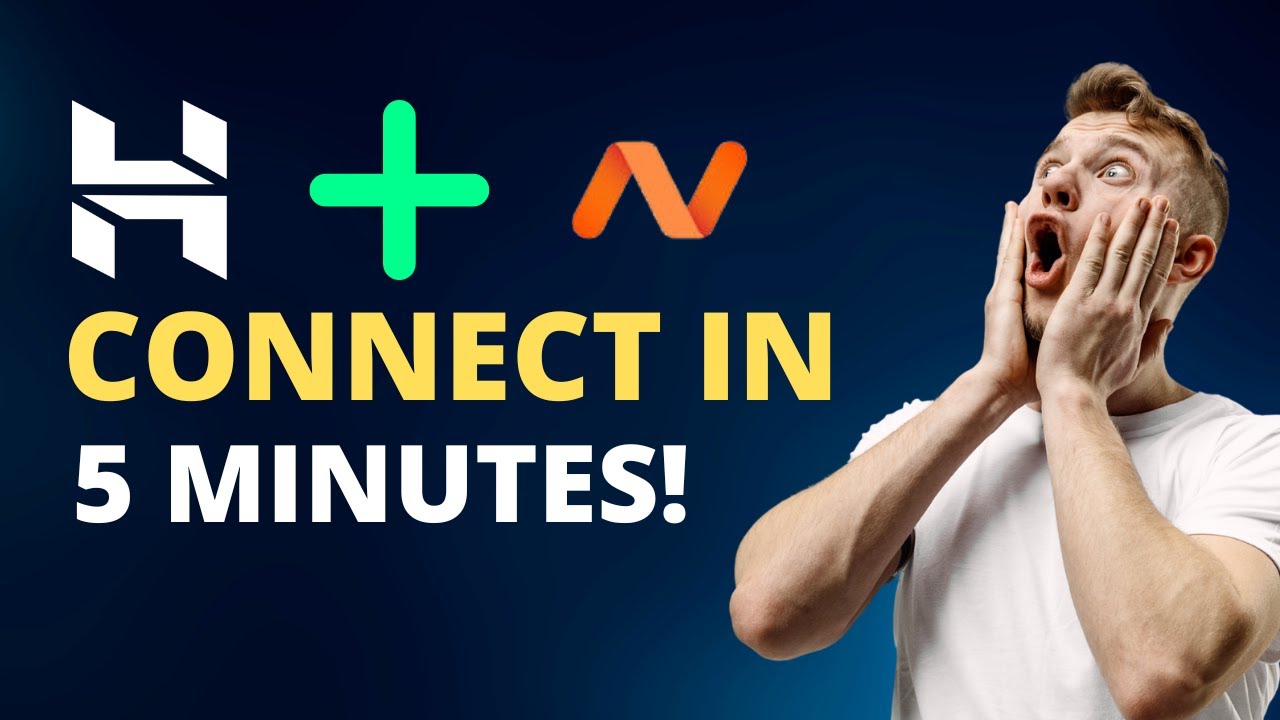
Are you looking to connect your Namecheap domain with your Hostinger website? You’ve come to the right place! In this comprehensive guide, we’ll walk you through the step-by-step process of linking your domain from Namecheap to your website hosted on Hostinger. By the end of this article, you’ll have a seamless connection between your domain and hosting provider, ensuring your website is up and running smoothly.
Before we dive into the technical steps, let’s first understand the importance of having a custom domain for your website. A custom domain not only gives your site a professional look but also helps with branding and credibility. With Namecheap as your domain registrar and Hostinger as your hosting provider, you have the power to create a strong online presence.
Now, let’s get started with connecting your Namecheap domain to your Hostinger website:
Step 1: Log in to Your Namecheap Account
The first step is to log in to your Namecheap account. Once you’re logged in, navigate to the ‘Domain List’ section and locate the domain you want to connect to your Hostinger website.
Step 2: Access Domain DNS Settings
Next, you’ll need to access the DNS (Domain Name System) settings for your domain. Look for the ‘Manage’ option or ‘Manage DNS’ in your Namecheap account. This is where you’ll make the necessary changes to link your domain to your Hostinger hosting.
Step 3: Obtain Hostinger Nameservers
To connect your Namecheap domain to Hostinger, you’ll need to use Hostinger’s nameservers. Log in to your Hostinger account and locate your nameserver information. Hostinger typically provides two nameservers that you’ll need to update in your Namecheap account.
Step 4: Update Nameservers in Namecheap Account
In your Namecheap account, navigate to the DNS settings for your domain and locate the nameserver section. Replace the existing nameservers with the ones provided by Hostinger. Save the changes once you’ve updated the nameservers.
Step 5: Wait for DNS Propagation
After updating the nameservers, it may take some time for the changes to propagate across the internet. This process, known as DNS propagation, can take up to 48 hours to complete. During this time, your website may experience intermittent downtime or display errors. Be patient and allow the changes to take effect.
Step 6: Verify Domain Connection
Once the DNS propagation is complete, you can verify the connection between


