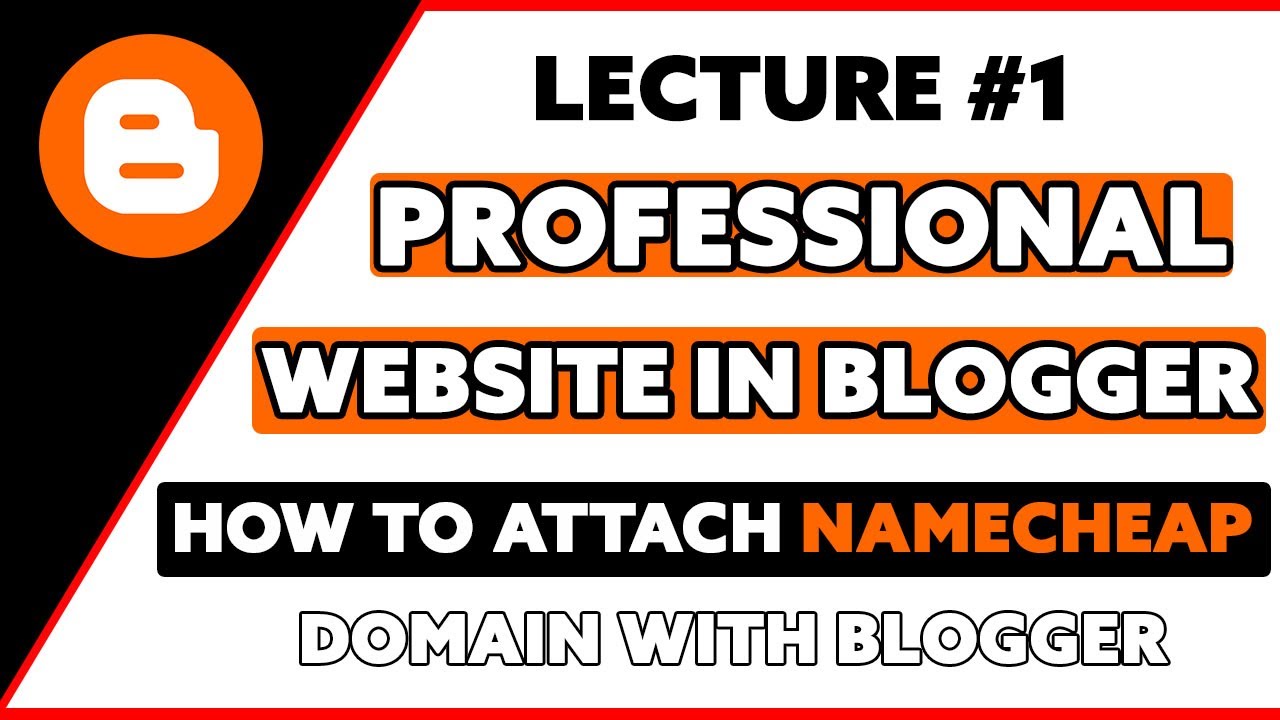
Are you looking to create a professional website using Blogger hosting but have your domain registered with Namecheap? Connecting your Namecheap domain with Blogger hosting is a straightforward process that can help you establish a strong online presence. In this guide, we will walk you through the steps to connect your Namecheap domain with Blogger hosting in 2020, allowing you to create a professional website with ease.
Blogger is a popular blogging platform owned by Google that offers free hosting for your website. It is user-friendly and perfect for beginners looking to create a blog or a simple website. Namecheap, on the other hand, is a well-known domain registrar that provides affordable domain registration services. By combining the two, you can have a custom domain for your Blogger website, giving it a more professional look and feel.
Before we dive into the steps of connecting your Namecheap domain with Blogger hosting, it is essential to have a Google account. If you don’t have one, you will need to create one to proceed with the setup. Once you have your Google account ready, follow these steps to connect your Namecheap domain with Blogger hosting:
Step 1: Sign in to your Blogger Account
Go to blogger.com and sign in with your Google account. If you don’t have a Blogger account yet, you can create one by clicking on the “Create Your Blog” button and following the on-screen instructions.
Step 2: Set Up Your Blog
After signing in, click on the “New Blog” button to set up your blog. Enter the title of your blog, choose a unique URL for your blog, and select a template that suits your style. Once you have completed these steps, click on the “Create Blog” button.
Step 3: Access Your Blogger Settings
Once your blog is created, click on the “Settings” option on the left-hand side menu. Under the “Settings” menu, select “Basic.”
Step 4: Set Up a Custom Domain
In the “Publishing” section, you will see a “Set up a third-party URL for your blog” option. Click on the “+ Set up a third-party URL for your blog” link.
Step 5: Enter Your Namecheap Domain
Enter your Namecheap domain in the text box provided. Make sure to include “www” before your domain name (e.g., www.yourdomain.com). Click on the “Save” button.
Step 6: Get the DNS Records
After saving your domain,


