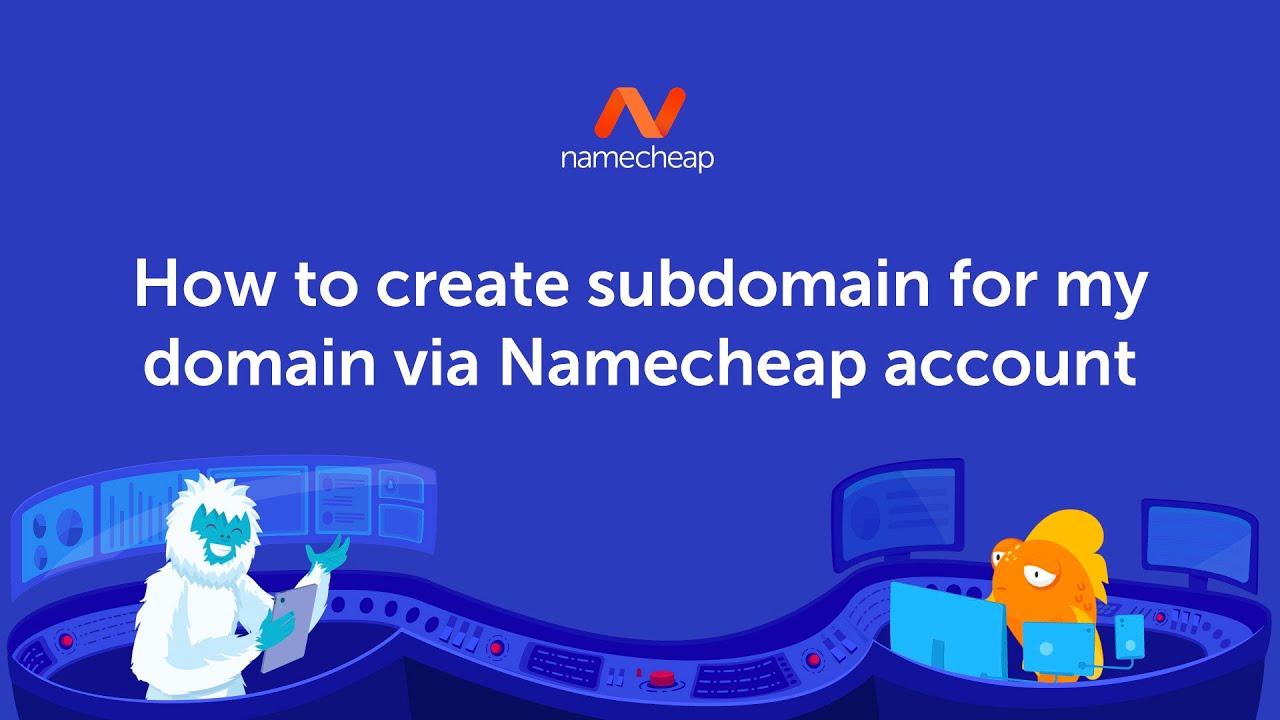
Creating a subdomain for your domain via your Namecheap account is a straightforward process that can help you organize your website and improve its overall user experience. In this article, we will guide you through the steps required to create a subdomain using Namecheap and provide you with some tips on optimizing it for better search engine visibility.
Before we dive into the technical details, let’s first understand what a subdomain is and why you might want to create one. A subdomain is a prefix that is added to your main domain name, creating a separate section or website within your domain. For example, if your main domain is “example.com,” a subdomain could be “blog.example.com” or “shop.example.com.”
Creating a subdomain can be beneficial for several reasons. It allows you to organize different sections of your website, making it easier for visitors to navigate and find specific content. Additionally, subdomains can be used to create separate websites with different functionalities or target different audiences. This can be particularly useful if you want to launch a blog, an e-commerce store, or a forum alongside your main website.
Now that we understand the importance of subdomains, let’s move on to the steps required to create one via your Namecheap account:
Step 1: Log in to your Namecheap account
To create a subdomain, you need to log in to your Namecheap account. If you don’t have one, you can easily create an account on their website.
Step 2: Access your domain’s DNS settings
Once you are logged in, navigate to the “Domain List” section and select the domain for which you want to create a subdomain. Click on the “Manage” button next to the domain name to access its settings.
Step 3: Go to the “Advanced DNS” tab
In the domain settings, locate the “Advanced DNS” tab and click on it. This is where you can manage the DNS records for your domain.
Step 4: Create a new record for your subdomain
To create a subdomain, you need to add a new DNS record. Look for the “Add New Record” button and click on it. A form will appear where you can enter the details for your new record.
Step 5: Enter the details for your subdomain
In the form, select “A Record” from the drop-down menu. In the “Host” field, enter the name you want to use for your subdomain. For example


