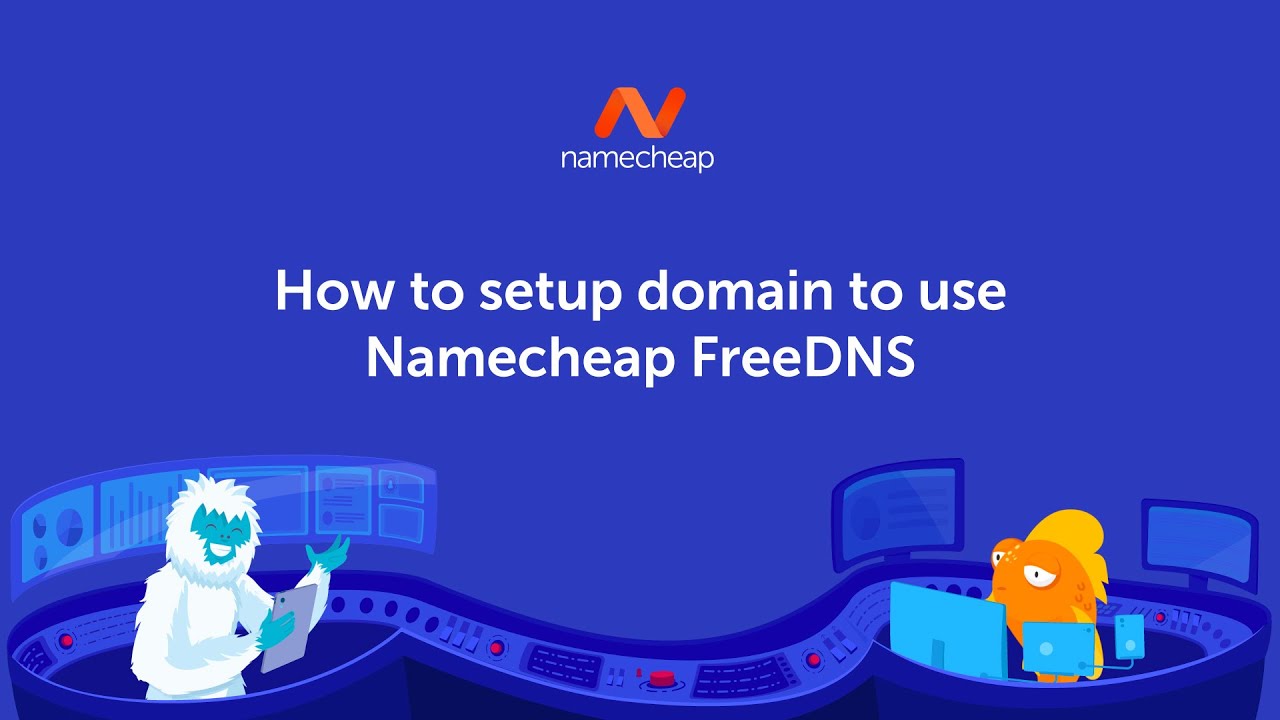
How to Setup Your Domain to Use Namecheap FreeDNS
Setting up your domain to use Namecheap FreeDNS is a simple and straightforward process. FreeDNS is a reliable and efficient DNS (Domain Name System) service that allows you to manage your domain’s DNS records for free. By using Namecheap FreeDNS, you can easily point your domain to the correct IP address and ensure that your website is accessible to visitors.
In this article, we will guide you through the step-by-step process of setting up your domain to use Namecheap FreeDNS. We will cover everything from creating a Namecheap account to updating your domain’s DNS records. So let’s get started!
Step 1: Create a Namecheap Account
If you don’t already have a Namecheap account, you will need to create one. Visit the Namecheap website and click on the “Sign Up” button. Fill in the required information, including your email address and a secure password. Once you have completed the registration process, log in to your new Namecheap account.
Step 2: Add Your Domain to Namecheap
After logging in to your Namecheap account, click on the “Domains” tab in the top menu. Then, click on the “Manage” button next to the domain you want to set up with FreeDNS. On the domain management page, scroll down to the “Nameservers” section and click on the “Custom DNS” option.
Step 3: Configure Namecheap FreeDNS
To configure Namecheap FreeDNS for your domain, you will need to obtain the FreeDNS nameservers. In a new browser tab, open the Namecheap FreeDNS website. Click on the “Get Started” button and sign in with your Namecheap account credentials.
Once you are logged in to Namecheap FreeDNS, click on the “Add Domain” button. Enter your domain name in the provided field and click on the “Add Domain” button again. You will then be provided with a list of FreeDNS nameservers.
Go back to your Namecheap domain management page and enter the FreeDNS nameservers in the “Custom DNS” section. Click on the green checkmark icon to save your changes.
Step 4: Update DNS Records
Now that you have set up your domain to use Namecheap FreeDNS, you can start managing your DNS records. On the domain management page, scroll down to the “Advanced DNS” section and click on the “Manage” button.
In the DNS management interface


