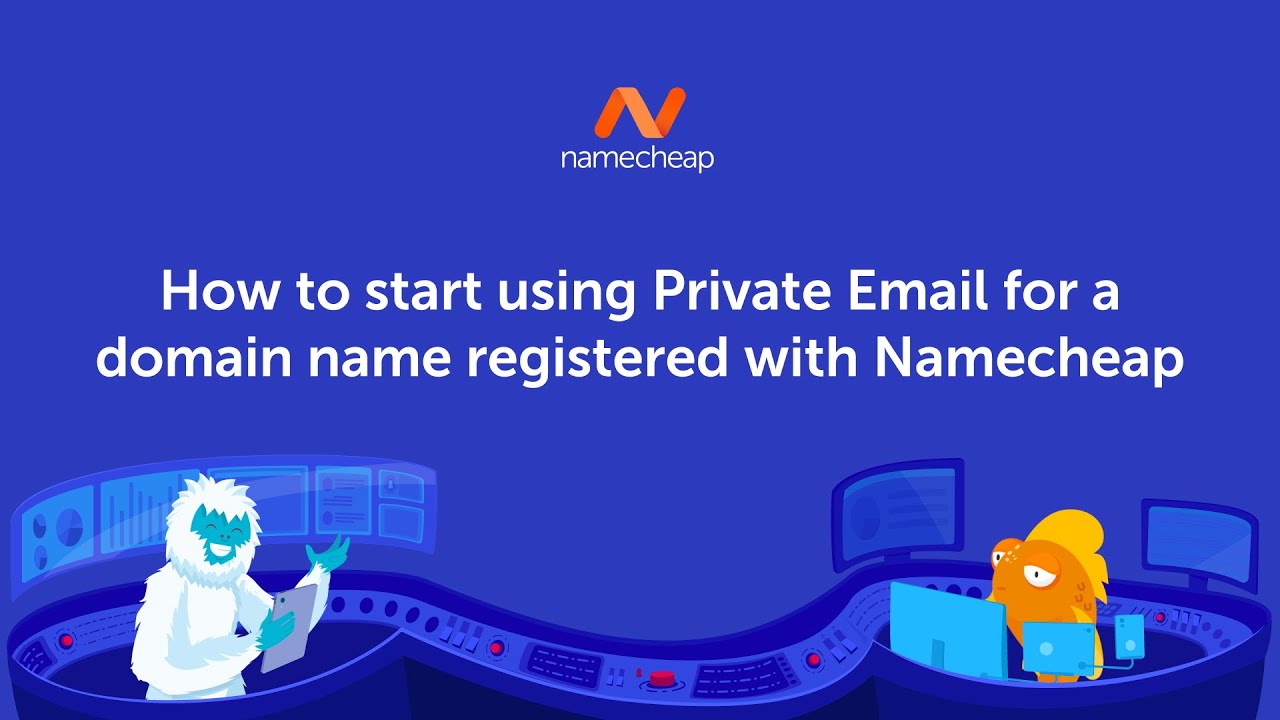
How to Start Using Private Email Service for a Domain Name Registered with Namecheap
If you have registered a domain name with Namecheap, you have taken a great step towards establishing your online presence. However, simply having a domain name is not enough; you also need a reliable email service to communicate with your customers and clients. In this article, we will guide you on how to start using the private email service for a domain name registered with Namecheap.
Step 1: Choose the Right Email Plan
Namecheap offers a private email service that allows you to have a professional email address using your domain name. Before you can start using this service, you need to choose the right email plan for your needs. Namecheap offers three different plans: Private Mail, Business Mail, and Business Office. The Private Mail plan is suitable for individuals and small businesses, while the Business Mail and Business Office plans are designed for larger organizations with more advanced features.
Step 2: Purchase the Email Plan
Once you have decided on the right email plan for your needs, you can proceed to purchase it. Visit the Namecheap website and log in to your account. Go to the “Email” section and select the plan you want to purchase. Follow the instructions to complete the purchase process.
Step 3: Set Up DNS Records
After purchasing the email plan, you need to set up the DNS records for your domain name. This step is crucial for the proper functioning of your private email service. To set up the DNS records, follow these steps:
1. Log in to your Namecheap account and go to the “Domain List” section.
2. Find the domain name you want to set up the private email service for and click on the “Manage” button.
3. In the left-hand menu, click on the “Advanced DNS” tab.
4. Scroll down to the “Host Records” section and click on the “Add New Record” button.
5. Select the record type “MX” from the drop-down menu.
6. In the “Host” field, enter “@” to represent your domain name.
7. In the “Value” field, enter the MX server provided by Namecheap for your email plan.
8. Set the “Priority” to the recommended value.
9. Click on the “Save All Changes” button to save the DNS records.
Step 4: Create Email Accounts
Now that you have set up the DNS records, you can create email accounts for your domain


