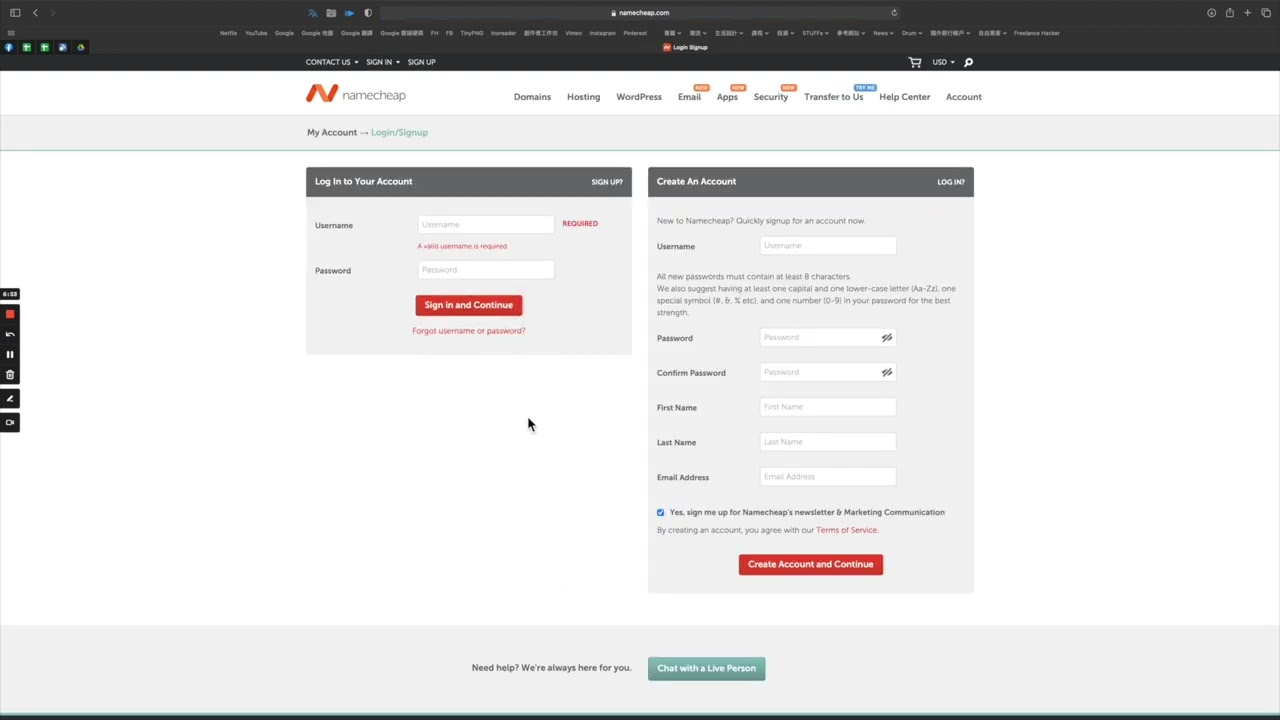
Are you looking to purchase a domain name for your website but not sure where to start? Look no further than Namecheap, a popular domain registrar known for its user-friendly interface, affordable prices, and excellent customer service. In this article, we will guide you through the process of buying a domain name on Namecheap, step by step.
### Why Choose Namecheap?
Before we dive into the tutorial, let’s first understand why Namecheap is a top choice for domain purchases. With over 10 million domains under management, Namecheap is a trusted and reliable domain registrar that offers a wide range of domain extensions at competitive prices. In addition to domain registration, Namecheap also provides web hosting, SSL certificates, and other online services to help you build and grow your online presence.
### Step 1: Create an Account
The first step in purchasing a domain name on Namecheap is to create an account. Visit the Namecheap website and click on the “Sign Up” button. Fill in your details, including your name, email address, and a secure password. Once you have verified your email address, you can log in to your new Namecheap account.
### Step 2: Search for a Domain Name
Once you are logged in, use the search bar on the Namecheap homepage to check the availability of your desired domain name. Simply enter the domain name you want (e.g., yourbusinessname.com) and click on the “Search” button. Namecheap will show you if the domain name is available and suggest alternative extensions if it is already taken.
### Step 3: Add the Domain to Your Cart
If your desired domain name is available, click on the “Add to Cart” button to add it to your shopping cart. You can also choose additional services such as domain privacy protection, email hosting, and SSL certificates at this stage. Review your order and click on the “View Cart” button to proceed to the checkout.
### Step 4: Review and Confirm Your Order
In the shopping cart, review your order and make sure that the domain name, registration period, and any additional services are correct. You can also enter a promo code if you have one to apply a discount to your order. Once you are satisfied with your selection, click on the “Confirm Order” button to proceed to the payment page.
### Step 5: Complete Your Purchase
On the payment page, enter your billing information, including your name, address, and payment details.


