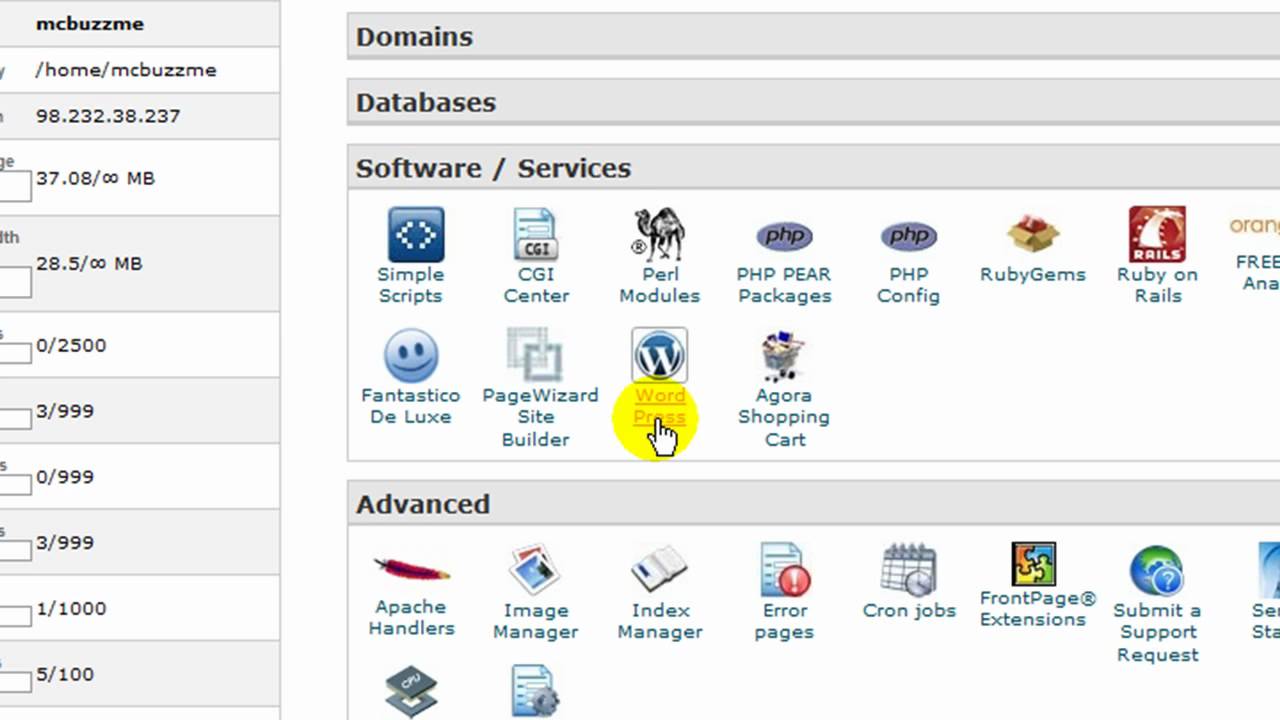
WordPress Tutorial – How to Install WordPress on BlueHost Web Hosting
Are you looking to create a website using WordPress on BlueHost web hosting? You’ve come to the right place! In this step-by-step tutorial, I’ll guide you through the process of installing WordPress on BlueHost, one of the most popular web hosting providers in the industry.
BlueHost is known for its user-friendly interface, excellent customer support, and reliable hosting services. By following this tutorial, you’ll be able to set up your WordPress website quickly and easily.
Step 1: Sign Up for BlueHost Web Hosting
The first step in installing WordPress on BlueHost is to sign up for a hosting account. Visit the BlueHost website and choose a hosting plan that suits your needs. BlueHost offers a variety of hosting options, including shared hosting, VPS hosting, and dedicated hosting.
Once you’ve selected a hosting plan, you’ll need to register a domain name for your website. BlueHost offers free domain registration for the first year, making it easy to get started with your new website.
Step 2: Install WordPress on BlueHost
After signing up for BlueHost hosting, you can install WordPress with just a few clicks. Here’s how to do it:
1. Log in to your BlueHost account.
2. Navigate to the cPanel dashboard.
3. Scroll down to the “Website” section and click on the “Install WordPress” icon.
4. Click the “Install” button to begin the WordPress installation process.
5. Choose the domain where you want to install WordPress.
6. Enter your site name, username, and password for your WordPress admin account.
7. Click the “Install Now” button to complete the installation.
BlueHost will automatically install WordPress on your chosen domain. Once the installation is complete, you can log in to your WordPress dashboard using the username and password you set during the installation process.
Step 3: Customize Your WordPress Website
Now that you’ve installed WordPress on BlueHost, it’s time to customize your website. You can choose a theme, customize the design, and add content to your site. Here are a few tips to help you get started:
1. Choose a Theme: WordPress offers thousands of free and premium themes to choose from. Select a theme that matches your website’s style and branding.
2. Customize the Design: Use the WordPress Customizer to change colors, fonts, and layout options to create a unique look for your site.
3.


