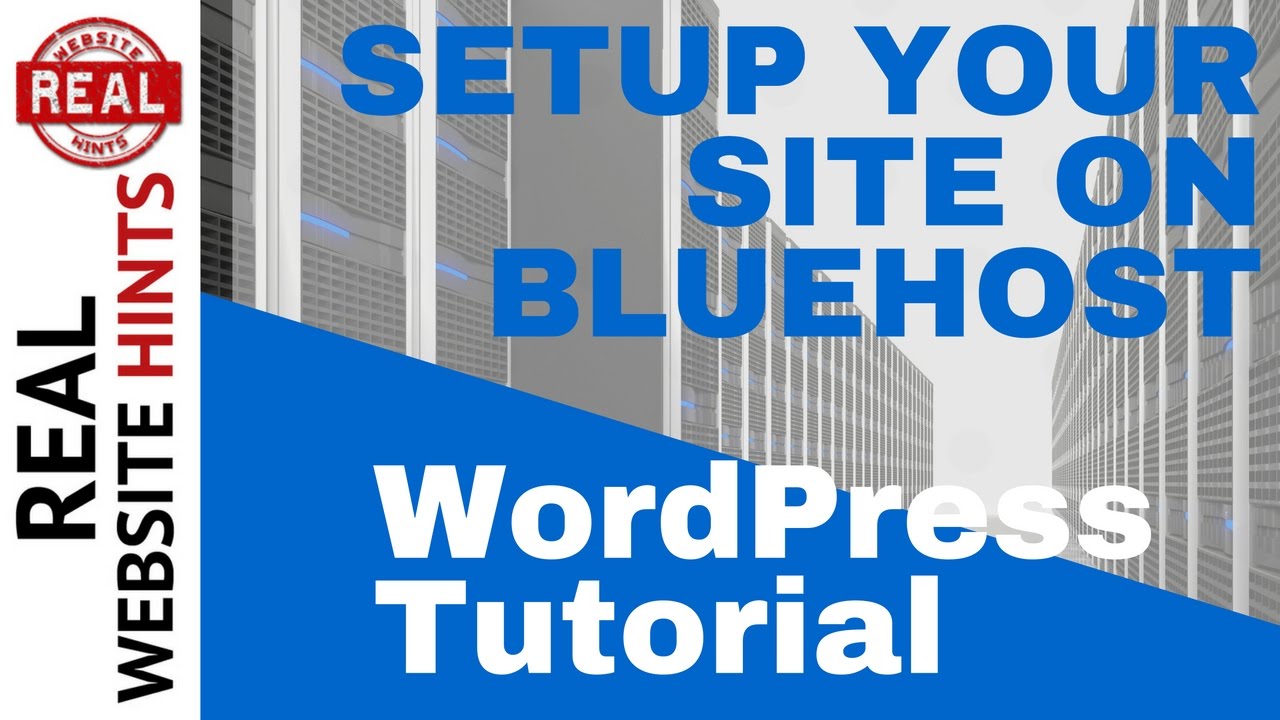
Are you ready to build your own professional website using WordPress and Bluehost? In this step-by-step tutorial, I will guide you through the process of setting up your website from scratch. Whether you’re a beginner or have some experience with website creation, this guide will help you create a stunning website that reflects your brand or business.
### Why Choose WordPress and Bluehost?
WordPress is one of the most popular content management systems (CMS) in the world, powering over 40% of all websites on the internet. It’s user-friendly, highly customizable, and offers a wide range of themes and plugins to enhance your website’s functionality.
Bluehost, on the other hand, is one of the best web hosting providers recommended by WordPress.org. They offer affordable hosting plans, excellent customer support, and one-click WordPress installation, making it easy for beginners to get started.
### Step 1: Sign Up for Bluehost
The first step is to sign up for a hosting account with Bluehost. Visit their website and choose a hosting plan that suits your needs. I recommend starting with the Basic plan if you’re just getting started. Click on the “Get Started” button and follow the on-screen instructions to complete the sign-up process.
### Step 2: Register a Domain Name
After signing up for a hosting account, you’ll need to register a domain name for your website. You can either register a new domain or use an existing one if you already have one. Bluehost offers a free domain name for the first year with their hosting plans, which is a great bonus.
### Step 3: Install WordPress
Once you’ve signed up for Bluehost and registered your domain name, it’s time to install WordPress. Bluehost makes it easy with their one-click WordPress installation feature. Log in to your Bluehost account, navigate to the “My Sites” section, and click on the “Create Site” button. Follow the on-screen instructions to complete the installation process.
### Step 4: Choose a Theme
After installing WordPress, you can choose a theme for your website. WordPress offers a wide range of free and premium themes that you can use to customize the look and feel of your site. You can browse through the themes in the WordPress Theme Directory or install a theme from a third-party provider.
### Step 5: Customize Your Website
Once you’ve chosen a theme, it’s time to customize your website. You can customize the site title, tagline, logo,


